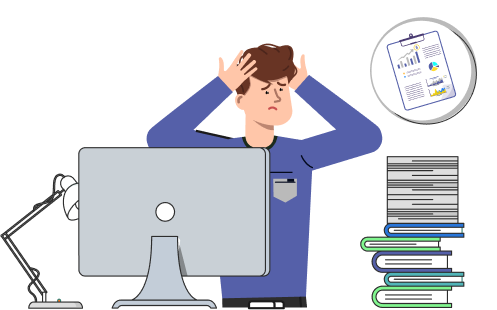Table of Contents
QuickBooks Reports: The Complete Guide
QuickBooks Desktop offers numerous reports that match the needs of your company. A report is a set of instructions that are used by the software to display data from your company file. You can access all available reports via the QuickBooks Reports menu. The AccountsPro team explained step by step How To Create Custom Reports in QuickBooks in an easy way. Moreover, each business and company has different requirements, hence QB facilitates users to generate reports on demand or users can schedule reports to generate and send to emails.
Create or Generate Reports in QuickBooks Desktop
How to generate QuickBooks reports
QuickBooks Desktop displays reports using a set of instructions commonly known as a Report Set. Through this instruction set, information is extracted from the data file and displayed as a set of lines of transaction. The report set sets out what transaction lines are included in the report and whether the report contains any Source Goals or both. Also, the QuickBooks Enterprise Advanced Reporting system gives you more insights about business in and out. These reports include:
- The report’s hard-coded layout in QuickBooks Desktop.
- Default filters
- The embedded filters that make up this structure
- Settings on the display and filter tabs
QuickBooks looks at individual transaction lines when compiling a report. If a line matches the report set, the line is inserted into the report.
Note: The different reports interpret a transaction differently so that the two reports that you may think would be of the same amount might display different amounts. QuickBooks Consolidated Reports enable you to generate and club data of multiple companies.
Types of Reports Users Can Generate in QuickBooks
Available reports in QuickBooks Desktop
There are several different types of reports available in QuickBooks Desktop. Here are some of the basic report groups that are available in the various QuickBooks Desktop editions and versions:
| S. No | Report Groups | Description & Sample reports |
| 1. | Company and financial | You can easily find out the company financial reports such as profit and loss standard, balance sheet standard, profit and loss detail, balance sheet detail |
| 2. | Customers and receivables | You can find out how much customers owe and its due date and this sample includes A/R Aging summary, open invoices, A/R Aging Detail |
| 3. | Sales reports | This report helps in finding the information related to customers, sales receipts, items, pending sales, and sales orders. The sample reports such as customer sales summary, customer sales detail |
| 4. | Jobs, Mileage, and Time | With the help of this report, you can find out about estimating jobs, the time spent on every single job as well as the mileage expenses. The sample includes a summary of job profitability, detail of job profitability, job estimates |
| 5. | Vendors and Payables | The reports tell you about the company owed as well as the overdue payment. The sample includes A/P Aging Summary, Vendor Balance Summary, A/P Aging Detail, Vendor Balance Detail, and Unpaid Bills Detail |
| 6. | Purchase Reports | Here you can find purchase and open purchase orders such as vendor purchases summary, vendor purchases detail, open purchase orders |
| 7. | Inventory Reports | This report tells you about inventory value, stock status, and pending builds, including a worksheet for checking your physical inventory. The sample such as Inventory Valuation Summary, Inventory Valuation Detail |
| 8. | Employees and Payroll | Information related to employees, payroll, and payroll expenses is found here. The sample reports include Payroll Item Detail, Payroll Summary, and Workers Comp Summary |
| 9. | Banking Reports | This report helps you find the information related to banking transactions such as Deposit details, missing checks, Check Details, Reconciliation Discrepancies, and Previous Reconciliation |
| 10. | Accountant and Taxes | Here, you can find accounting activities information as well as income tax preparation such as trial balance, Audit trail report, trial balance |
| 11 | List | It includes the information of your company such as Account Listing, Customer Phone List, Terms Listing, Price Listing, and Vendor Phone List |
| 12 | Contractor Edition reports | You can do this report in an enterprise version with advanced job costing that helps you to analyze data of the job which makes more money. The sample reports include: Cost to Complete by Job Summary, Job Cost by Vendor Summary, Unpaid Bills by Job |
| 13 | Manufacturing and wholesale edition reports | Customized software designed to streamline production and control finances more efficiently for producers and wholesalers |
| 14 | Non-profit edition reports | Customized tools to help you in handling Nonprofits finances of their company more effectively, efficiently, and easily |
| 15 | Professional services edition reports | Great for consultants, developers, architects, attorneys, designers, and ad agencies |
| 16 | Retail edition reports | Built specifically to help retailers handle sales, inventory, and knowledge about their customers |
Steps to see the graphical presentation of your running business
At the very first, go to the Company menu and then select the Home Page and look for the Insights menu. Now, you can find a variety of reports such as the previous year’s income comparison, profit & loss, top sales customers, etc and you can choose from.
Things you can also do with QuickBooks reports
QuickBooks allows you to set preferences from the QuickBooks Edit menu and accordingly, you can create, access, and modify memorized reports. You can Set up and modify scheduled QuickBooks reports as per the requirements. This feature is available in 2017 to later versions that allow you to schedule time and send reports regularly. You can also customize and combine reports from multiple company files in QuickBooks.
Help For Creating Reports in QB Pro, Premier, Enterprise
The AccountsPro team is always available to assist you on QuickBooks Support Phone Number, even for QB reports setup and settings. Hopefully, you find this blog more useful as it provides you with a complete guide to QuickBooks reports including how to generate reports, the available reports as well as you can see the graphical presentation. To explore more, you can easily connect with 📞 +1-800-983-3087 toll-free AccountsPro, drop an email at AccountsPro QB Support, or do a live chat with dedicated professionals.
Frequently Asked Questions
What are QuickBooks Reports?
QuickBooks Reports are a set of instructions used by the software to display data from your company file, providing insights into various aspects of your business’s financial health and performance.
How can I generate reports in QuickBooks Desktop?
To generate reports in QuickBooks Desktop, you can access the Reports menu, where you’ll find a variety of pre-defined report templates. Additionally, you have the option to create custom reports tailored to your specific needs.
What types of reports can I generate in QuickBooks?
QuickBooks offers a wide range of report types, including company and financial reports, customers and receivables reports, sales reports, jobs, mileage, and time reports, vendors and payables reports, purchase reports, inventory reports, employees and payroll reports, banking reports, accountant and taxes reports, and various specialized edition reports catering to specific industries.
How do I access graphical presentations of my business performance in QuickBooks?
You can access graphical presentations of your business performance in QuickBooks by navigating to the Company menu, selecting the Home Page, and then accessing the Insights menu. Here, you’ll find graphical representations of key metrics such as income comparison, profit & loss, top sales customers, and more.
Can I customize and schedule reports in QuickBooks?
Yes, QuickBooks allows you to customize and schedule reports according to your preferences. You can set up and modify memorized reports, customize the layout and content of reports, and schedule reports to be generated and sent automatically at specified intervals.

Stop Struggling with Accounting Software – We Can Help!
Still facing problems with QuickBooks or Sage? Our certified pros are just a click away.
- Fast fixes for install & update errors
- Protect your financial data
- Instant live chat with professionals