Converting QuickBooks data to Quicken is not possible, apart from that you can convert Quicken Data to QuickBooks Desktop and QuickBooks Online.
The Process of converting data from Quicken to QuickBooks is a difficult procedure and if you decide to convert your data and you require support, then you can contact our QuickBooks Data Conversion Experts. Because currently Quicken and QuickBooks are now separate companies (QuickBooks is owned by Intuit), and Quicken support is unable to assist you with this process.
Table of Contents
- 1 Differences Between Quicken and QuickBooks
- 2 What do we convert and what do we not convert?
- 3 Things to Note Before Converting from Quicken to QuickBooks
- 4 Situations In Which You Can Use Quicken Converter
- 5 Methods to Convert Quicken Data to QuickBooks Desktop Data
- 6 Process For Exporting Data From Quicken To QuickBooks
- 7 Convert Quicken Data To QuickBooks Desktop Software
- 8 Unable/ Failed Converting Quicken Data Into QuickBooks
- 9 Frequently Asked Questions
Differences Between Quicken and QuickBooks
Before proceeding with the conversion process, you need to understand the differences between Quicken and QuickBooks. The major differences are listed below:
| Quicken | QuickBooks Desktop |
| This accounting program is suitable for personal use. | QuickBooks software is used for small and medium-sized businesses. |
| It can be used for the seamless operation of managing rental property. | QuickBooks does not support the Rental Property Management feature. |
| Quicken is a free-to-use software. | QuickBooks subscription is chargeable, and the fees vary from time to time according to the editions. |
| Quicken Cloud is not supported | QuickBooks is supported on the cloud. |
What do we convert and what do we not convert?
Below is a list of things we can and cannot convert from Quicken to QuickBooks:
| What we Convert | What We Don’t Convert |
| Customer Details | Budgets |
| Supplier Details | Inventory Tracking |
| Opening Account Balances | Classes / Jobs / Departments |
| Aged Receivables | Purchase Orders and Sales Estimates |
| Chart of Accounts (Custom mapping available) | Fixed Assets |
| Aged Payables | Expense Claims |
| Bank Transactions (Includes invoice payments, bill payments, and other bank transactions) | Memorized Transactions |
| Credit Card | Payment Terms |
| Bills and Bill Credits (Detailed) | Custom VAT Rates |
| Invoices and Credit Notes (Detailed) | Invoice Templates |
| All Manual Journals | Repeating Invoices after the “Convert To” date |
| Inactive Contacts/Accounts can be included upon special request | Deleted/Void Transactions |
| The entire conversion and matching of reports are done on an accrual basis. | Allocation of Invoices or Bills against Credit Notes |
| – | Transaction Lines with Nil Values |
| – | Sales Representatives |
| – | Customer Jobs |
| – | Attachments |
| – | Unreconciled Entries |
Things to Note Before Converting from Quicken to QuickBooks
- Things to know about this Conversion
- Converting Quicken to QuickBooks is a unidirectional process. After the conversion, the data becomes exclusive to QuickBooks and cannot be accessed in Quicken.
- Before initiating any conversion process or performing it on your Quicken data, it is essential to create a backup. Alternatively, conduct the conversion on a duplicated copy of your Quicken data.
- Considering the challenges linked to converting QuickBooks data, it might be more convenient to begin with a new file when transitioning to QuickBooks.
- QuickBooks is unable to convert Quicken for Mac files.
- Lastly, if you’ve used Quicken software on a Mac, you’ll need to convert Quicken Mac files to Windows files first, as only Windows files can be converted to QuickBooks from Quicken.
Situations In Which You Can Use Quicken Converter
- If you are migrating from a Quicken version that is not a parallel version of QuickBooks Desktop, you should just use Quicken Converter. This contains Quicken 2017 to QuickBooks Pro, Premiere, or Enterprise 2024.
- You can ignore using the converter and convert directly to QuickBooks using the conversion utility. If you have a version of Quicken that is a parallel version of QuickBooks.
- In the case of Quicken for Mac, the converter and the conversion utility in QuickBooks cannot convert the Quicken for Mac data file. If you are doing Quicken for Mac, it is recommended to first convert the data file to Quicken for Windows or create a new QuickBooks company file.
Methods to Convert Quicken Data to QuickBooks Desktop Data
To enhance your business, you have the option to transfer your Quicken data to QuickBooks Desktop via two straightforward methods: either perform a direct conversion to QuickBooks Desktop or use a Quicken Converter to upgrade your file before the transition.
To convert Quicken Data to QuickBooks Desktop, follow these Methods:
Method 1: Using a Quicken converter
Before jumping into the process of using the tool, it is recommended that you make sure that you are not installing another version of it. If you have, be sure to uninstall it from the system and then download it right below:
Step 1: You must download the version of the converter tool that corresponds to the old version of QuickBooks Desktop.
- Quicken 2024 Converter
- Quicken 2023 Converter
- Quicken 2022 Converter
- Quicken 2021 Converter
- Quicken 2020 Converter
- Quicken 2019 converter
- Quicken 2018 converter
- Quicken 2017 converter
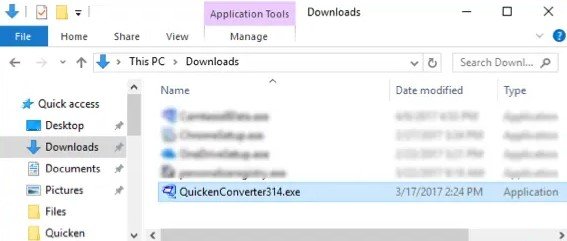
Step 2: After that, you can install and convert data using the below steps:
- First, Install the downloaded Quicken Converter and then select Next.
- After that, I accept the terms in the license agreement and hit Next.
- The next step is to begin the installation of the Quicken Converter and also select Next and press Install.
- Now you have to select establish Quicken Converter and click on Finish.
- Once it’s done, select I’m transferring data from Quicken for Windows and select Get Started.
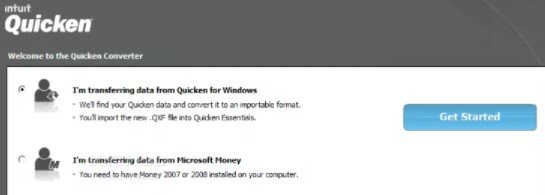
- Next, select the Open data file found on this system and then choose the File option.
- Currently, browse to select the Quicken file and then select the OK button.
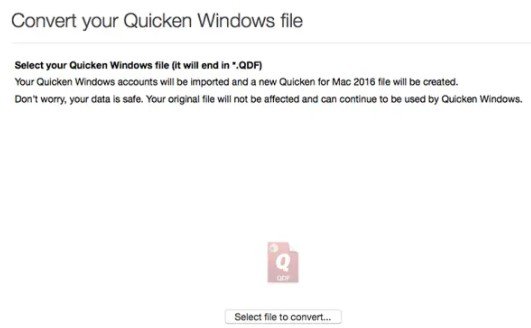
- After that choose Convert it and also press the OK button.
- The last step is to save the new quicken data file select Save and also press the Edit option.
After upgrading a file to a compatible version of Quicken, QuickBooks users can begin converting using the conversion utility in QuickBooks.
Method 2: Utilizing the Conversion Utility
You can migrate/convert a Quicken file by utilizing the conversion utility in QuickBooks. This can be done using the steps provided beneath:
- You have to first go to the File option, and then choose Utilities. Also, select Convert and choose From Quicken.
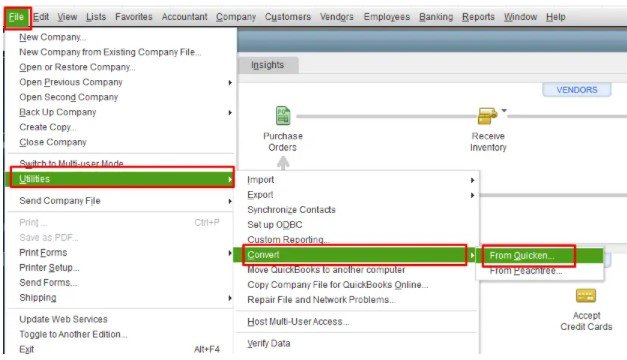
- Then select the quicken file you want to convert.
- The last step is that you will be instructed by the conversion utility during the rest of the conversion.
To get more information about the conversion utility, you can also press the F1 key to access the Help window on the QuickBooks desktop. Also, you can type Convert from Quicken.
Method 3: Look for .QDF, not .QFX
The tool displays it is making a .QFX file, but it is also making a .QDF file. This is the file you need to convert, not .QFX. You must go for the upgrade .QDF file in a folder named Q18Files or Q17Files that is in the same place as your original Quicken file. The .QDF file can have the same name as the original data file.
Process For Exporting Data From Quicken To QuickBooks
You do not lose any data while switching to QuickBooks. You can export or import your data and keep it safe with cloud-based version memory. This way you can access your data anytime you want and will have an edge while planning for your future expenses or investments. As a new user, all you need to do is sign up and leave your days of worrying behind you. If you are switching from a third-party platform to QuickBooks, you may not need to start over again.
Convert Quicken Data To QuickBooks Desktop Software
For exporting a Quicken file, you may have to convert the file using QuickBooks conversion options. Please refer to the following steps:
- First of all, you need to start your QuickBooks desktop software
- Go to File and select Utilities
- Click Convert and then choose from Quicken
- In the Convert, select the Quicken file you wish to convert
- Then click Open
QuickBooks will guide you through the process with the help of prompts; you will be able to see through what the next option is to be chosen.
Transfer Quicken All Data Into QuickBooks
These above-mentioned steps are the basic steps to convert your data and export it to the QuickBooks platform. Another way is:
- Follow the above-mentioned steps to convert the data from Quicken.
- Create a backup for your Quicken data to a removable storage medium, such as a pen drive.
- Start QuickBooks on the destination computer.
- Restore the data file on the computer using the backup you created in the previous step
Alternate Ways To Move Quicken Data Into QuickBooks
Another way is to convert the data into a .CSV file and convert it into Excel. That is also an accepted format for QuickBooks and your entire data history will stay safe forever.
Once the data is imported, you will be much more empowered with your financial planning. You will never miss the due date of a bill; calculations will become easy and lead to comfortable navigation. The biggest advantage of this record-keeping is that it is sensibly simple.
Unable/ Failed Converting Quicken Data Into QuickBooks
Connect now AccountsPro team on the QuickBooks Support Number in case an error occurs while converting Quicken data or Quicken data conversion fails, Quicken data is too big and can’t convert, you want to convert for MAC version, etc.
Backed by years of experience and in-depth research, we came up with the best alternative that acts as a one-stop solution for all your finance and records maintenance issues. Once this platform has all your data, you will become a finance expert to some extent.
Frequently Asked Questions
Q1. Can I import Quicken data into QuickBooks desktop?
Ans. To expand your business, you can transfer your Quicken data to QuickBooks Desktop using two straightforward methods: directly convert to QuickBooks Desktop or utilize the Quicken converter to upgrade your file beforehand.
Q2. Can I import Quicken data?
Ans. Utilize a .QXF file to import Quicken data. QXF (Quicken Transfer Format) is the designated file format for exchanging data among Quicken products. It serves as the preferred method for transferring and consolidating account data between different versions of Quicken.
Q3. How do I convert Quicken to QuickBooks on Mac?
Ans. Transfer your Quicken file using the conversion utility to QuickBooks Desktop. To do this, go to File, select Utilities, and then Convert. Select from Quicken.
Q4. How do I convert Quicken to CSV?
Ans. When viewing a register transaction you want to export, select File > Export > Register Transactions to CSV File from the Quicken menu. You’ll then see a window with some additional options. Make your choice and click Next.
Read Also:


