Learn QuickBooks keyboard shortcuts for faster navigation on Windows and Mac.
Keyboard shortcuts help you complete tasks quickly without using menus. You can create invoices, switch between windows, and more with simple keystrokes.
Tip: Some forms and buttons have underlined letters. Hold Alt and press the underlined letter to use the shortcut.
Table of Contents
Common QuickBooks Keyboard Shortcuts
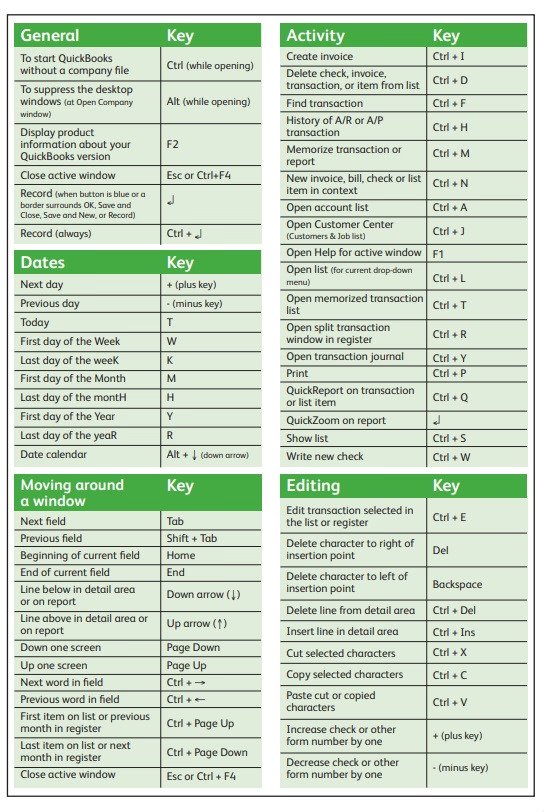
For Windows Users in QuickBooks (Pro, Premier, Enterprise)
Navigate around QuickBooks
| Action | Keyboard shortcut |
|---|---|
| To close the current window | F1 |
| To close the current window | Esc |
| Open the Product Information window (Product and License number, company file location, etc) | F2 or Ctrl + 1 |
| Open the Find Transaction window (Transactions, invoices, etc) | Ctrl + F |
| Open the Search window (Customers, accounts, transactions, etc) | F3 or Ctrl + 2 |
| Open Tech Help / Technical Info window (System info) | F2 to open the Product Info window, then press F3 |
Date fields on forms
| Action | Keyboard shortcut |
|---|---|
| Go on the same day of the month as last month | Alt + ↓ |
| Advance a day | + |
| Go on the same day next week | – |
| Go to today | T |
| Go to the first day of the week | W |
| Go to the last day of the week | K |
| Go on the same day of the month next month | ] |
| Go to the same day last week | [ |
| Go to the first day of the month | M |
| Go to the last day of the month | H |
| Go to the same day of the month as last month | ; |
| Back in the day | ‘ (apostrophe) |
| Go to the first day of the year (Jan 1) | Y |
Data fields on forms
| Action | Keyboard shortcut |
|---|---|
| Increase or decrease the amount | + or – |
| Go to the next data field | Tab |
| Go to the previous data field | Shift + Tab |
| Copy, paste, undo, cut | Ctrl + C, Ctrl + V, Ctrl + Z, Ctrl + X |
Lists (Customer Center, Account Register, Item List, etc)
| Action | Keyboard shortcut |
|---|---|
| Go to the first item or last item on a list or register | Ctrl + Page Up or Ctrl + Page Down |
| Edit an item on a list (account, customer, product, or service, etc) | Ctrl + N |
| Delete an item on a list (account, customer, product, or service, etc) | Ctrl + E |
| Edit an item on a list (account, customer, product,t or service, etc) | Ctrl + D |
| Run a Quick Report for an item on a list | Ctrl + F6 |
| Refresh list (You only see this if you are in the multi-user mode. This is useful if multiple users are editing the same list.) | F5 |
Forms and transactions (invoices, expenses, etc)
| Action | Keyboard shortcut |
|---|---|
| Record or save a transaction | Enter |
| Add a new transaction line | Ctrl + Ins |
| Delete selected transaction line | Ctrl + Del |
| Copy a transaction line | Highlight a transaction line, then press Ctrl + Alt + Y. *Only available in QuickBooks 2018 and later. |
| Paste a transaction line | Highlight a blank transaction line, then press Ctrl + Alt + V. *Only available in QuickBooks 2018 and later. |
| Go to the next or previous transaction line | ↑ or ↓ |
| Open the full list for the selected dropdown menu (product, service, customer, etc) | Highlight the ▼ dropdown menu, then press Ctrl + L. Press Ctrl + U to add a selected item from the list to your open form. |
| Move between pages on forms and reports | Page Up or Page Down |
| Save and close the current form | Alt + S |
| Go to your last open form of the same type | Alt + P |
| Save and go to the next form of the same type | Alt + N |
| Print form (or list) | CTRL + P |
| Memorize the current form and its transactions | Ctrl + M |
| Open Memorized Transaction List | Ctrl + T |
| Open transaction history (for current form) | Ctrl + H |
| Open transaction journal (for current form) | Ctrl + Y |
Start a new task anywhere in QuickBooks
| Action | Keyboard shortcut |
|---|---|
| Create a new invoice | Ctrl + I |
| Create a new check | Ctrl + W |
| Open the Customer Center | Ctrl + J |
| Open the Chart of Accounts | Ctrl + A |
| Open an Account Register | Ctrl + R, then select an account. If you are in an account register, select a transaction and press Ctrl+G. This opens the register for the associated “transfer” account. |
Open, set up, and close QuickBooks
| Action | Keyboard shortcut |
|---|---|
| Open your company file with no open windows or menus | Hold Alt after you open your company file on the Open Company window |
| Close QuickBooks | Alt + F4 |
| Open QuickBooks Service Keys (Payroll only) | Ctrl + K |
| Set up YTD Amounts for Payroll (Payroll only) | Select the Help menu and then About QuickBooks. When the product screen appears, press Ctrl + Alt + Y. |
For QuickBooks MAC Users
Navigate around QuickBooks
| Action | Keyboard shortcut |
|---|---|
| Open the Help window | Command + ? |
| Minimize the current window | Command + M |
| Open the Product Information window (Product and License number, company file location, etc) | Command + 1 |
| Open the Find Transaction window (Transactions, invoices, etc) | Command + F |
| Hide QuickBooks | Command + H |
| Open Preferences | Command + , (comma) |
Data fields on forms
| Action | Keyboard shortcut |
|---|---|
| Go to the next data field | Tab |
| Go to the previous data field | Shift + Tab |
| Copy, paste, undo, cut | Command + C, Command + V, Command + Z, Command + X |
| Increase or decrease the check or form number by one | + or – |
| Delete the character to the left | Delete |
Date fields on forms
| Action | Keyboard shortcut |
|---|---|
| Advance a day | + |
| Back a day | – |
| Go to today | T |
| Go to the first day of the week | W |
| Go to the last day of the week | K |
| Go to the first day of the month | M |
| Go to the last day of the month | H |
| Go to the first day of the year (Jan 1) | Y |
| Go to the last day of the year (Dec 31) | R |
Forms and transactions (invoices, expenses, etc)
| Action | Keyboard shortcut |
|---|---|
| Add a new transaction line | Command + Y |
| Open transaction history (for the current form) | Command + B |
| Open the full list for the selected dropdown menu (product, service, customer, etc) | Highlight the ▼ dropdown menu, then press Command + L |
| Move between pages on forms and reports | FN + ↑ or ↓ |
| Print form (or list) | Command + P |
| Memorize the current form and its transactions | Command and + (plus) |
| Open transaction history (for current form) | Command + U |
Lists (Customer Center, Account Register, Item List, etc)
| Action | Keyboard shortcut |
|---|---|
| Edit an item on a list (account, customer, product, or service, etc) | Command + N |
| Delete an item on a list (account, customer, product, or service, etc) | Command + E |
| Delete an item on a list (account, customer, product or service, etc) | Command + D |
| Open an Account Register | Command + R, then select an account |
Start a new task anywhere in QuickBooks
| Action | Keyboard shortcut |
|---|---|
| Create a new invoice | Command + I |
| Create a new check | Command + K |
| Open the transaction journal | Command + T |
| Open the Chart of Accounts | Shift + Command + A |
| Open the Customer Center | Shift + Command + J |
| Open the Employee Center | Shift + Command + E |
| Open the Item list | Shift + Command + I |
| Open the Memorized Transactions list | Shift + Command + M |
| Open the Vendor Center | Shift + Command + V |
Move to QuickBooks Online
| Action | Keyboard Shortcut |
|---|---|
| Export to QuickBooks Online | Shift + Command + D |
Open, set up, and close QuickBooks
| Action | Keyboard Shortcut |
|---|---|
| Open a company file | Command + O |
Conclusion
Mastering QuickBooks keyboard shortcuts can significantly enhance your efficiency, allowing you to navigate the software more swiftly and perform tasks with ease. Whether you’re entering transactions, generating reports, or managing accounts, these shortcuts can streamline your workflow and save valuable time. Regularly practicing these shortcuts will help you become more proficient and confident in using QuickBooks for your accounting needs.
Frequently Asked Questions
What are keyboard shortcuts in QuickBooks?
Keyboard shortcuts in QuickBooks are combinations of keys that perform specific functions, such as opening windows, saving transactions, or navigating between modules, without using a mouse.
Do keyboard shortcuts differ between QuickBooks Desktop and QuickBooks Online?
Yes, QuickBooks Desktop and QuickBooks Online have different sets of keyboard shortcuts tailored to their respective interfaces and functionalities.
Can I customize keyboard shortcuts in QuickBooks?
QuickBooks does not currently offer the option to customize keyboard shortcuts; users must utilize the predefined shortcuts provided by the software.
Where can I find a list of all QuickBooks keyboard shortcuts?
A comprehensive list of QuickBooks keyboard shortcuts is available on the AccountsPro website.
Are there any printable resources for QuickBooks shortcuts?
Yes, many websites offer downloadable and printable cheat sheets for QuickBooks keyboard shortcuts, which can be handy references during your accounting tasks.


