Have your business operations been interrupted due to QuickBooks error 80070057 while opening a QuickBooks company file? If yes, then keep reading this article.
QuickBooks Error 80070057 occurs when a user tries to open a company file and does not have the correct permissions, or the file was created in a different version of QuickBooks. Issues with network connectivity, a damaged company file, or incorrect file extensions may also cause it. This error typically indicates that the user has insufficient rights to access the file or that the file path is wrong. To resolve this issue, you can follow the steps below:
Table of Contents
- 1 What exactly is the QuickBooks error 80070057?
- 2 16 Solutions to Fix QuickBooks Runtime Error 80070057 (The parameter is incorrect)?
- 3 What are the reasons behind the occurrence of QuickBooks error code 80070057?
- 4 What are the symptoms of QuickBooks error 80070057?
- 5 How to use QuickBooks Desktop remotely on a server or host computer?
- 6 Frequently Asked Questions
What exactly is the QuickBooks error 80070057?
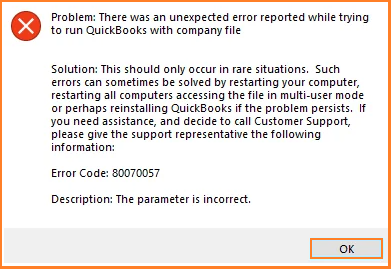
QuickBooks Error 80070057 is a runtime error that occurs when a user attempts to access a company file. It typically indicates the problem with the communication gap between the file & server or host network.
Simply put, QuickBooks Error 80070057 indicates that you do not have the appropriate permissions to remove or modify QuickBooks files inside a specific folder. You must have the ability to read, write, remove, and create QuickBooks company files within that particular folder to utilize QuickBooks in a multi-user environment.
Types of QuickBooks error 80070057
- Unexpected Error due to Corruption or Damage
- Insufficient Permissions to Delete Files
- Unexpected Error with Company File
- Incorrect Parameters with Company File Types
16 Solutions to Fix QuickBooks Runtime Error 80070057 (The parameter is incorrect)?
Several other issues can trigger the error, which we will explain later in this article. Not to mention, we will also talk about the symptoms and effective troubleshooting steps to fix this technical glitch with ease.
Solution 1: Access the Company File within QuickBooks
- Open QuickBooks.
- Try opening the company files from within QuickBooks.
Solution 2: Run QuickBooks as an Administrator
- Right-click the QuickBooks icon.
- Select “Run as Administrator.”
- Check if the issue persists.
Solution 3: Restore your Company files to their Default Location
- Find your company file location
- Copy and paste the file to: Users -> Public -> Public Documents -> Intuit -> QuickBooks -> Company Files.
- Open QuickBooks and choose “Find company file.”
- From the list, select your company file.
Solution 4: Rename the Network Data (.ND) File
- Go to the QuickBooks company file directory.
- Right-click the .ND file and select “Rename.”
- Add .abc to the file name and press Enter.
Solution 5: Use the QuickBooks Database Server Manager
- Open the Database Server Manager.
- Add a sample folder and go to the folder containing your file.
- Add the company file and start scanning.
- After the scan is complete, reopen your company file.
Solution 6: Move the Company File
- Create a new folder on your C:\ drive.
- Save the company file in the new folder.
- Check if you can now run that specific company file.
Solution 7: Clean install of QuickBooks
- Uninstall QuickBooks from your system.
- Back up company files.
- Reinstall QuickBooks using the latest version.
Solution 8: Update QuickBooks to the Latest Version
- Go to the “Help” menu in QuickBooks.
- Select “Update QuickBooks to the Latest Version.”
- Check the “Reset Update” box and click “Get Updates.”
- Click ‘Get Updates’ and restart QuickBooks after the updates have been downloaded.
Solution 9: Use QuickBooks File Doctor
- Download and install QuickBooks Tools Hub on your computer.
- Open “Company File Issues” and run QuickBooks File Doctor.
Solution 10: Modify Firewall Settings
- Create exceptions in your firewall settings to allow QuickBooks access.
- Update your firewall settings to allow QuickBooks to send and receive data.
Solution 11: Configure BitDefender Antivirus Software
- Open the BitDefender 10.0 menu and choose ‘Antivirus.’
- Select ‘Custom Level.’
- Choose ‘Exclude path from the scan.’
- Select “New Item” and locate the file using the mapped drive or UNC path.
Solution 12: Verify the File Name Extension
- Right-click the company file and select “Properties.”
- Write down the file extension and click ‘OK.’
- Rename the file extension and make a backup folder.
- Copy and paste the company file to the new location.
- Rename the file extension to .qbm and save your modifications.
- Try restoring the portable file.
- If the previous procedures fail, rename the extension to .qbb and try to restore the backup.
- If you are still having the problem, rename the extension to .qbx.
- Finally, open QuickBooks Desktop and create a new folder. Copy and paste the company file into the new folder.
Solution 13: Cleaning Up Drive Space
Frequently, the collection of garbage files causes problems. When Windows performs a system update, it normally keeps the prior version in a large storage folder. To quickly check the available space on your system drive, follow the instructions below.
To activate File Explorer, press the Win + E keys together. Next, go to “This PC.” If you see that your storage space is running low, follow these steps:
- Right-click the drive in question.
- Choose “Properties.”
- Click the “Disk Cleanup” button.
- In the Disk Cleanup box, select “Clean up system files.”
- Check the boxes for “Recycle Bin” and “Windows Update Cleanup.”
- Click on the “OK” button.
- Select the “Delete Files” option.
Solution 14: Sync the Windows Date and Time
When the Windows clock is not properly synchronized, it might cause problems, including error 0x80070057. However, you can solve this problem by taking the following steps:
- Begin by checking the time and date by clicking on the clock in the Windows Taskbar.
- If you find any differences, take the following steps:
- For Windows 11: To open the Settings app, press Win + I, then pick “Time & language” and “Date & time”.
- For Windows 10, right-click the taskbar and select “Adjust date/time.”
- Enabling the following options is recommended.
- Set the time automatically.
- Adjust for daylight saving time automatically.
- Set the time zone automatically.
- To synchronize the time, click the “Sync Now” button.
- If you keep running into the same problem, it could be a sign of a different technical issue.
Solution 15: Use the system file checker
It’s worth noting that Windows has a built-in System File Checker (SFC) application that may check your system for potentially corrupted files. To do this scan, follow these steps:
- Start by opening an elevated Command Prompt. To do this, right-click the Start Menu and choose “Command Prompt (Admin)” or “Windows PowerShell (Admin).”
- Enter the following command: sfc /scannow.
- This scan may take some time, so kindly close the Command Prompt window after the verification process is complete. Once completed, you’ll get one of the following messages:
- “Windows Resource Protection did not find any integrity violations.” It suggests your system does not have any corrupted files, and you may need to look into other options for your problem.
- “Windows Resource Protection could not perform the requested operation.” If you see this message, reboot your machine into Safe Mode and execute the sfc /scannow command.
- “Windows Resource Protection found corrupt files and successfully repaired them.” In this situation, CBS.Log, located at %WinDir%\Logs\CBS\CBS.log, will contain information about the repairs. Review this log to learn more about what the System File Checker corrected.
- “Windows Resource Protection found corrupt files but could not fix some.” If you receive this notice, it means that the SFC process was unable to automatically replace the faulty files, and you will have to make manual repairs.
- If you need to do manual repairs, follow these steps:
- Begin by opening an elevated Command Prompt, as described in Step 1.
- Run the following command to copy the log’s details to a plain notepad file on your desktop: findstr /c:”[SR]”%windir%\Logs\CBS\CBS.log >> “%userprofile%\Desktop\sfcdetails.txt”
- The sfcdetails.txt file on your desktop now includes information on corrupted files that the SFC procedure was unable to replace.
- To replace the corrupted files manually, follow the procedures below:
- Open an elevated Command Prompt as described in step one.
- Use the following instructions, replacing the path and filename with the information provided in the previous section’s sfcdetails.txt file.
- Takeown /f path and filename
- ICACLS path and filename/grant administrators:F
- Copy the source file to the destination file.
Solution 16: Run the DSIM Command
The DISM (Deployment Image Service and Management Tool) command can help ease the process. DISM can download and restore system files. Here are the steps.
- Open Windows Command Prompt.
- Type: DISM /Online /Cleanup-Image /RestoreHealth.
- Depending on the state of your system and the extent of corruption, this process may take some time to finish.
- When it’s finished, check to see if any files were changed or repaired.
- Restart the computer.
- Run the command: sfc /scannow.
What are the reasons behind the occurrence of QuickBooks error code 80070057?
Although there isn’t a specific cause for the QuickBooks error 80070057, there are a few potential explanations that we have stated below. To find out what is causing the QuickBooks problem 80070057, go through the list below:
- It is generally triggered due to issues with file paths, file permissions, or network connectivity problems.
- There’s a possibility that your machine is crashing because of something in your firewall settings.
- The broken network file in QuickBooks is another potential cause.
- If your file has the incorrect extensions, you will experience this error.
- This error will appear if the settings for your firewall or antivirus program are not specified. Often, due to the antivirus or firewall, users are unable to connect through their workstation as a second user if they launch QuickBooks on their host system.
- This issue will occur if the installation file for QuickBooks is corrupted or damaged.
What are the symptoms of QuickBooks error 80070057?
Before utilizing the troubleshooting techniques intended for QuickBooks error 80070057, confirm the occurrence of the error by taking into account the following symptoms:
- If the company file cannot be opened because the system freezes.
- The Parameter is incorrect message appears as the error code.
- QuickBooks crashes when the company file is opened.
- Your corporate files cannot be removed.
- Slow operation of input devices.
- Your company’s files could abruptly collapse.
Now that you are aware of the causes and symptoms of the error code 80070057, let us talk about the troubleshooting steps to fix this issue.
How to use QuickBooks Desktop remotely on a server or host computer?
You can use a separate computer from your server to operate with QuickBooks Desktop. You must map the Server or Host computer as a network disk before you access QuickBooks Desktop remotely. After configuring the computers for multi-user file access, select the folder containing the company file.
Note: Try using the server’s IP address if you’re having problems using the UNC to map the network drive. If you feel uncomfortable doing this, get in touch with an IT specialist.
On your remote system, install the QuickBooks Database Manager
The QuickBooks Server can be set up for multiple-user access using the QuickBooks Database Server Manager software.
- Step 1: On the primary PC, download and install QuickBooks Desktop.
- Step 2: To switch to multi-user mode, select it from the QuickBooks File menu.
- Step 3: In the Required Multi-user Hosting Setup window, click Yes.
- Note: QBDBMgrN.exe is installed and executed as a background service by QuickBooks Desktop. The machine holding the company file needs to have this service running even when QuickBooks Desktop is closed.
- Step 4: On the information window for the multi-user setup, click OK.
- Step 5: To add the required users, navigate to Company, choose Users, then Set up Users and Roles, and finally click New.
Optional: Turn Network Discovery On and Password Protected Sharing Off
If you want to try opening the file using a UNC path, the server needs to have Network Discovery enabled and visible. If you enable Password Protected Sharing, Windows will also prompt you for a network password. You have two options if this occurs: disable the feature or log in using the network password.
Complete this step on the host or server computer as well as any workstations that require remote network access to QuickBooks.
- Step 1: Slide the Control Panel open.
- Step 2: Select Change Advanced sharing settings after selecting Network and Sharing Center.
- Step 3: Extend the profile type you are utilizing at the moment.
- Step 4: Choose Turn on Network Discovery under Network Discovery.
- Step 5: Choose Turn off Password Secured Sharing under Password Protected Sharing.
- Step 6: Click Save Changes.
Find and then open the company file
- Step 1: Choose the Open or Restore Company option from the File menu.
- Step 2: After choosing Open a company file, click Next.
- Step 3: Examine the firm file’s location.
- Step 4: For instance, search for Company Files Name (E:) in the list if your company file is mapped to disk E.
- Step 5: From the list, choose the company file (with the .qbw file extension) and click Open.
- Step 6: Enter your password and user name when asked.
Final Words
We are sure that you won’t experience any problems resolving the QuickBooks error 8070057 if you adhere to all of the previously given steps.
Every potential solution to assist you with the problem has been thoroughly shared above. Still, if you face any trouble, contact our knowledgeable staff, and they will help you resolve the QuickBooks issue 80070057 if it continues.
Frequently Asked Questions
What is the QuickBooks File Doctor?
The QuickBooks File Doctor is a type of tool offered by QuickBooks that can assist you in resolving common issues experienced while working on your company file. It is seen in the particular QuickBooks Tool Hub.
How to make sure QuickBooks has the required permissions to run?
You can make sure QuickBooks has the necessary permissions by running it as an administrator. Close QuickBooks Desktop, then right-click the QuickBooks icon and choose the Run as Administrator option to accomplish this.
How to make sure QuickBooks error 80070057 does not occur in the future?
The best ways to stop QuickBooks error 80070057 from occurring again include maintaining your software up to date, regularly rebuilding and verifying your company file, and using the correct file path whenever you access your company file.
Will error code 80070057 arise in any QuickBooks version?
Yes, all versions of QuickBooks Desktop, Pro, Premier, and Enterprise can experience this issue.
Will the automatic updating of QuickBooks fix the error code 80070057?
While many problems can be fixed by updating QuickBooks, if the problem is related to file location or network settings, it might not be able to cure QuickBooks Error 80070057.



