QuickBooks Desktop may freeze for a variety of reasons, such as a damaged company file, outdated software, or system issues on your computer. To resolve this, start by restarting your computer. You can also use the QuickBooks Tool Hub to fix program or file problems, or try the QBRefresher tool. If the issue continues, consider reinstalling QuickBooks or getting help from a certified QuickBooks expert.
This article provides solutions to resolve QuickBooks freezing issues and helps users manage the problem effectively. A minor issue during the QuickBooks 2024 upgrade can sometimes cause the software to freeze or stop working.
Table of Contents
- 1 How does QuickBooks Desktop freeze?
- 2 Causes of QuickBooks Locking Up, Freezing, or Hanging
- 3 Symptoms of the QuickBooks Locking Up Issue
- 4 Solutions for QuickBooks Locking Up and Freezing Issues
- 5 Points to Consider Before Unfreezing QuickBooks Desktop
- 6 How to Close a Frozen QuickBooks Session on a Dedicated Server
- 7 Frequently Asked Questions
How does QuickBooks Desktop freeze?
QuickBooks Desktop may freeze during installation, causing the installer to stop responding for a few seconds. This issue often happens when the process gets stuck on the “Installing ABS PDF driver” window. This post explains the possible reasons behind this error.
Causes of QuickBooks Locking Up, Freezing, or Hanging
QuickBooks desktop freezing up can lead to lost time and data. Identifying the cause helps resolve QuickBooks Desktop issues effectively.
Common Reasons for QuickBooks desktop Freezing up or locking up:
- Blocked Files: Certain files may prevent QuickBooks from opening. Restart your system in Safe Mode. If QuickBooks runs in Safe Mode, a startup program is likely causing the issue. Disable startup programs one by one to find the problematic ones.
- Outdated Windows OS: An outdated operating system can cause QuickBooks to freeze. Update Windows from the Control Panel under the Windows Update section.
- Background Applications: Programs running in the background consume system resources, leading to freezing. Open Task Manager and close unnecessary applications.
- User Account Control (UAC) Settings: UAC can restrict QuickBooks from running properly. Go to the Control Panel, find UAC settings, and move the slider to “Never notify.”
- Damaged DDF and Preference Files: Corrupt configuration files can cause QuickBooks to freeze. Use QuickBooks Tool Hub to repair these files.
- Long Company Name: If the company name is too long, QuickBooks may freeze. Go to File > Company Information and enter a shorter name.
- Hard Drive Corruption: A damaged hard drive can affect QuickBooks’ performance. Use a disk utility program to check for errors.
- Damaged QuickBooks Installation: If other solutions fail, repair or reinstall QuickBooks using the QuickBooks Tool Hub or download the software from Intuit’s website.
Tips to Prevent QuickBooks locking up
- Keep QuickBooks updated.
- Regularly back up company files.
- Close unnecessary programs before opening QuickBooks.
- Limit the use of add-ons.
- Defragment the hard drive.
- Maintain computer hardware properly.
AccountsPro guide QuickBooks Desktop Installation will help you to avoid issue and problem .
Symptoms of the QuickBooks Locking Up Issue
Users may experience QuickBooks Desktop freezing or becoming unresponsive. Common signs of this issue include:
- QuickBooks freezes for a Few Seconds: The software stops responding briefly, especially on Windows 10.
- System Lag and Poor Performance: Slow system response makes accounting tasks difficult.
- Forced Closure: QuickBooks may freeze, requiring a forced shutdown.
- Delayed Input Response: QuickBooks takes too long to process keyboard or mouse commands, causing system slowdown.
- Crashes or No Response After Login: QuickBooks may display errors or stop responding after logging in.
Solutions for QuickBooks Locking Up and Freezing Issues
To solve the QuickBooks locking up or Unfreeze issues, update Windows, close unnecessary background applications, repair damaged files, and check for system or software problems using the QuickBooks Tool Hub.
Solution 1: Use the QuickBooks Tool Hub to Unlock QuickBooks Desktop
The QuickBooks Tool Hub helps identify and fix issues with your QuickBooks software. It includes several utilities designed to resolve a wide range of problems that may occur in QuickBooks.
- Download the QuickBooks Tool Hub from the official Intuit website. (Download Link)
- Save the downloaded file to an easily accessible location on your computer.
- Locate the saved file and double-click QuickBooksToolHub.exe to start the installation.
- Follow the on-screen instructions to complete the installation process.
- After installation, double-click the QuickBooks Tool Hub icon to open the tool.
Solution 2: Run the QuickBooks Clean Install Tool from the Tool Hub
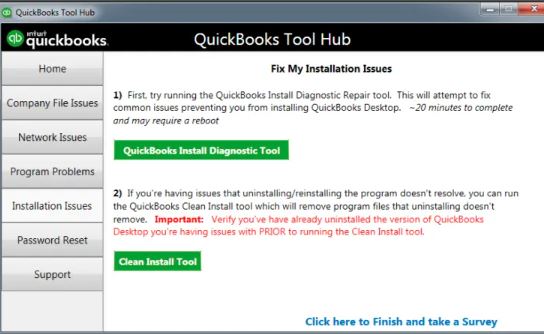
- Open the QuickBooks Tool Hub by double-clicking its icon.
- In the Tool Hub, select Program Problems.
- Click on Clean Install Tool.
- Follow the on-screen instructions to run the clean install process.
- Once the process is complete, restart your computer and reinstall QuickBooks.
Solution 3: Run the QuickBooks Install Diagnostic Tool to Fix Issues
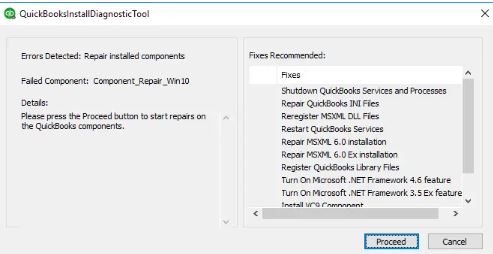
- Download the QuickBooks Install Diagnostic Tool.
- Save the downloaded file to a preferred location on your computer.
- Close all open programs and run the downloaded QuickBooks Install Diagnostic Tool.
- Wait for the process to complete.
- Restart your computer to ensure all components are updated correctly.
Solution 4: Use the QuickBooks File Doctor from the Tool Hub Program
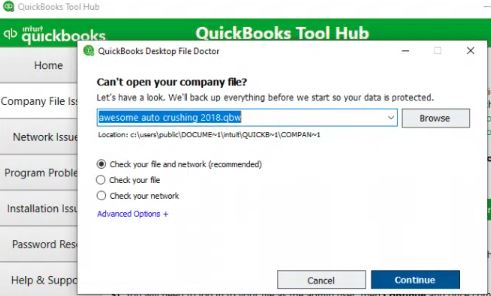
- To get started, you’ll need to download the QuickBooks File Doctor.
- Install QuickBooks Tool Hub
- Press CTRL + J to open the Downloads folder.
- Double-click QuickBooksToolsHub.exe to start the installation.
- Follow the prompts, click Next, then Yes on the license agreement.
- Click Next, then Finish once the installation is complete.
- Open the QuickBooks Tool Hub by locating and clicking its icon.
- Run QuickBooks File Doctor
- Go to the Company File Issues tab.
- Click Run QuickBooks File Doctor.
- Click Browse to select the company file you want to repair.
- Check Network and File Systems
- Choose the option to check the network and file systems.
- Press Enter to continue.
- Enter your QuickBooks Admin password and click Next.
- Let the tool complete the scan.
- Once the scan is finished, restart QuickBooks Desktop to ensure the freezing issue is resolved.
Solution 5: Use QuickBooks Database Server Manager to Unfreeze
To resolve the QuickBooks freezing error, follow these steps:
- Download the QuickBooks Tools Hub from Solution 1.
- Install QuickBooks Tools Hub
- Press CTRL + J to open the Downloads folder.
- Locate QuickBooksToolsHub.exe and double-click it.
- Click Yes when prompted to allow changes.
- Click Next, then Install to begin the installation.
- Once installed, click Finish.
- Open the QuickBooks Tools Hub by locating and clicking its icon.
- From the Network Issues menu, select QuickBooks Database Server Manager.
- Verify whether the issue is resolved after running the tool.
Also find other QuickBooks Repairing Tool List which you can also use if required .
Solution 6: Rename DDF and DAT files
Damaged DDF files can cause QuickBooks to freeze. Renaming these files may resolve the issue.
- Ensure that all company files are closed before proceeding.
- Find the company directory and rename the DAT file to OldUserPref.DAT.
- Delete any files with the .DDF extension from the directory.
- If there is a duplicate directory, open the company file and confirm to save changes.
- Finally, select Print to verify that the issue is resolved.
Solution 7: Close QuickBooks-Related Programs in Task Manager
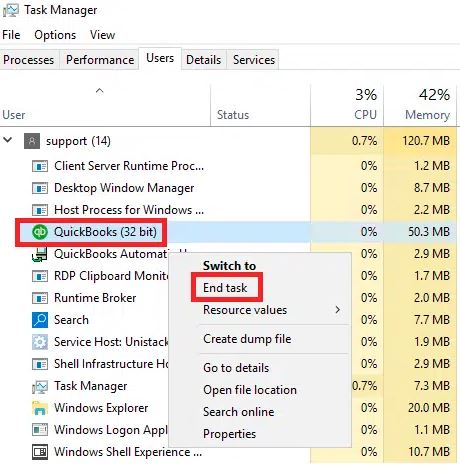
- Open Task Manager by pressing Ctrl + Shift + Esc on your keyboard.
- Identify and select all programs with the .qb extension, Intuit, or QuickBooks.
- Click End Task at the bottom of the Task Manager window.
- Close the Task Manager and restart QuickBooks Desktop to check if the issue is resolved.
Find the answer whether QuickBooks can run on Mac Catalina or not, also find the process how to use it.
Solution 8: Uninstall QuickBooks Desktop
Uninstalling QuickBooks Desktop can help fix the freezing issue. Before you begin, create a backup of your QuickBooks data by following these steps:
- Open the File menu and select Restore Company.
- Choose Restore a backup copy and click Next.
- Select Local Backup and click Next.
- In the Look In drop-down, select the location of your backup file.
- Choose the backup file (ensure it has a .qbb extension) and click Open.
- Click Next.
- In the Save In drop-down, select the location where you want to save the restored file.
- Enter a new file name and click Save.
After creating a backup, do the Uninstall Process:
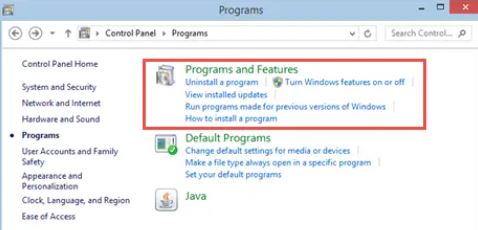
- Press Windows + R to open the Run command window.
- Type Control Panel and click OK.
- In the Control Panel, find and select Programs and Features.
- Click on Uninstall a Program.
- Locate QuickBooks Desktop in the list, select it, and click Change/Uninstall.
- Follow the on-screen instructions to complete the uninstallation process.
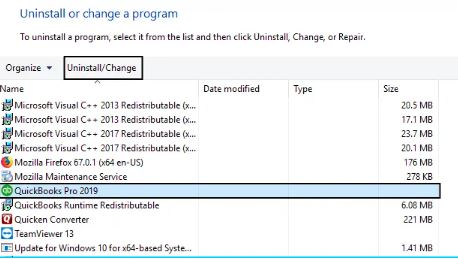
Solution 9: Close QBW32.exe operation
- Right-click on the taskbar and select Start Task Manager.
- Go to the Processes tab.
- Click on the Image Name to sort alphabetically.
- Search for QBW32.exe in the list.
- Select QBW32.exe and click End Process.
Points to Consider Before Unfreezing QuickBooks Desktop
Create a company file backup
To back up your QuickBooks company file:
- Right-click the QuickBooks icon on your desktop.
- Select File > Backup Company File.
- Choose Local Backup under Backup Type.
- Select a location to save the backup file.
- Click OK.
How to Close a Frozen QuickBooks Session on a Dedicated Server
QuickBooks may sometimes freeze or become unresponsive due to active and idle sessions or an unstable local internet.
Note: The action below apply to dedicated servers only. If you are using a QuickBooks shared server, please contact customer support.
To close a frozen QuickBooks session on a dedicated server, follow these steps:
- Right-click and open the Task Manager on the server.
- Go to the Users tab and tap on your username.
- Expand the list of processes and find the QuickBooks session.
- Right-click on the QuickBooks session and select End task.
- Once the QuickBooks session is closed, log back into your QuickBooks company file. The application should now be responsive.
Below are some additional tips to stop QuickBooks from freezing on a dedicated server:
- In case you are not able to close the QuickBooks session using Task Manager, you can try restarting the server.
- To prevent QuickBooks from freezing, ensure that your server has enough memory and processing power.
- Keep your QuickBooks software up to date.
- Regularly back up your company file.
Benefits of Closing Frozen QuickBooks Session for Dedicated Server Only
Closing a frozen QuickBooks session on a dedicated server can provide the following benefits:
- Regain productivity: When you can quickly resolve a frozen session, you can get back to work without having to wait for the session to unfreeze or restart the server. This can help you avoid lost productivity.
- Maintain data integrity: Ending a frozen session appropriately can help prevent data damage or loss. This is because a frozen session can sometimes corrupt your QuickBooks data.
- Save time: Knowing how to close a frozen session can save you time compared to restarting the server or waiting for the session to unfreeze.
- Improve system stability: Resolving blocked sessions as soon as possible can help improve the overall stability and performance of your dedicated server. This is because a frozen session can put a strain on the server’s resources.
In the End!
Through this article, you get relevant information to fix QuickBooks Locking Up errors. Follow these enhanced troubleshooting steps, and in case you feel any doubt regarding the same, connect with the AccountsPro Toll-Free Number +1-800-983-3087. You can also send an email AccountsPro Support team or do a live chat with one of the professionals on QuickBooks Support to solve all the obstacles in one go through the professional team. The expert team is available 24/7 to serve you with better assistance.
Frequently Asked Questions
Do QuickBooks freeze when opening?
If QuickBooks Desktop freezes when opening a company file, you may need to perform some troubleshooting steps. Try closing all other programs running on your computer, restarting QuickBooks, and making sure that you have the latest version of QuickBooks installed. If the issue persists, you may need to contact QuickBooks support for further assistance.
Why does QuickBooks keep freezing?
- QuickBooks may freeze due to several reasons, such as outdated software, data damage, network issues, or hardware problems.
- To troubleshoot the issue, try updating QuickBooks to the latest version, running QuickBooks File Doctor, and repairing the QuickBooks installation.
What to do when QuickBooks locks up?
- Save your work and close QuickBooks.
- Restart your computer.
- Open QuickBooks and try again.
How to close QuickBooks when frozen?
- Press “Ctrl + Alt + Delete” on your keyboard.
- Click “Task Manager.”
- Select “QuickBooks” from the list of programs and click “End Task.”
How to unfreeze QuickBooks Desktop?
To unfreeze QuickBooks Desktop:
- Press “Ctrl” + “Alt” + “Delete” on your keyboard to open the Task Manager.
- Find the QuickBooks process in the list and select it.
- Click on “End Task” to close the frozen instance of QuickBooks.
- Reopen QuickBooks and try again.
Why does my QuickBooks lock up?
There could be several reasons why QuickBooks Desktop keeps freezing. Some of the common causes are:
- A damaged or corrupted company file.
- Outdated QuickBooks or operating system.
- Insufficient RAM or system resources.
- A conflict with other software or programs.
- To fix this issue, you can try updating QuickBooks to the latest version, closing other programs while using QuickBooks, or contacting QuickBooks support for further assistance.
How do you unfreeze QuickBooks?
To unfreeze QuickBooks, try closing all other programs running on your computer and restarting QuickBooks. If the issue persists, you may need to perform some additional troubleshooting steps or contact QuickBooks support for further assistance.
How to force quit QuickBooks?
To force quit QuickBooks, press the Ctrl + Alt + Delete keys simultaneously to open the Task Manager. Select the QuickBooks program and click End Task.


