Bad debts are amounts that a business is unable to collect from customers, often due to financial issues or non-payment. These unpaid invoices must be written off to maintain accurate financial records and prevent overstating income that will never be received. Writing off bad debts is an essential part of proper accounting, as it helps ensure that your reports reflect your true financial position. QuickBooks, a widely used accounting software, provides simple tools in both its Desktop and Online versions to help users manage and write off bad debts efficiently.
In QuickBooks Desktop, write off bad debts involves setting up a Bad Debt Expense Account (if it doesn’t already exist), creating a Credit Memo for the unpaid amount, and applying it to the open invoice. This removes the invoice from accounts receivable and records the amount as a bad debt expense. In QuickBooks Online, the steps are similar but may include creating a Credit Note or a Journal Entry, and then applying it to the unpaid invoice. In the following sections, we’ll guide you through the step-by-step process for both QuickBooks Desktop and Online, enabling you to maintain clean and accurate books.
Table of Contents
What is Bad Debt and Why Does it Matter?
In accounting, bad debt is money a business is owed but can’t collect, usually from unpaid invoices or loans. This happens when a customer can’t or won’t pay what they owe. In the accrual method of accounting, businesses record income when a sale is made, not when the money is received. So, if it becomes clear that the money won’t be paid, the business must record it as a bad debt to keep its financial records accurate.
How Bad Debt Affects Your Financial Statements?
Bad debt affects a company’s financial statements in the following ways:
- Income Statement: Bad debt is recorded as an expense, which reduces the company’s profit because the expected money from a sale won’t be received.
- Balance Sheet: It lowers the Accounts Receivable balance, since the amount is no longer expected to come in. This also reduces the total value of the company’s assets.
- Cash Flow Statement: Although bad debts don’t directly affect cash flow, because the money was never received, they can still impact the company’s financial health by highlighting how well the business manages and collects payments from customers, which is reflected in the Cash Flow Statement.
Important Points to Remember
Before you start writing off bad debt in QuickBooks Desktop, remember these simple points:
- You can write off bad debts as deductions.
- Creating a bad debt account helps you keep track of different bad debts and unpaid invoices.
- You can also use QuickBooks to write off overpayments from customers.
How to Write Off Bad Debts in QuickBooks Online
Learn how to write off bad debts in QuickBooks Online so your records stay correct and your finances are easy to understand.
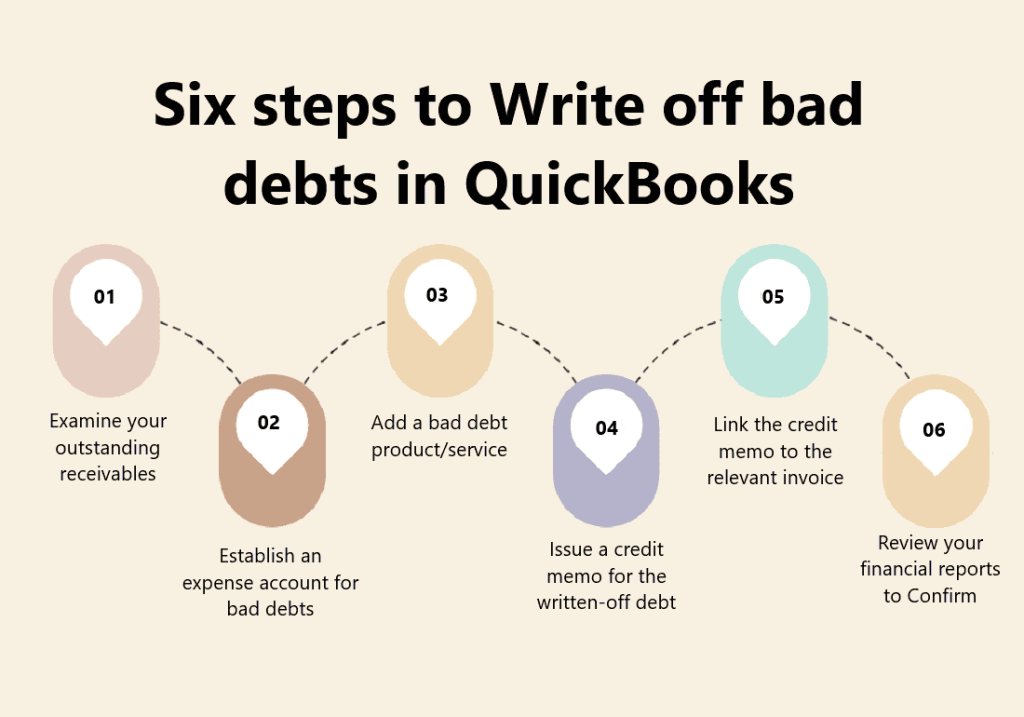
Step 1- Review and Identify Bad Debts
Before writing off bad debts, you should look at your unpaid bills and decide which ones won’t be paid.
- Check how long invoices have been unpaid.
- Use the Accounts Receivable Aging Detail report to see which invoices might be bad debts.
- To get this report, go to the Business Overview menu and click on Reports.
- Then open the Accounts Receivable Aging Summary to see a list of unpaid invoices.
- Look at which outstanding accounts receivable need to be written off.
Step 2- Create a Bad Debt Expense Account
To keep track of bad debts properly, you need to make a special expense account in QuickBooks. This account will record the bad debts you write off.
- Click the Settings gear icon and choose Chart of Accounts.
- In the Chart of Accounts screen, click New at the top right to create a new account.
- From the Account Type dropdown, select Expenses.
- From the Detail Type dropdown, choose Bad debts.
- In the Name field, type Bad debts.
- Click Save and Close to finish.
Step 3- Create a Bad Debt Item
To properly track bad debts in QuickBooks, you need to create a specific item linked to your bad debt expense account. This item will be used when preparing credit memos to write off the uncollectible amounts.
- Click the Settings gear icon and choose Products and Services.
- In the Products and Services screen, click New, then select Non-inventory.
- In the Name field, type Bad debts.
- From the Income account dropdown, select Bad debts.
- Click Save and Close.
Step 4- Prepare a Credit Memo
After creating the bad debt items, the next step is to make a credit memo for each customer who owes money that can’t be collected.
- Click on New.
- Select Credit Memo.
- Choose the customer from the Customer dropdown.
- In the Product/Service section, select Bad debts.
- Enter the amount you want to write off in the Amount column.
- In the Message displayed on the statement box, type Bad Debt.
- Click Save and Close.
Step 5- Apply the Credit Memo
After creating the credit memo, apply it to the unpaid invoices that can’t be collected. QuickBooks will then automatically update the customer’s balance and reduce bad debts.
- Begin by clicking on New.
- Choose Receive Payment under Customers.
- Pick the right customer from the dropdown.
- Select the unpaid invoice in the Outstanding Transactions section.
- In the Credits section, choose the credit memo you made.
- Click Save and Close.
- This will clear the unpaid invoice and update the customer’s balance to show the bad debt.
Step 6- Run Financial Reports
Once you have written off the bad debts, it’s important to review your financial reports to confirm that the write-offs are properly recorded and reflected in your accounts.
- After writing off bad debts, run financial reports in QuickBooks.
- Generate the Profit and Loss statement to see how bad debts affected your income.
- Run the Balance Sheet to check changes in your assets and accounts receivable.
- Review these reports to make sure the bad debts are recorded correctly.
How to Write Off Bad Debt in QuickBooks Desktop
When invoices in QuickBooks Desktop can’t be collected, you should record them as bad debts and write them off. This helps keep your accounts receivable and net income accurate.
Step 1- Add an Expense Account to Track Bad Debt
Before you can write off bad debts, you need to create an expense account in QuickBooks Desktop to properly track and record these losses. This account will be used in the following steps to handle bad debt write-offs.
- Select the Lists menu and choose Chart of Accounts.
- Click the Account menu, then select New.
- Choose Expense and click Continue.
- Enter a name for the account, like Bad Debt.
- Click Save and Close.
Step 2- Close Out the Unpaid Invoices
Next, you will apply a zero payment to the unpaid invoices and record the bad debt amount as a discount. This step helps clear the unpaid balance and links it to the bad debt expense account you created earlier.
- Open the Customers menu and click on Receive Payments.
- Enter the customer’s name in the Received from field.
- For the Payment amount, enter $0.00.
- Click Discounts and Credits.
- In the Amount of Discount field, enter the amount you want to write off.
- Choose the account you added in Step 1, for Discount Account, and select Done.
- Click Done, then select Save and Close.
Conclusion
This brings us to the end of this article, and we hope you are now able to successfully write off bad debts in QuickBooks. If you have any questions or need assistance at any time, we recommend reaching out to our QuickBooks support team. Just give us a call, and our experts will help you resolve any issues and guide you through writing off bad debts smoothly in QuickBooks.
Frequently Asked Questions
How Do I Identify Bad Debts in QuickBooks?
To find bad debts in QuickBooks, look at your aging reports to see which invoices have been unpaid for a long time. These unpaid invoices are likely uncollectible and can be written off as bad debts.
How Do I Create a Bad Debt Expense Account in QuickBooks?
To create a bad debt expense account in QuickBooks, go to the Chart of Accounts section, click New, and select Expense as the account type. Then, name the account something like Bad Debts Expense and save it.
How Do You Account for a Bad Debt Write-Off?
In the direct write-off method, after recording the receivable, you write off the bad debt by debiting the Bad Debts Expense and crediting Accounts Receivable. This removes the unpaid amount from your books.
Why Is It Important to Write Off Bad Debts in QuickBooks?
Writing off bad debts in QuickBooks is important because it keeps your financial records accurate. It shows the true amount of money you expect to receive and helps you make better business decisions based on real financial data.
Can I Recover Bad Debts after Writing Them Off in QuickBooks?
Yes, you can recover bad debts even after writing them off in QuickBooks. If a customer later pays the amount, you can record it as income and apply it to the correct accounts to keep your records accurate.
How Do I Generate Financial Reports in QuickBooks to Verify the Written-off Bad Debts?
To check that bad debts have been properly written off in QuickBooks, go to the Reports section. Choose reports like the Profit and Loss Statement or the Balance Sheet, adjust the settings if needed, and run the report. This will show you the updated financial statements, including the bad debt write-offs.
Can I Write Off Bad Debts in QuickBooks without Creating a Credit Memo?
It’s best to create a credit memo in QuickBooks when writing off bad debts because it keeps a clear record of the write-off. However, depending on your business needs and accounting methods, there may be other ways to handle it.


