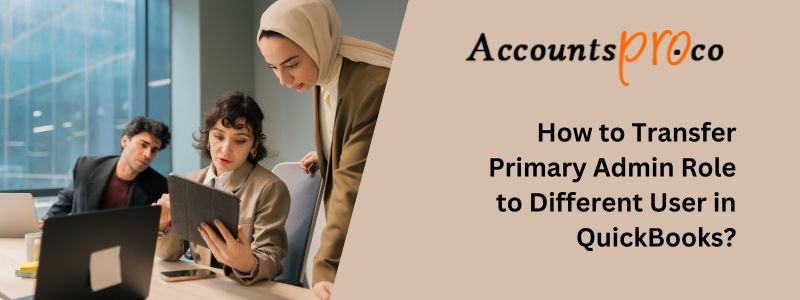
In QuickBooks, the primary admin role is important in handling the software and managing access to several functionalities. Hence, understanding how to alter the primary admin is important, especially if the present admin changes roles or leaves.
With a clear knowledge of how to go through the complexities of transfer primary admin role in QuickBooks, you will learn how to manage your account with confidence. Hence, whether you are a newcomer or an experienced user of QuickBooks, this article will provide you with adequate knowledge to handle primary admin roles easily and effectively.
Let us dig deep and master the art of handling the primary admins in QuickBooks.
Table of Contents
- 1 What is the Primary Admin in QuickBooks?
- 2 What are the Important Guidelines to Follow While Handling Intuit/ Company account users?
- 3 How to Transfer the Primary Company Admin from QuickBooks Desktop?
- 4 How to transfer the Primary Company Admin from a Web browser?
- 5 How to Transfer the Primary Intuit Admin from QuickBooks Desktop?
- 6 How to transfer the Primary Intuit Account Admin from any Web browser?
- 7 Frequently Asked Questions
What is the Primary Admin in QuickBooks?
The primary admin in QuickBooks has the highest level of administrative access and control over the account of the company along with data, working as the principal owner of the account.
The primary admin, as the principal owner, has the important role of handling permissions, user roles, and access levels in the account. They have the power to perform important changes to the account settings like:
- Adding or removing users
- Controlling data visibility
- Changing user permissions
This important role plays a crucial part in protecting the security and integrity of the vital company information saved in QuickBooks. The primary admin has the approval to handle integrations, billing subscriptions, and other important configurations.
As a result, it leads to seamless functioning of the financial management of the company.
What are the Important Guidelines to Follow While Handling Intuit/ Company account users?
Here are the important guidelines to implement when managing Intuit/Company account users:
- The Intuit Account primary admin can vary from the primary admin of the company.
- In case the Primary Admin is not available or fails to perform the changes on its own, the account protection team can help.
- It is allowed to have only one primary admin for every Intuit or company account.
- You need to sign in as the Primary Admin to shift the admin role.
What are the two kinds of User Groups in QuickBooks Desktop?
There are two kinds of user groups in QuickBooks Desktop:
Company Users
Company users are such users who can manage the company in the Customer Account Management Portal and update the billing details.
Here are the roles you can allocate to company users:
- Primary admin: A primary admin can delete or add users, allocate users, change user roles, and update billing profiles. They can also change the primary admin role to a sanctioned and certified user.
- Authorized user: Any user who is not authorized can update their contact details and user ID only.
Intuit Account Users
Intuit account users can manage the Intuit account with the Intuit Account User management and use any add-on services like payments, payroll, and QuickBooks Time, accessed by the account. The primary Intuit account admin may not be the same as the primary company admin.
Here is the list of the roles you can allocate to Intuit Account Users:
Primary Admin
A primary admin will include the following rights:
- Allocate secondary admin roles to users.
- Add/delete/edit users.
- Allocate the primary admin role to different users.
Secondary Admin
- Add/delete/edit delete users
- Allocate secondary admin roles to users
- Access to all user roles.
Payroll Processor
A payroll manager role includes complete access to all the payroll functions comprising:
- Paycheck details
- Employee paychecks
- Payroll Adjustments
- Paycheck information
- Payroll liabilities
Payments: Full User
A payment full user account can use:
- Payment processing features
- Reporting screens, and statements.
Payments: Full Admin
Payments full admin can use all pages and features present in the payments account and enjoy the following rights:
- Handle users
- Change account information and settings
- Create additional accounts
- Switch services on or off, and use tax documents.
Payroll Processor
- A payroll processor can process payroll checks and payroll liabilities of all the employees and prepare reports.
Payments: Limited Admin
- Such an account can handle the permissions of all the users apart from the Payments: Full admin role. An admin that is limited is not allowed to include accounts or services.
Basic User
It is a default role that cannot be erased. In case your company file is linked to Workforce, Payroll, Capital, or QB Time, any user with Intuit account roles will be allocated a Basic user. This particular role will have the rights to Payments, not the Merchant Service Center, however.
How to Transfer the Primary Company Admin from QuickBooks Desktop?
Here are the steps to transfer the primary company admin from QuickBooks Desktop:
- Navigate to the Company tab. Now choose the My Company tab.
- Now choose Manage your Account.
- Log in with your Intuit Account information. It must differ from the one you used to log into your company file.
- Now go down to the Primary Contact section and choose Change.
- Choose the new primary contact from the contact list on the account.
- Note: In case the user is not listed, the admin must add or invite the user. The user must accept the invite to alter the primary contact on the account.
- Now choose the Save and Close tab.
How to transfer the Primary Company Admin from a Web browser?
Here are the steps to transfer the primary company admin from a web browser:
- Now choose Save and Close.
- Open a browser and log in to your Intuit Account.
- Go down to the Primary Contact section and choose Change.
- Choose the new primary contact from the list in the account. It is important to note that if the user is not listed, then the user must accept the invite to alter the primary contact on the account.
How to Transfer the Primary Intuit Admin from QuickBooks Desktop?
Here are the steps to transfer the primary Intuit Admin from QuickBooks Desktop:
- Navigate to the Company tab.
- Now choose Users and then click Intuit Account User Management.
- Navigate to the secondary admin you need to create the primary admin and choose Edit.
- Now choose Change Primary Admin. In case the user is not listed, you will be required to include them in the account.
- Add the verification code sent to the phone number of the admin.
- The admin transfer email is sent to the present primary admin along with the secondary admin.
- When the transfer is accepted by the secondary admin, they turn out to be the primary admin.
The actual primary admin becomes the secondary admin. It is important to note that only secondary admins can be allocated the primary admin role, and only one primary admin can be present at any point in time.
How to transfer the Primary Intuit Account Admin from any Web browser?
Here are the steps to transfer the primary Intuit Account Admin from any web browser:
- Log in to your Intuit Account.
- Choose the company file you wish to access and then choose Continue.
- Navigate to the secondary admin you wish to make the primary admin.
- Now choose Edit and then choose Change Primary Admin.
- Type the verification code and send it to the phone number of the admin.
- The transfer email of the admin will be sent to the present primary admin along with the secondary admin. It is important to note that only secondary admins can be allocated the primary admin role. Furthermore, only one primary admin can be present at one time.
Final Words
After reading this article, we hope that you have understood that with the steps stated above, altering the primary in QuickBooks Desktop is easy and simple. It assists your company to adapt to staff changes with ease. Still, if you have any doubts or wish to clear any query, you can reach out to our team of QuickBooks experts.
Frequently Asked Questions
Is it possible to alter the primary admin in QuickBooks Desktop If I require the present admin password?
To restore access to QuickBooks Desktop if you can’t remember the password for the primary admin account, you might need to use the QuickBooks Automated Password Reset Tool. To reset the admin password, download this tool from the QuickBooks support website and follow the directions. To modify the primary admin, perform the preceding instructions after gaining access to the admin account.
Is it mandatory to have administrator privileges to alter the primary admins in QuickBooks Desktop?
Yes, Administrative privileges are important to transfer primary admin role in QuickBooks Desktop. Only the users who have administrative access can change the user roles and permissions, like allocating the primary admin. In case you lack administrative privileges, get in touch with the present primary admin or a different user with admin rights to perform the required changes.
What happens to data and settings when the primary admin is changed in QuickBooks Desktop?
The data and settings in QuickBooks Desktop are not affected when you switch to the primary administrator. Access permissions, security settings, and user administration are all under the purview of the primary admin position. The financial information of the business or any other QuickBooks configuration settings is unaffected by changing the primary admin.
Is it possible to have several primary admins in QuickBooks Desktop?
No, QuickBooks Desktop allows only one primary admin at a time.


