If QuickBooks Desktop isn’t detecting your mapped network drive, it could be due to issues like network setup problems, permission restrictions, or software compatibility. To fix it, try enabling network discovery, double-check the mapped drive settings, make sure users have the right permissions, and consider updating or reinstalling QuickBooks if needed.
In the AccountsPro guide, you will find all possible solutions to resolve the QuickBooks issue where mapped drives are not visible, along with essential tips. Also, need to check first how to set up QuickBooks on the Network, which helps to find out the issue with the settings.
Table of Contents
Important Points to Remember
Keep the following key points in mind to avoid issues when working with mapped drives in QuickBooks:
- When setting up a shared folder, ensure users are directed to the correct shared location.
- If you’re on PC2 and have mapped the C: drive from another computer, you can access that drive but not its subfolders directly.
- To fix this, right-click the Company Files folder. If you don’t see the mapped network drive option, scroll up to locate the parent folder at a higher level.
- For users working in a QuickBooks-hosted environment, it’s best to check with your cloud administrator to confirm that the mapped drive is configured correctly.
- If your company file is stored on the same computer where QuickBooks is installed, always open the file directly from the local drive rather than from a mapped or shared path.
By following these tips, you’ll ensure smoother access to your QuickBooks company files and reduce the chances of connectivity or file access errors.
How to fix Unable to View Mapped Drives in QuickBooks Desktop
Have a look at its alternative troubleshooting
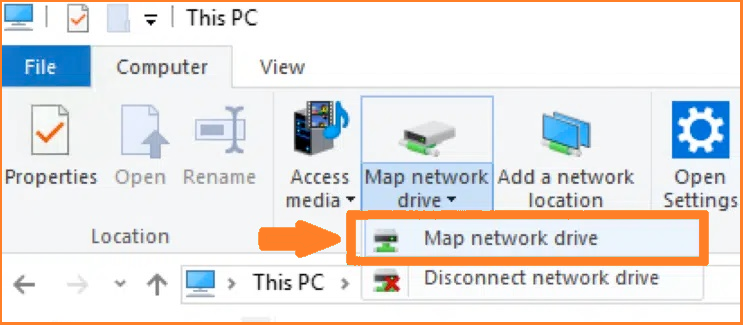
To figure out, you can implement any one of the solutions as per the system requirement. The user can try to execute the following set of steps to successfully fix QuickBooks Not Seeing Mapped Drives.
Method 1: View the mapping drives by enabling network discovery
If you’re unable to see your mapped drives or shared network resources in QuickBooks (or Windows File Explorer), enabling Network Discovery can help. This feature allows your computer to automatically detect and access other devices and shared folders on the same network.
Follow these steps to turn it on:
- Open Windows Settings:
- Click on the Search bar and type Settings.
- Select Settings from the search results.
- Access Network Sharing Options:
- In the Settings window, go to Network & Internet or directly search for Sharing options.
- Click on Sharing to open the settings page.
- Select Private Network Settings:
- Find the Private Network section and click on it to expand more options.
- Turn On Network Discovery:
- Check the box for Turn on network discovery.
- Also, make sure Turn on automatic setup of network-connected devices is enabled.
- Save Your Changes:
- Click Save changes to apply the new settings.
- Complete the Setup:
- Follow any on-screen instructions or click Next if prompted.
AccountsPro complete guide QuickBooks Desktop 2024 Upgrade give in depth information about crucial settings.
Method 2: How to Map a Network Drive in Windows
Mapping a network drive allows you to access files stored on another computer or server as if they were saved on your local system. This is especially useful for accessing shared company files in QuickBooks.
Follow the steps below based on your Windows version:
For Windows 7 Users
- Press the Windows key on your keyboard and select Computer from the menu.
- In the menu bar at the top of the File Explorer window, click on Tools.
- From the dropdown, select Map Network Drive.
- In the new window that opens:
- Click the box next to Drive and choose an available drive letter from the dropdown list.
- Click Browse to locate the network folder where your QuickBooks files are stored.
- If the folder doesn’t appear, you can also enter the server’s IP address manually.
- After selecting the correct location, click Finish.
- Your network drive is now successfully mapped! You can access it anytime from File Explorer or while using applications like QuickBooks.
Note: Mapping a drive makes it easy to open, edit, and save files from your network without having to navigate through long folder paths each time.
For Windows 8 and Windows 10 Users
- Click the Search bar and type File Explorer, then open it.
- Select This PC from the left-hand panel.
- On the top ribbon, click Computer (or See more → Map network drive).
- Choose Map Network Drive.
- In the dialog box that appears:
- Pick an available drive letter from the “Drive” dropdown menu.
- Click Browse to find the network folder where your QuickBooks company file is stored.
- Once you’ve selected the folder, click OK, then Finish.
- You can now open QuickBooks and access your company file directly from the newly mapped drive.
Note: If your mapped drive doesn’t appear after restarting your computer, check the option “Reconnect at sign-in” when mapping the drive. This ensures the connection automatically restores every time you log in.
If you follow all QuickBooks Installation instruction then there less chance MAP drive create issue with one or more user while working in network .
Method 3: Automatically Obtain IP and DNS Addresses
If QuickBooks can’t see your mapped drives, it might be because your computer is using manual IP or DNS settings. Switching to automatic configuration helps your system connect smoothly to the network and access shared drives without issues.
Follow the steps below to set your computer to automatically obtain IP and DNS addresses:
- Click the Start button and select Settings.
- In the Settings window, scroll down and open the Control Panel.
- Navigate to Network and Internet → Network and Sharing Center.
- On the left panel, click Change adapter settings.
- Right-click on your active network connection (for example, Ethernet) and select Properties.
- In the Ethernet Properties window, go to the Networking tab.
- Locate and select Internet Protocol Version 4 (TCP/IPv4), then click Properties.
- In the IPv4 Properties window:
- Select Obtain an IP address automatically.
- Select Obtain DNS server address automatically.
- Click OK to save your changes.
- Click OK again to close the Ethernet Properties window.
Your computer will now automatically receive the correct IP and DNS settings from your network. This ensures a stable connection and helps QuickBooks detect mapped drives properly.
Note: If you’re still having trouble connecting after this, try restarting your computer and router to refresh the network configuration.
Method 4: Use QuickBooks Tools and Utilities
Intuit provides several built-in utilities to help users fix common issues in QuickBooks and improve performance. One of the most effective tools is the QuickBooks Tools Hub, which includes a range of repair utilities designed to resolve problems like QuickBooks not showing mapped drives.
Step-by-Step: Fix Mapped Drive Errors Using QuickBooks Tools Hub
Download and Install Tools Hub
- Go to the official Intuit QuickBooks Tools Hub download page.
- Once downloaded, open the installer and follow the on-screen prompts to complete the installation.
- Run the Quick Fix My Program Tool
- Open QuickBooks Tools Hub from your desktop or Start menu.
- In the left sidebar, select Program Problems.
- Click Quick Fix My Program to automatically scan and repair issues that might prevent QuickBooks from accessing mapped drives.
- Use the QuickBooks Install Diagnostic Tool
- Close and reopen the Tools Hub.
- Go to the Installation Issues tab.
- Click QuickBooks Install Diagnostic Tool to scan your computer for missing components or damaged installation files.
- Once the scan finishes, follow any on-screen recommendations and restart your computer.
What These Tools Do
- Quick Fix My Program: Scans and repairs QuickBooks program files that might be causing functionality issues.
- Install Diagnostic Tool: Detects missing dependencies and damaged installation components essential for running QuickBooks smoothly.
After completing these steps, restart your computer and reopen QuickBooks. The mapped drives should now be visible and functioning correctly.
Note: Keep your QuickBooks Tools Hub updated regularly. New versions often include enhanced fixes for network and file access errors.
QuickBooks did not see the Mapped Device
This usually happens when the file has been renamed or moved to another location. Let’s go ahead and find your company file.
Solution 1: We will go to your server computer and search for wildcards for all company files by typing the following in the search bar:
- *.qbw (Working Files)
- *.qbb (Back Up Files)
- *.qba (Accountants Copy Files)
- *.qbx (Accountants Transfer Files)
- *.qby (Accountants Change Files)
Once you find the file, note down its location of the file. Then, move on to the next solution.
Solution 2: Opening a .qbw company file
- From the File menu, choose Open or Restore Company.
- Select Open Company File, then select Next.
- Choose the company file.
- Now Choose Open File
QuickBooks helps your business complete all your accounting tasks to give you enough time to plan for other business needs. You also have the choice to share a QuickBooks company file over a network. Doing so allows your work to be easily distributed and perfectly managed. Users should ensure that they have administrative rights before proceeding.
Requirements If You Want to Use the QuickBooks File
Here are a few facts you should keep in mind if you want to access your QuickBooks files over the network.
- Ensure that the folder containing the QuickBooks Company file is shared properly on the network. This allows other systems to access the file.
- Configure the systems that need access to the QuickBooks Company file for multi-user mode. This typically involves installing QuickBooks Desktop on each system and creating a new QuickBooks username and password for each user.
- Make sure you have the necessary access permissions for the server where the Company file is stored, as well as the host computer that will be hosting the multi-user environment.
- All systems accessing the QuickBooks Company file must be connected to the same network. This ensures proper communication and data sharing.
- Map the server system and the host system to their respective network drives on each client system. This allows the client systems to access the Company file located on the server and host systems.
- Install QuickBooks Desktop on your system, as well as QuickBooks Database Manager on the host system. QuickBooks Database Manager enables the host system to manage and provide access to the Company file for multiple users.
- By following these steps, you can properly set up QuickBooks for multi-user mode, allowing multiple systems on the same network to access and work with the QuickBooks Company file simultaneously.
Steps to Allow QuickBooks Company to Share Files Over the Network
- Step 1: Installation of QuickBooks Database Manager on your remote system
- Step 2: Browse and open the QuickBooks Company File
If you have any questions or are still facing some trouble sharing QuickBooks files over the network, you should try contacting us or clicking here for more information.
Why is MapDrive Not Visible in QuickBooks?
Tips: QuickBooks Mapped Drive Not Showing, you must know about them
You can just guide a particular shared folder. In any case, the client on PC 1 has shared the C: Drive with your PC, and then you can easily access that particular C: Drive, but make sure not to create sub-folders.
After clicking on the right-click on the company file folder, if you are unable to discover the Map Network Drive alternative, then you should scroll upwards and investigate the more significant level folders for the mapping choice. QuickBooks Hosting users need to check with the cloud administrator about MapDrive issues and problems.
In that case, your company file is available on a similar PC where you have been utilizing QuickBooks, and then you make a new Mapping Network Drive. Rather, consider opening the record from the information document’s drive. You should explore the appropriate document area to open the company record, where you have planned it, while appointing the unused drive area.
In the End!
Hopefully, the above information is useful in figuring out the QuickBooks is not showing the Mapped drives. For more details about this issue, get in touch with the QuickBooks expert team via the AccountsPro helpline number +1800-983-3087. To clear all doubts, you can also chat with QuickBooks‘ professional team via the LIVE CHAT.
For further inquiries about QuickBooks Not Seeing Mapped Drives, connect to QuickBooks Support Number Now!
Frequently Asked Questions
What causes mapped drives to disappear?
Due to UAC by Microsoft, if you are using standard user permissions to run the Shell, you will not see the mapped drives. This is when administrator rights were used during the configuration. You will get an error that the QuickBooks Mapped Drive is Not Showing in the application.
Can QuickBooks be shared on a network?
Want to share your QuickBooks Desktop for Windows data with multiple users? You can set up a multi-user network to access your company files from other computers. The setup requires you to adjust settings in QuickBooks Desktop, Windows, and your server.
Why is my shared drive not showing up?
Make sure Network discovery is enabled on all computers. Make sure File and printer sharing is enabled on all computers. Toggle Turn on password-protected sharing off and retest. Make sure you are logging in using the same account you entered when you added users to Share with.
How do I find mapped drives in QuickBooks?
The Network discovery in Turned-off mode will contribute to QuickBooks not showing mapped drives. Hence, you have to turn it on and then proceed to the next steps. Now click Sharing Options. Make sure these two options are selected – Turn on network discovery and Turn on Automatic Setup of network-connected devices.
Why is QuickBooks not showing network drives for Windows 10?
Enabling network discovery is essential for QuickBooks to display mapped drives. If network discovery is turned off, you need to enable it before proceeding. To do this, follow these steps:
- Click on Sharing Options.
- Ensure that two options are selected:
- Turn on network discovery.
- Turn on the Automatic Setup of network-connected devices.
How do I view a network drive in QuickBooks?
To map a network drive for your QuickBooks company file, follow these steps:
- Press the Windows key on your keyboard.
- In the search bar, type “This PC”.
- Under the “Computer” tab, click on “Map a network drive”.
- Choose an unused drive letter from the options provided, then click on “Browse”.
- Navigate to the network location where your QuickBooks company file is stored.
- Click “OK”, then click “Finish” to complete the mapping process.


