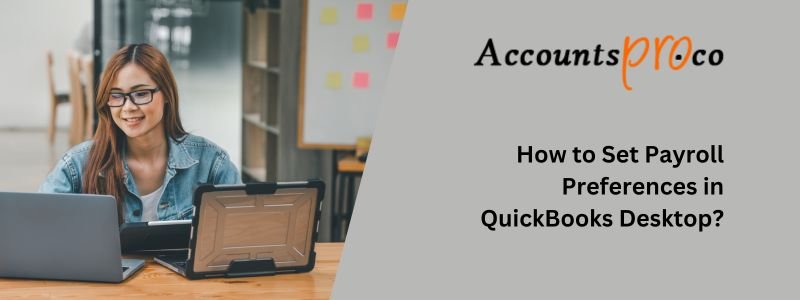
QuickBooks Desktop offers several payroll preferences and default settings. These settings are useful for your employees, pay stubs, and paychecks to save time while including new employees. In addition to it, these settings help you stay compliant with pay stubs and paychecks.
To access such settings, you must have an active QuickBooks Desktop payroll Basic, Enhanced, Standard, or Assisted subscription.
Let’s move on to comprehend how to set defaults for paychecks, employees, and pay stubs to handle your payroll efficiently.
Table of Contents
How to Open Payroll Preferences in QuickBooks Desktop?
To open payroll accounting preferences in QuickBooks Desktop, follow the steps below:
- Open your QuickBooks Desktop Company file.
- Now log in as the QuickBooks Admin.
- Choose Edit and then choose Preferences.
- In the menu, choose the option, Payroll, and Employees.
- Choose the Company Preferences tab.
- Ensure that QuickBooks Desktop Payroll Features are fixed at Full Payroll.
In case you change between preference menus, a prompt will appear to save the changes. Select the Yes option to save them. Once setting your preferences is complete, press OK.
Once payroll preferences in QuickBooks Desktop are open, you set the employee and payroll preferences.
How to Set Your Employee and Payroll Preferences?
Choose from the list. Learn about preferences and default settings. Find out how to access them easily.
Pay stub and Paycheck Preferences
Here is an overview of the Paycheck and Pay Stub preferences:
Select the “Pay Stub & Voucher Printing” button. Customize what appears on your employees’ pay stubs. The default items will show automatically. You can select or unselect any available options. Here are some common options to consider:
- Employee social security number / only the last four digits of SSNs and bank account numbers – Different states have different rules related to showing personal information on pay stubs.
- Sick time and Vacation used and present – Many states require paid sick leave to appear on pay stubs. You can change the names of vacation or sick time here. Adjust them to meet your needs.
Sick and Vacation
Choose the button for Sick and Vacation to default sick and vacation accruals. This needs to be done when most of your employee accruals are at the same time.
QuickBooks will add the default accruals to new employees added automatically. It will not include them to any present employees.
Recall Hour Filed and Quantity field on Paychecks
On the main Payroll and Employees/Company Preferences tab, these settings are available. By default, recall quantity and hour fields are selected on paychecks.
When your employee’s quantities or hours do not change depending on the paycheck, it saves a lot of time. A lot of time is saved when preparing paychecks. From the previous paychecks of the employee, the hours and quantities will carry over.
It is important to note that this carry-over does not apply to all employees. Hence, in most cases, you must unselect them.
Job Costing, Item, and Class Tracking for Paycheck Expenses
This tracking setting is on the Payroll and Employees/Company Preferences tab. With the help of this option, you can monitor payroll expenses by job, class, and time.
QuickBooks assigns classes to additions or company contributions on employee paychecks. This is based on the classes assigned to earnings items. If earnings items are assigned to multiple classes, QuickBooks divides the class assignments. This dividing depends on the earnings items’ allocations.
Employee Preferences
Using Employee List with last name or first name
This setting is visible on the main Company Preferences/Payroll and Employees tab: Display Employee List By.
You can choose to have your employee list. Show by last or first name in the Payroll Center in QuickBooks.
Employee Defaults tab
Choose the button for Employee Defaults to set up defaults. It is relevant to all or most of the employees.
Here are the defaults to consider:
- Pay Frequency – In case the payroll schedule is not set, the payment frequency for your employees can be set.
- Payroll Schedule – As per QuickBooks experts, it is always advised to set up a payroll accounting preferences schedule in QuickBooks Desktop. This is compulsory if the employees are paid daily. Via this setting, this schedule can be implemented for all employees.
- Create paychecks with time data – Use time data to create paychecks. If you use QuickBooks timesheets or QuickBooks Time, select this box. This allows your time-tracking information to download to paychecks.
- Taxes – This default is helpful in two cases:
Most or all of the employees work and do not live in different states.
- Choose the Taxes button.
- Choose the State tab.
- Choose the State Worked and State Subject to Withholding options.
- Choose the OK tab.
The business is not taxable under Federal Unemployment Insurance or State Unemployment Insurance.
- Choose the Taxes button.
- Now unselect any federal taxes from which you are exempted.
- Choose the State tab.
- Choose the options, State Worked and State Subject to Withholding.
- Unselect any state taxes you are not liable to pay.
- Press OK.
Now that changing payroll settings in QuickBooks Desktop is seamless, let us learn about the common mistakes to avoid. Avoiding common mistakes while setting up payroll preferences in QuickBooks is imperative for optimum results.
What are the Common Mistakes to Avoid When Setting up Payroll in QuickBooks Desktop?
When setting up payroll in QuickBooks Desktop (QB), avoid common mistakes.
First, update QB to the latest version. This ensures compatibility with payroll functions. Next, configure payroll preferences carefully. Align these settings with specific company requirements.
Input employee details accurately. Include tax withholding and deductions. This step is vital for precise payroll processing.
Following these guidelines helps ensure a smooth payroll setup in QuickBooks.
The proper setup of payroll taxes in QuickBooks Desktop demands attention to detail. Follow regulatory guidelines to ensure compliance.
Accurate financial reporting relies on precise tax configuration. Input correct tax rates and withholdings for each employee. Regularly review tax updates to maintain accuracy. Adhering to these steps ensures correct payroll tax setup in QB.
Not Confirming QuickBooks Desktop Version
A critical mistake is not verifying the QuickBooks Desktop (QB) version. Ensure compatibility with specific payroll requirements.
Verify functionality to enable seamless payroll setup. Using an incompatible version can lead to errors. Regularly check for updates to maintain proper operation. This step prevents issues during payroll processing.
Verifying the QuickBooks Desktop (QB) version is crucial. Different QB versions have varying capabilities and features. These differences impact the payroll setup process directly.
Ensure compatibility with payroll setup requirements. This step avoids potential errors, data discrepancies, and issues with tax calculations or employee payments.
Validating the QB version guarantees a smooth payroll setup experience. It streamlines operations and maintains accurate financial records. This practice helps avoid unnecessary troubleshooting and delays caused by version incompatibility.
Fail to Set Up Payroll Preferences Correctly
Incorrectly configuring payroll preferences can lead to errors. Proper setup alignment is essential for compliance with requirements. Seek assistance when configuring preferences in QuickBooks Desktop.
Accurate alignment of payroll preferences streamlines payment processes and tax calculations. It also enhances overall financial reporting.
Setting preferences correctly helps businesses avoid costly mistakes. This practice ensures accurate financial records. Adhering to setup requirements in QuickBooks guarantees smooth and effective system operation.
When users need help with preference configuration, QuickBooks offers support resources. These resources include experts who guide users through the setup process.
They ensure that preferences are tailored to the specific needs of the business. This support helps users configure payroll preferences accurately and efficiently.
Wrongly including Employee Details
Inaccurate addition of employee information can lead to payroll discrepancies. This underscores the importance of meticulous registration in QuickBooks Desktop.
Adhere to setup steps and validate employee details carefully. This process ensures that the payroll system reflects wages, deductions, and benefits accurately. It prevents potential errors and financial discrepancies.
Proper validation of employee details is vital for compliance with tax regulations and reporting requirements. This practice safeguards the organization from penalties and legal issues.
Therefore, businesses must prioritize accurate management and setup of employee information in QuickBooks Desktop. This focus maintains payroll precision and regulatory adherence.
Not setting up Payroll Taxes Properly
Improper setup of payroll taxes can lead to compliance issues and calculation errors. This highlights the necessity of a comprehensive tax setup in QuickBooks Desktop.
Ensure that all tax configurations are accurately established to avoid legal and financial complications. QuickBooks Desktop provides valuable tutorial support to help users navigate payroll tax setup complexities.
This assistance enables users to comply with tax regulations and avoid penalties. Adherence to tax regulations is crucial for ensuring accurate and reliable payroll tax calculations. It safeguards businesses from potential repercussions of non-compliance.
Final Words
We hope that after reading this entire article, all your questions and doubts regarding how to set payroll preferences in QuickBooks Desktop payroll are clear. We have shared the effective steps to set up payroll preferences.
Still, if you get confused or need any professional expertise, you can reach out to our team of experts.



