QuickBooks Error 1328 is a type of temp file-related error. The user must fix the bug as soon as possible because it also relates to configuration issues in the system. This could be an issue when the user tries to update the application. As a result, we will explore several methods to resolve QuickBooks update issue 1328.
Without a doubt, QuickBooks is a popular accounting and bookkeeping program. If they are seeking online bookkeeping services, it has helped many non-accounting customers understand and complete their bookkeeping tasks. Users also receive correct bank reconciliations, tax statements, balance sheets, and other important reports. To put it simply, it offers a wide range of user-friendly and reasonably priced accounting solutions.
It has several drawbacks, too. QuickBooks users always have to deal with QuickBooks Errors. These issues are annoying and decrease the user’s productivity. One such problem that we are facing today is QuickBooks update error 1328.
Table of Contents
- 1 What is QuickBooks Desktop Error 1328?
- 2 Quick fix to resolve Update Error 1328 in QuickBooks Desktop
- 3 What Causes QuickBooks Error 1328?
- 4 What are the Symptoms of QuickBooks update error 1328?
- 5 How to Fix QuickBooks Update Error 1328?
- 6 Common Troubleshooting to Resolve QuickBooks Desktop Error 1328
- 7 Frequently Asked Questions
What is QuickBooks Desktop Error 1328?
Error 1328 in QuickBooks appears when users attempt to install or update the accounting software. Various users have encountered this problem when trying to fix the QuickBooks program. It displays the following warning messages:
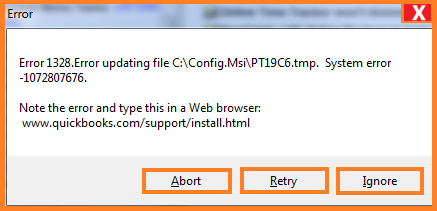
| Warning | Description |
|---|---|
| Problem | Error 1328. Error updating file C:\Config.Msi\PTXXX.tmp. |
| Error | QuickBooks Error 1328. Error updating file C:\Config.Msi\PT19C6.tmp. System error- 1072807676 |
Quick fix to resolve Update Error 1328 in QuickBooks Desktop
If you’re facing issues with your company file, reinstalling QuickBooks Desktop can help. When you do this, QuickBooks automatically renames your old folders and creates new ones—this can fix problems caused by damaged installation files.
Remove and Reinstall QuickBooks Desktop
If you’re having trouble uninstalling QuickBooks, it may be due to an issue with your computer. In that case, it’s best to reach out to an IT professional or Microsoft support for help.
1: Uninstall QuickBooks Desktop
- Click the Start menu and type Control Panel, then open it.
- Go to Programs and Features (or Uninstall a Program).
- Find and select your version of QuickBooks Desktop from the list.
- Click Uninstall/Change, then choose Remove and click Next.
Note: If the uninstall option doesn’t appear, make sure you’re signed in as an administrator.
2. Reinstall QuickBooks Desktop
Once you’ve uninstalled the software, go ahead and reinstall QuickBooks Desktop. The installer will automatically create new folders and rename the old ones to avoid conflicts.
What Causes QuickBooks Error 1328?
Below are some of the possible reasons mentioned;
- There were issues when the downloading process was not proper.
- This type of error code corrupts QB files. In this case, 1328 occurs while using QuickBooks.
- Another cause of this error is a network error that fails your downloading process and causes the installation process to either be incomplete or not completed correctly.
- An infectious attack in this software is brought on by a failure in your system’s operations.
- Common causes include making an incorrect choice or the installation process not working as intended.
- Not being able to remove a program that might have left your Windows registry with invalid entries
- Consequences of a malware or virus attack.
- Your system will shut down if there is a power outage as a result of improper installation.
What are the Symptoms of QuickBooks update error 1328?
Here are some methods to determine whether or not QuickBooks Error 1328 is affecting your system:
- The QuickBooks update will suddenly stop in the middle of the process.
- QuickBooks Update Error 1328 will frequently occur when the installed QuickBooks program window crashes.
- The error message appears on the screen, and the uninstallation and installation processes are paused.
- In the accounting software, the users will not be able to complete the repair process.
- QuickBooks will respond slowly.
How to Fix QuickBooks Update Error 1328?
You may receive this error when you install, uninstall, update, or repair QuickBooks Desktop.
Solution 1: Resolving Error With the config.msi File
- Begin by going to Start, and then you have to click on Start, then you have to click on Explore, and then you have to click on This PC.
- Then the user has to open the C Drive and from the top bar, check the view option. Now the user has to click on the Show hidden files option.
- After that, look for the config.msi folder/ file, and then you have to rename it by adding the .old extension.
- Proceed to the application once more and hide the protected files to see if the error has reappeared or not.
Solution 2: Registry Repair Tool
- Firstly, you have to go to the registry repair tool, and then repair the damaged registry entries that are related to QuickBooks software.
- With the help of an antivirus program, remove all malware from the PC. Moreover, cleans up the system’s junk files.
- It is also necessary for the user to remove all outdated PC drivers.
- Use the Windows system file check option after the cleaning is complete.
- Install all required Windows updates at the end, then look for the QuickBooks Error Code 1328 once more.
Solution 3: Repair your QuickBooks Installation Process
- It requires logging in through Windows and requests administrator permissions.
- Select Programs & Features from the Windows Control Panel tab.
- This will find the QuickBooks product heading section, then choose it, and then you have to click to uninstall it by clicking any button.
- After selecting the repair option tab, the QuickBooks installer will open. Run QB on your computer, and after it’s finished, apply the patch.
- The patch will be the only thing applied if the user is lucky.
- If you run into problems, either follow the next solution or seek technical assistance.
Solution 4: Reinstall using a Clean Installation
- Start by uninstalling the QuickBooks software.
- Make sure the accounting software installation is done correctly after that.
- You can choose from the options listed above to do this.
- As was previously said, the first method is to install QuickBooks straight from the installation CD drive.
- Secondly, QuickBooks software can also be installed on a computer by downloading and installing the file.
- Installing QuickBooks software straight from a CD is just too simple.
- Now that the QuickBooks program is prepared for download, users may easily install it using the manual’s guidance or ask an expert for advice on the best way to get quick assistance in less time.
Solution 5: Repair the damaged Windows registry with the Registry Repair Tool
QuickBooks Update issue 1328 can sometimes be caused by registry damage. We recommend that you use the “Restoro Tool” to repair the damaged registry file. This tool will also assist you if you need to restore Windows settings, as this is a necessary step in basic troubleshooting. To make sure your system is free of bugs, Restoro will scan your entire system and advise you on the necessary process.
Note: Please take note that the Restoro Tool is merely meant to be used as a guide. Other registry repair software that you can use include Iolo System Mechanic, Outbyte PC Repair, Defencebyte, Advanced SystemCare, Auslogics Registry Cleaner, and Wise Registry Cleaner.
Solution 6: Upgrade the Windows and Mac OS versions
Updating the OS could sometimes assist you in fixing installation-related errors,
- Go to the Windows Update
- As soon as the update is complete, you have to restart the computer.
- Finally, launch QuickBooks Desktop and see whether any errors are occurring or not.
Common Troubleshooting to Resolve QuickBooks Desktop Error 1328
Verify the product registration details you are using to activate QuickBooks following installation, and run a PC scan with your preferred antivirus program to remove any possible malware. Alright, let’s get started with the more advanced troubleshooting for the QuickBooks update error:
Step 1: Perform Windows Update
Updating Windows to the latest version will also update Windows components, such as MSXML, Microsoft .NET Framework, and C++, that QuickBooks needs to run error-free.
Windows Update Windows
- Type Windows Update into the Search Programs and Files search box after pressing the Windows key on your computer.
- At the top of the list, click the Windows Update icon.
- After Windows has completed downloading the updates, click Check for Updates and then click Install Updates.
- To see if the error has been resolved, you have to restart your computer and install or update QuickBooks.
Step 2: Download and Use QB Install Diagnostic Tool
QB Install Tool will take care of any Windows component problems, such as MSMXL, automatically. The causes of the QuickBooks 1328 update problem are C++ and the .NET Framework.
Install Diagnostic Tool for QuickBooksInstall Diagnostic Tool for QuickBooks
- You have to download QuickBooks Tool Hub.
- Exit other open Windows applications once the download is finished.
- Select the setup file from your computer’s downloads.
- To install Tool Hub, you must accept the terms and conditions of the license.
- Use the desktop icon to run the program.
- Go to the section on Program Installation Issues and choose QB Install Diagnostic Tool.
- Click “Yes” to accept the EULA.
- On the QuickBooks Desktop Install Diagnostic Tool window, click Proceed.
- You have to wait till the tool updates all the Microsoft components. After the update is finished, restart Windows and attempt to use it again.
Step 3: Rename the Folders where QB is Installed
Renaming the folder will stop QuickBooks from accessing that specific folder and the files within it if there is a corrupt file or folder in the QuickBooks installation directory that causes QuickBooks to display error message 1328. After that, QB will create new folders and files that can be used to fix QuickBooks Desktop Error 1328.
- To view Hidden Windows Files, follow the instructions provided in this article.
- Proceed to the location of the QuickBooks folders on your C drive using the Windows file explorer.
- Usually, you will find the QuickBooks program files in the following locations: “C:\ProgramData\Intuit\QuickBooks” or “C:\Program Files\Intuit\QuickBooks” or “C:\Users(current user)\AppData\Local\Intuit\QuickBooks” or “64-bit version C:\Program Files (x86)\Intuit\QuickBooks“.
- Within the QuickBooks installation folder, right-click each folder, and then you have to click Rename.
- Try using the QuickBooks Desktop program once more after appending.OLD to the folder name.
- Use the following troubleshooting steps to install a clean installation of QuickBooks if the error recurs.
Step 4: Utilize System File Checker
One great tool for fixing different kinds of system issues is the System File Checker. Take the following steps to execute it:
You can use System File Checker ScanUse System File Checker Scan
- Go to the Start tab and type “cmd” into the search field without hitting Enter.
- Press the Enter key after holding down the Ctrl and Shift buttons simultaneously.
- Other than this, you can type cmd, and choose Run as Administrator from the context menu by right-clicking on it.
- All you have to do is type SFC/scannow into the command prompt window and press Enter.
- Once the process is finished, shut down any open Windows that are open and launch QuickBooks. Start the software update process to see if any errors have been fixed.
Conclusion!
QuickBooks Update Error Code 1328 is a common issue that users encounter when trying to update or repair their QuickBooks software. This error can occur due to a variety of reasons, including problems with the Windows registry, corrupt QuickBooks installation files, or issues with the system’s antivirus software. By following the step-by-step troubleshooting methods outlined in this guide, you should be able to resolve the error and continue using QuickBooks without interruption. If the problem persists, contacting QuickBooks support or consulting with an IT professional may be necessary to ensure a comprehensive solution.
Frequently Asked Questions
What causes QuickBooks Update Error Code 1328?
This error can be caused by various factors, such as incorrect Windows registry settings, corrupted QuickBooks installation files, conflicts with antivirus software, or incomplete installation or update processes.
How can I fix QuickBooks Update Error Code 1328?
Some common solutions include repairing QuickBooks installation files, updating or reinstalling QuickBooks, cleaning the Windows registry, and disabling antivirus software temporarily. Detailed steps for these methods are provided in the guide.
Can I prevent Error Code 1328 from occurring again?
To reduce the chances of encountering this error in the future, ensure that your QuickBooks software is regularly updated, your Windows operating system is maintained, and your antivirus software is configured correctly to allow QuickBooks updates.
What should I do if none of the troubleshooting steps work?
If you’ve tried all the recommended troubleshooting steps and the error persists, it’s advisable to contact QuickBooks support for further assistance. They can provide more advanced solutions or guide you through additional steps.
Is it safe to disable antivirus software while fixing this error?
Temporarily disabling antivirus software can sometimes resolve conflicts that cause this error. However, ensure that you re-enable your antivirus software after completing the QuickBooks update or repair process to protect your system from security threats.
Will repairing QuickBooks affect my company files?
Repairing QuickBooks should not affect your company files. However, it’s always a good practice to back up your data before performing any repairs or updates to avoid any potential data loss.

Stop Struggling with Accounting Software – We Can Help!
Still facing problems with QuickBooks or Sage? Our certified pros are just a click away.
- Fast fixes for install & update errors
- Protect your financial data
- Instant live chat with professionals


