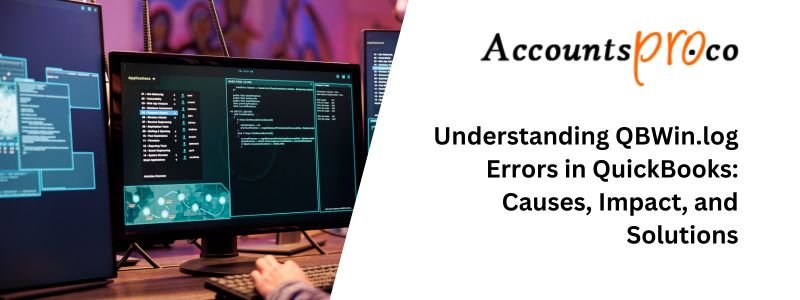
QuickBooks is a popular accounting software, but it does have some issues. One common problem users face is the QBWin.log errors. These errors can affect the system’s performance, especially when rebuilding the company file. In this post, we will explain how to fix this issue. Follow the steps in this article to resolve the QBWin.log errors.
Table of Contents
What is QBWin.log File?
QuickBooks uses a log file called QBWin.log to track system events, actions, and errors. It provides details about issues that occur, especially when verifying or rebuilding data files. This log helps users or technicians identify and fix problems.
The QBWin.log file is crucial because it records corruption, database failures, and internal issues that may not be visible during normal use but can affect the integrity of your company file.
Common Reasons for QBWin.log Errors
- Corruption of Data Files: Corruption in the company data file is one of the most frequent causes of QuickBooks problems. Inappropriate shutdowns, power surges, or network problems may be the cause of this.
- Incompatible versions: Errors that are recorded in the QBWin.log file may arise from using out-of-date or incompatible versions of QuickBooks or associated components (such as third-party apps).
- Damaged Items or Lists: Discrepancies might result from damage to QuickBooks’ lists, including the Vendor List, Item List, and Chart of Accounts. The QBWin.log frequently contains flags for these problems.
- Damaged Transaction logs: Errors might result from improperly stored transactions or processing interruptions. Larger file integrity issues that are documented in the QBWin.log might eventually result from these corrupted logs.
- Issues with Network Connections: Since QuickBooks is frequently used in multi-user environments, connection problems or network outages may lead to data corruption, which is recorded in the QBWin file.
- Big Business Documents: Large business files are a challenge for QuickBooks to handle, and as files get bigger, there’s a greater chance of mistakes, which are frequently reported in the QBWin.log file.
Common QuickBooks’ QBWin.log errors
Don’t panic if you receive a notification about needing to rebuild your business file. Complete the procedures on the screen to recreate your file. When you’re finished, the following error messages regarding your.log files can appear:
- Verify Primary: Duplicate transaction numbers: Primary, Trans, txn no, date, and doc number
- Verify Primary: totTrans wrong. ### ought to be ###.
- Verify Primary: The Trans number that comes after ### should be ###.
- LVL_ERROR Error: Verify List of Names: Index XXX record XXX.
These often occur when a server malfunction, power outage, error, or sudden shutdown of QuickBooks occurs. It should be easy to resolve QBWin.log issues if you periodically back up your data. If not, we may still assist you with our steps.
Solutions for QBWin.log Errors in QuickBooks
Solution 1: Update QuickBooks
QuickBooks downloads and installs updates automatically as they become available. You have the option to manually execute the update.
QB Desktop for Windows
You must verify if you own the most recent version
- Launch the desktop version of QuickBooks.
- To open the Product Information window, use F2 (or Ctrl+1).
- Verify the release and version you are using.
Installing the Update
As soon as updates become available, QuickBooks will download them automatically. The update available will appear in the upper right corner of the status bar after the update has finished downloading. The update must be installed in the following step. If you shut down the program while keeping the computer or system turned on, the update will install itself. The update may be manually installed as follows:
- To install the update, click Update available and then select Install now.
- Now, you need to wait as the update installation process might take some time.
- After installing the update, launch QuickBooks.
To handle payroll in QuickBooks, obtain the most recent payroll tax table if you have a Payroll subscription. Remember that your membership to Payroll has to be current.
The update cannot be installed
An update might sometimes stop progressing to the next release number. Alternatively, there might be a problem when installing the update. Here’s how to resolve these problems.
The first solution: download the update once again.
Try a few more times using these instructions to see whether the release number moves forward.
- From the Help menu, you have to pick Update QuickBooks Desktop.
- Choose Get Updates, then Update Now.
- To restore the update, now, you need to close QuickBooks and then open it once again.
Second Solution: Complete the following procedures’ tasks.
- Close the QuickBooks program.
- Choose Task Manager by right-clicking on the taskbar.
- Find the following background processes under the details tab, click on each, and end the job.
- QBW32.exe or QBW.exe
- QBCFMonitorService.exe
- qbupdate.exe
- QBDBMgr.exe or QBDBMgrN.exe
- QBMapi32.exe
- The QuickBooks shortcut may be run as administrator by doing a right-click on it.
- Rerun the update.
QuickBooks Desktop for MAC
Verify if you own the most recent version.
- Launch QuickBooks Desktop on your Mac.
- To view the Product Information window, press Command + 1.
- Verify the release and version you are using.
- The release notes for every version of QuickBooks Desktop for Mac contain the most recent release:
- QB Mac Plus 2024 R4
- QB Mac Plus 2023 R7
- QB Mac Plus 2022 R12
Steps for Manually Update
- Click the QuickBooks menu, and then choose Check for Updates.
- Choose to Install and Re-launch.
Note: Choose automatically download and install updates in the future if you want to ensure that updates are installed automatically in the future.
Installing the update was unsuccessful
An update may occasionally stop progressing to the next release number. Alternatively, an issue can come up when installing the update. This is how you resolve these problems.
Step 1: Download the update once more
If the release number doesn’t advance, try these instructions a few more times.
- Choose Check for QuickBooks Updates from the QuickBooks menu when it has opened.
- Now, you need to select Install and then Re-launch.
Use our download site to stay up to date.
- Select the default installation by going to the Downloads & Updates area.
- From the Select Nation option, select your country.
- From the Select Product option, select the product you want.
- From the Select Version section, select your version (year).
- Press the Search button.
- Select get the most up-to-date data.
- To install the update, open the file when the download is complete. Once you have done with the installation, restart your computer.
Solution 2: Rebuilding your company file
Use the Rebuild Data Utility and follow the on-screen directions when you receive the warning about rebuilding your company file. This utility repairs little file corruption. To resolve small data problems with your company file, use these options.
Step 1: Use the Rebuild Data tool to fix your company file.
QuickBooks Desktop comes with a built-in function called Rebuild Data that instantly resolves small problems with data in business files.
- Navigate to the File menu, hold your cursor over Utilities, and choose Rebuild Data.
- Select OK at the appearance of the QuickBooks Information window. Follow the directions on the screen to save a backup.
- Give your file to the tool to fix. It might need some time. QuickBooks is functional as long as you can move your mouse, even if it may appear to be stuck.
- Choose OK once the tool is finished.
- Select File from the menu. Hover your cursor above Utilities and choose Verify Data.
- Allow the program to identify any data problems in your file.
- Choose OK if QuickBooks detects no issues. You are still able to use your corporate file. There is no data harm to you.
- Choose Rebuild now if QuickBooks detects a problem with your company file.
- Try again after rebuilding your company file if the data problems persist. Contact assistance if the first rebuild requires more than two hours.
Step 2: Repair your company file manually by recreating your data.
The Verify Results box contains a list of mistakes that you can manually correct if you feel comfortable doing so. Make careful to backup your firm file before you begin.
To correct data inaccuracies manually:
- Navigate to the File menu. After that, choose Verify Data by hovering over Utilities.
- Allow the tool to look for data problems in your file.
- To view the mistakes, choose Expand All from the Verify Results screen.
- Click See Online Article to see the procedures to correct the error. For assistance fixing your business file, get in touch with support if the mistake doesn’t have an article.
Solution 3: Verify the rebuild report
Following a file rebuild:
- Navigate to your company file in QuickBooks.
- When the product information window appears, press F2.
- Check the last Verification or Rebuild option.
- Go through the Verify/Rebuild outcomes. To see whether QuickBooks has detected any issues, choose Expand All.
Solution 4: Restore backup
Use a backup business file to recover your accounting data if your computer breaks or you need to reverse recent modifications. If you run across issues, you may use this to go back to one of your safe places.
QuickBooks creates a new company file (.qbw) during the restoration process using the backup company file (.qbb).
Note: You must first transfer your backup business file to your local hard drive if it is currently stored on an external media, such as a USB, or a hosting service, such as Box and then carry out the instructions.
- Open or Restore Company from the File menu in QuickBooks.
- After choosing to restore a backup copy, click next.
- After choosing Local Backup, click next.
- Look through your PC for the corporate file backup. This is how it ought to appear: [Your company name].QBB.
- To choose where to keep your recovered corporate file, select a folder. Next, choose Open.
Note: You risk overwriting your data if you open the backup in the same folder as your current business file.
- You can give the backup file or your current company files a distinctive name to prevent overwriting anything. Alternatively, you might save the backup in a whole other folder.
- Once you’re prepared, choose Save. Choose the one that best suits your needs if you receive any warnings about potentially overwriting your data. Unless you are certain that you want to, don’t overwrite anything.
Solution 5: Make use of the Auto Data Recovery Tool
To resolve these errors, you may also try using the QuickBooks auto data recovery program. This program can correct issues that the rebuild data utility tool is unable to resolve.
In the event of data loss or corruption, QuickBooks Desktop has a tool called Auto Data Recovery (ADR) that could help you retrieve all or almost all of your data.
Most of the time, Intuit Data Services can assist with data recovery. But, the procedure could take some time, and it might prevent you from using QuickBooks for a few days. Recovering lost or damaged data may be quicker when you use the ADR. But remember, you should only use it after you’ve exhausted all other possible troubleshooting options.
ADR can assist you in locating your deleted file by:
- Utilizing a copy of your company file and your current Transaction Log file to restore lost transactions.
- Restoring a copy of your Company file and Transaction Log file, along with all transactions except for the latest few hours.
How to Identifying QuickBooks Errors in QBWin.log?
When QuickBooks experiences a problem, the QBWin.log file contains the error’s specifics along with a warning or error message. To open this document:
- When QuickBooks is open, press F2 or Ctrl + 1 to open the Product Information window.
- Locate the QBWin.log errors file location by looking for the File Information column in this window.
- On your PC, navigate to this directory and use a text editor such as Notepad to access the file.
Usually, the file will have keywords like ERROR, WARNING, or VERIFY to indicate errors.
QBWin.log Errors’ Effect
Errors that are noted in the QBWin.log errors file can vary in severity from simple cautions to serious problems that, if left unchecked, can cause serious data loss or damage. Among the effects of these mistakes are:
- Inaccurate Financial Reports: Inaccurate financial reports resulting from corruption or mistakes in the business file can impact compliance and decision-making.
- Transaction Errors: If transaction errors remain unfixed, they may lead to disparities in inventory tracking, payments, and invoicing.
- Risk of Data Loss Increased: Neglecting mistakes over time might result in serious data corruption that would need a complete rebuild or perhaps a backup restoration.
- Problems with the System Performance: Routine operations like as opening files, creating reports, or processing transactions may take longer on a system that is plagued with persistent QBWin.log errors.
Conclusion
Following the aforementioned procedures, you ought to obtain the intended outcome. However, you may get in touch with our QuickBooks technical support staff if the QBWin.log Errors are still occurring or if your QuickBooks isn’t operating correctly. They will assist you in determining the precise cause of the fault and will take the shortest amount of time to fix it. Our professionals have extensive expertise and are accessible 24/7.
Q1. Which common errors can be noticed in the QBWin.log file?
 Data corruption mistakes
Data corruption mistakes Errors in network connectivity
Errors in network connectivity Problems with installation
Problems with installation Application problems in QuickBooks
Application problems in QuickBooks Problems with external programs or services that are connected with QuickBooks
Problems with external programs or services that are connected with QuickBooksQ2. Is there an error log in QuickBooks?
Q3. Is the QBWin.log errors file erasable?
Q4. Does each error that is discovered in the QBWin.log file need to be fixed?
Q5. Where in QuickBooks are the QBwin.log Errors?
 Hit the F2 key.
Hit the F2 key. Next, use the F3 key.
Next, use the F3 key. Select the open file tab and locate QBWIN.log by swiping down.
Select the open file tab and locate QBWIN.log by swiping down.
Stop Struggling with Accounting Software – We Can Help!
Still facing problems with QuickBooks or Sage? Our certified pros are just a click away.
- Fast fixes for install & update errors
- Protect your financial data
- Instant live chat with professionals


