Managing vendors in QuickBooks helps small businesses, accountants, and bookkeepers avoid mistakes and keep reports clear. As the business grows, some vendors may get added more than once. Merging these duplicate vendors into one makes the list easier to manage. This also helps with invoicing, reporting, and filing taxes. Keeping vendor data clean saves time and makes accounting more accurate.
Table of Contents
What do you mean by merging vendors in QuickBooks?
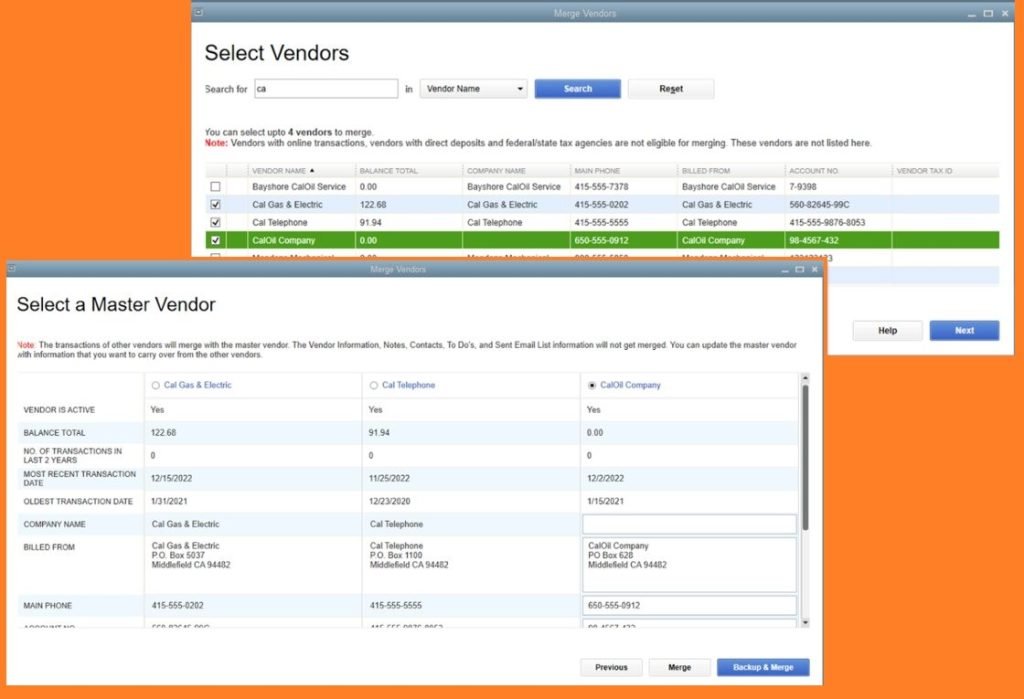
Merge vendors in QuickBooks means combining duplicate vendor entries into one correct record. Duplicates happen when names are spelled differently or contact details change.
- Spelling variations of a company name
- Different contact details were entered for the same vendor
Duplicates can make it hard to:
- Track transactions
- Pay bills
- Make accurate reports
Merging vendors puts all related transactions and payments in one place. This helps to:
- Stop confusion
- Keep data correct
- Make managing payments easier
Recommended: Merge Duplicate Customers in QuickBooks Without Losing Data. Here is the List of Entries in QuickBooks you can merge.
What are the steps for merging vendors in QuickBooks?
QuickBooks Online
QuickBooks Online helps you manage vendors by letting you track payments, bills, and purchases. You can also add, update, and organize vendor info quickly.
Identifying duplicate vendors
To find and identify duplicate vendors in QuickBooks Online:
- Sign in to QuickBooks Online and open the dashboard.
- Click “Expenses” on the left, then click “Vendors.”
- Use the search bar to type the vendor name.
- Look for vendors with similar names. Check for small differences like spelling, abbreviations, or extra spaces.
- Click on each vendor to check their contact info and transactions to see if they are the same.
Merging duplicate vendors
After you find duplicate vendors in QuickBooks Online, follow these steps to merge them:
- Choose the vendor profile you want to keep as the main record.
- Open the duplicate vendor’s profile and click “Edit.”
- In the Display Name field, rename the duplicate vendor to match the primary vendor’s name exactly.
- Click “Save.” QuickBooks Online will merge the two profiles and move all transactions to the main vendor.
- Go back to the vendor list to confirm that the duplicate has been removed and all data is now under the correct profile.
Note: You can merge up to four vendors at a time in QuickBooks Online.
Updating transactions and information
- Check the primary vendor’s transaction history to see if all payments, bills, and credits from the duplicate are there.
- Confirm that any open balances or unpaid bills from the duplicate now show under the primary vendor’s account. Adjust any errors by hand if needed.
- Update the primary vendor’s profile with any payment methods or bank details from the duplicate.
- Verify that linked transactions (like invoices or purchase orders) now appear under the primary vendor. Change any that still point to the duplicate.
- Review accounts payable and related reports to ensure that all data is correct.
- Make sure the primary vendor profile has complete details, such as contact information, tax ID, and payment terms.
- Run updated reports (for example, the Vendor Balance Detail report) to check that the merge worked and all data is accurate.
QuickBooks Desktop
QuickBooks Desktop provides vendor management features similar to QuickBooks Online. It allows you to create and manage vendor profiles, record bills, process payments, and generate detailed reports. To merge vendors in QuickBooks Desktop:
Open the Vendor Center
- Open QuickBooks Desktop.
- Click the “Vendors” tab from the top menu bar.
- Select “Vendor Center” from the drop-down menu.
- You’ll see a list of all vendors where you can view, add, or edit details.
Identify duplicate vendors
- Use the search bar in the Vendor Center to look for vendors with similar names.
- Check for small differences in spelling or contact details.
- Click each vendor name to open the profile.
- Compare addresses, contact info, and transactions to confirm if they are duplicates.
- Look for bills or payments that appear under both names.
- Make a list of vendors you want to merge with to keep track.
Note: If you use the Accountant or Enterprise version of QuickBooks Desktop, you can use the built-in Merge Vendors tool to do this more easily.
For Accountant Version:
- Go to the Accountant.
- Select Client Data Review.
- Click Merge Vendors.
For Enterprise Version:
- Go to the Company tab.
- Select Accounting Tools.
- Click Merge Vendors.
Edit the vendor to be merged.
- Click the name of the duplicate vendor you want to merge.
- In the vendor’s profile, click the “Edit” button at the bottom right.
- The edit window will open, showing the vendor’s details that you can change.
Modify vendor name
- In the edit window, find the “Vendor Name” field.
- Change the name to match the primary vendor exactly.
- Click “OK” or “Save & Close” to save the change.
- Make sure the name now matches the primary vendor. This means the vendors are ready to be merged.
Confirm changes
- Make any final adjustments to the vendor details, ensuring they align with the primary vendor’s profile.
- When everything looks correct, click “OK” or “Save & Close.”
- Review the updated vendor profile to confirm that all edits were applied correctly and match the primary vendor’s information.
- Repeat the process for any additional duplicate vendors, editing and confirming their details before merging.
Verify the vendor list
- Click the “Vendors” menu at the top and select “Vendor Center.”
- Scroll through the vendor list to confirm all details have been updated correctly for each vendor.
- Use the search bar to find vendors you edited or merged. Check names, addresses, and other details for accuracy.
- Look for any remaining duplicates or inconsistent vendor information. Edit or merge them as needed.
- Click on individual vendor profiles to confirm that their transaction history—including bills, payments, and refunds—correctly reflects the merged data.
- Run reports like “Vendor Contact List” or “Vendor Balance Detail” to confirm that all entries are accurate and nothing is missing or duplicated.
- Review vendor balances to ensure there are no discrepancies following the merge.
- After reviewing, save your changes and confirm the vendor list is clean and accurate.
Important consideration when merging vendors in QuickBooks
Merging vendors in QuickBooks requires careful attention to make sure you’re combining the correct profiles and transferring all relevant data accurately. Keep these key points in mind to avoid errors and ensure a smooth process.
Back up your data
- Always back up your QuickBooks company file before merging.
- This allows you to restore your data if any errors occur during the process.
- It helps maintain data integrity by preserving all transactions and vendor details.
- It prevents permanent changes, ensuring your financial records remain accurate even if mistakes are made.
Review transactions
- Review all transactions linked to the vendors before merging to avoid losing or misplacing financial data.
- Confirm that all transactions are correctly assigned to the primary vendor profile.
- Check for open bills or outstanding payments tied to the duplicate vendor.
- Look for any missing or repeated entries and fix them before merging.
- Make sure all related documents, like purchase orders or credit memos, are linked to the correct vendor.
- After merging, run reports like Accounts Payable and Vendor Balance Detail to confirm everything is correct.
Custom fields
QuickBooks lets you use custom fields to track special vendor details, such as contract numbers or payment terms. During a vendor merge, QuickBooks only keeps standard fields like name and address. Custom fields from the duplicate vendor may not transfer on their own.
To keep important info:
- Manually copy custom field data from the duplicate vendor to the primary vendor before merging.
- After merging, check the primary vendor’s profile to make sure all key details are still there.
Why Merge Vendors in QuickBooks?
Merging vendors in QuickBooks offers several key benefits. It improves data accuracy and streamlines vendor management. By combining duplicate vendor profiles, you eliminate confusion and ensure all transactions and payments are linked to a single, consistent record.
This reduces the risk of errors like duplicate bills or missed payments and provides a clearer view of each vendor’s activity. A cleaner vendor list also makes accounts payable easier to manage and simplifies reporting, leading to more reliable financial insights. Overall, merging vendors helps save time and enhances the efficiency of your financial processes.
Key Takeaways
- Merging vendors involves combining duplicate vendor profiles into a single, unified record.
- The merge process differs slightly between QuickBooks Desktop and QuickBooks Online, so follow the steps specific to your version.
- Always back up your QuickBooks company file before starting a vendor merge to prevent data loss.
- After merging, verify that all transactions and details have been properly consolidated under the primary vendor profile.
- To improve your workflow, tools like Method can sync vendor, lead, and customer data in real time, without duplicates or errors.
Conclusion
Merging vendors in QuickBooks Online and Desktop is a simple and effective way to clean up your records. It ensures all vendor transactions are stored under one profile, helping you avoid duplicates and reduce errors. By following the right steps and reviewing your data after the merge, you improve accuracy and make vendor management easier. Keeping your vendor list updated also leads to better financial reporting.
Need help with the process? We’re here to assist you anytime.
Frequently Asked Questions
Can You Undo a Vendor Merge in QuickBooks?
No, vendor merges in QuickBooks Online are permanent and cannot be undone. That’s why it’s important to carefully review all vendor information and transactions before merging. In QuickBooks Desktop, certain versions may offer a limited opportunity to reverse a merge using the “Undo” feature, but this isn’t always available. To be safe, always back up your company file before merging vendors.
Can I Merge Vendors with Different Currencies?
No, QuickBooks does not allow merging vendors that use different currencies. Each vendor is tied to a specific currency, and both vendors must share the same currency to be merged. Attempting to merge vendors with different currencies will trigger an error, preventing the process. To merge, you need to adjust the currency settings manually or create new vendor profiles using the same currency first.
Can I Merge a Vendor with a Customer in QuickBooks?
No, QuickBooks does not allow merging a vendor with a customer. These are treated as separate entity types, each with distinct roles and transaction histories—vendors relate to accounts payable, while customers are linked to accounts receivable. Merging them could disrupt your financial records and reporting. To maintain data integrity, QuickBooks keeps vendors and customers in separate lists and prevents cross-type merges.
How Do I Merge Two Clients in QuickBooks?
To merge duplicate clients in QuickBooks Online Accountant, follow these steps:
- Sign in using an admin account.
- Click the Gear icon in the top right corner.
- Select Merge Duplicate Clients under the Tools section.
- Click Get Started and follow the instructions on screen.
- Merging cleans up your client list and keeps all records under one profile.
Why Do We Merge an Account in QuickBooks?
Merging accounts, customers, or vendors in QuickBooks removes duplicate entries. When you merge duplicates, all related data, such as transactions and balance transfers, is transferred to the profile you want to keep, and the duplicate is automatically made inactive. This keeps records accurate, reduces confusion, and makes reporting and financial management easier.

Stop Struggling with Accounting Software – We Can Help!
Still facing problems with QuickBooks or Sage? Our certified pros are just a click away.
- Fast fixes for install & update errors
- Protect your financial data
- Instant live chat with professionals


