QuickBooks is one of the best accounting software used by millions of small and medium-sized businesses worldwide. The software is designed with numerous rich features that help in the smooth management of the business. The advanced features and tools help to mobilize the accounting and financial operations of the business. When the QuickBooks users try to add a Lowe’s credit card to the QuickBooks account, they encounter problems adding it as QuickBooks fails to recognize.
Table of Contents
How to add Lowe’s credit card to QuickBooks Account?
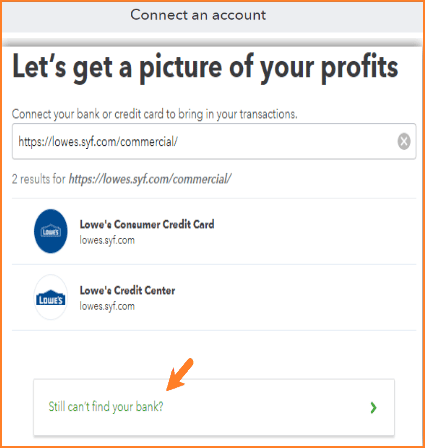
When you want to add Lowe’s credit to your QuickBooks account, you can click the “Request to add my bank” link from the Add an Account page.
- Go to Transactions -> Banking -> Add an account.
- Enter “Lowe’s” in the search bar -> Press Enter.
- You will land on the results page.
- Click “Request to add my bank”.
- Enter your bank’s URL, name, and email
- Click Submit.
- Also, you can submit feedback by going to the Gear icon -> Feedback from your QBO.
Manually Import Transactions in QuickBooks
You can manually bring transactions into QuickBooks using WebConnect. Before you start, sign in to your bank’s website and download a WebConnect file in one of these formats: CSV, QFX, QBO, or OFX.
Steps to Import:
- Sign in to your bank’s website and download the WebConnect file (CSV, QFX, QBO, or OFX).
- Open QuickBooks and go to the Banking menu.
- From the Update drop-down, select File Upload.
- If no bank is connected, choose the option to upload transactions manually.
- Click Browse and select the downloaded file.
- Choose Lowe’s Advantage as the account, then click Next.
- Follow the on-screen instructions to map the fields correctly.
- Select the transactions you want to import.
- Click Yes, then let’s go to finish.
One of the common errors reported by QuickBooks users is that while performing a new Lowe’s credit card transaction download, the spent and received amounts are reversed.
How to fix the Lowe’s Credit Card issue in QuickBooks?
The information that is fetched in QuickBooks depends on what your bank or financial institution shares. You can also verify with your bank or financial institution to see if these transactions are downloaded correctly.
Lowe’s Credit Card Issues in QuickBooks – Troubleshooting & Solutions
If you’re having trouble connecting your Lowe’s Synchrony Bank credit card to QuickBooks, you’re not alone. These connection issues can prevent transactions from syncing automatically, but most problems can be fixed with a few targeted steps.
Common Causes
- Incorrect login credentials – Your QuickBooks login details may not match your Lowe’s Synchrony Bank account.
- Bank server issues – Synchrony Bank may be undergoing maintenance or experiencing downtime.
- Outdated QuickBooks version – Older versions may be incompatible with the bank’s current systems.
- Browser cache/cookie conflicts – Stored data can block or interrupt the connection.
- Multi-Factor Authentication (MFA) issues – Some integrations struggle with 2FA security measures.
- Firewall or antivirus restrictions – Security settings might block QuickBooks from accessing the bank’s servers.
- Unsupported file formats – If importing manually, QuickBooks may not recognize the file format.
Troubleshooting Steps
- Verify login details – Log in directly on the Synchrony Bank website to confirm your credentials.
- Check bank status – Look for alerts or maintenance messages on the bank’s site.
- Update QuickBooks – Install the latest version to ensure compatibility.
- Clear browser cache and cookies – This often resolves connection conflicts.
- Temporarily disable firewall/antivirus – Check if these are blocking QuickBooks.
- Manually import transactions –
- Log in to your bank account and download a CSV, QFX, QBO, or OFX file.
- In QuickBooks, go to Banking > File Upload (or “Upload transactions manually”).
- Browse and select the file, map fields, select transactions, and click Yes > Let’s Go.
- Reconnect your Lowe’s credit card in QuickBooks –
- Disconnect: Go to Banking, select the account, click the pencil icon > Edit sign-in info > check “Disconnect this account on save” > Save and Close.
- Reconnect: Go to Banking, select the account, choose Connect bank under “Action”, enter the bank URL, and log in with the correct credentials.
Conclusion – Integrating Lowe’s Credit Cards with QuickBooks
Linking your Lowe’s credit card (Commercial or Consumer) to QuickBooks can streamline transaction tracking, but it is not always smooth. While QuickBooks supports Lowe’s Commercial (Synchrony) and Consumer Credit cards in its list of financial institutions, connection issues often arise due to login changes, website updates, or syncing disruptions. When automatic bank feeds falter, manually importing transactions via WebConnect remains a reliable fallback. If you’re experiencing persistent syncing issues, the AccountsPro QuickBooks support team can assist with setup, reconnection, or migration to keep your accounting accurate and hassle-free.
Frequently Asked Questions
Which Lowe’s credit cards are supported in QuickBooks?
The Lowe’s Commercial Card (Synchrony) and Lowe’s Consumer Credit Card are listed and supported.
Why can’t I link my Lowe’s Commercial Card to QuickBooks?
The connection may fail due to site or login changes.
What should I do if QuickBooks stops syncing Lowe’s transactions?
While syncing may fail, QuickBooks still allows you to manually import Lowe’s transactions via WebConnect or QBO files as a reliable workaround.
Is it normal for syncing to stop after a new Lowe’s card activation?
Yes, users report that after activating the Lowe’s Pro Rewards card, QuickBooks may stop receiving transactions, even if the account number remains unchanged, requiring reconnection.
How can I restore syncing between QuickBooks and Lowe’s?
Start by ensuring your credentials work on the Lowe’s site, then in QuickBooks, go to Banking -> Add (or Edit) Account -> select your Lowe’s card, and re-enter your login.
What’s the best alternative if syncing fails indefinitely?
If sync problems persist, continue with manual import until the issue is resolved.
Who can help if reconnecting doesn’t work?
If connection issues persist, the AccountsPro certified Proadvisor team can assist with reauthorization, account setup, or transition to manual or alternative tracking solutions.


