QuickBooks Desktop is a potent accounting program that facilitates effective financial management for companies. Combining list entries—such as those for clients, suppliers, or accounts—is a frequent process that helps organize and simplify documentation. Combining related or duplicate data might help you avoid confusion and mistakes while recording your books. We’ll show you how to combine or merge list entries in QuickBooks Desktop in this tutorial.
Table of Contents
Understanding Merging List Entries in QuickBooks
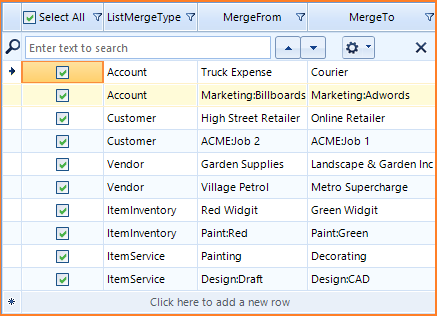
In QuickBooks, merging list entries refers to integrating two entries—for example, two vendors or customers—into one. When you have multiple entries that relate to the same object but have slightly different names, you may use this operation to get rid of them. QuickBooks keeps track of all previous transactions following a merger and assigns them to the merged item.
Important Note: It is crucial to double-check the items you are merging since once they are merged, there is no going back.
What can be combined and what can’t
The records that may be combined are limited, and QuickBooks has put certain limits in place.
Kindly take into account the following requirements:
- Only entries of the same List Type, such as Customer to Customer and Item Inventory to Item Inventory, can be merged.
- If there is an accountant’s copy of the company file, you cannot merge the lists.
- The accounts that are being merged must be of the same account type, such as expense etc.
- Accounts in the chart of accounts have to be at the same hierarchical level.
- Only one of the merged customers may contain child components or sub-customers.
- You must choose True or False in the section “Same Ship Addr OK” if you are combining customers.
Note: Since merged data cannot be undone, it is advised that you convert to single-user mode and regularly back up your QuickBooks business file before combining records.
Procedure for Merging List Entries in QuickBooks Desktop
Back up Your QuickBooks Data
It’s imperative to create a backup of your organization file before executing any significant modifications in QuickBooks, irreversible ones. This will guarantee that you can return your data to its initial condition in the event of an issue.
To restore your corporate file:
- Click the File menu, and then choose Backup Company.
- To store your data in a secure location, select Create Local Backup and follow the instructions.
Identify the Entries You Want to Merge
Spend some time reviewing and determining which entries require merging before proceeding. Two of your customers, “John Smith” and “John S.,” for instance, may be referring to the same individual. Deciding which entry to keep and which to merge into it is crucial.
Rename the Entry That You Wish to Combine
It is not possible to directly merge two records with the same name in QuickBooks Desktop. Rather, you will rename one of the entries to correspond with the entry you wish to retain. For instance, you would rename “John S.” to “John Smith” if you wanted to combine “John Smith” with “John S.” but yet wanted to preserve “John Smith.”
Steps to Rename an Entry in a List:
- Depending on the kind of entry (Accounts, Items, Vendors, Customers, etc.), select the Lists menu.
- Locate the entry that you wish to combine with another.
- To edit [Type of Entry] (such as Edit Customer or Edit Vendor), right-click on the entry.
- Modify the entry’s name to precisely match the name of the other item that you want to combine it with.
- Press OK.
Confirm the Merge
Renaming the record will cause QuickBooks to notify you that the name you entered already exists in the list. QuickBooks will prompt you to merge the two entries when they’re ready. Select “Yes” to validate the merger. Once the duplicate item has been merged, QuickBooks will transfer all of the information and transactions from it to the one you are keeping. Now that the transactions are listed under the retained entry, the duplicate record will be eliminated.
Verify the Merge
It’s a good idea to double-check your records once the merging is finished to make sure everything is merged appropriately.
- Make sure there is just one entry in the appropriate list (Customers, Vendors, etc.).
- Verify through reports that each transaction is now linked to the appropriate merged entry.
Conclusion
QuickBooks Desktop has a useful tool that helps you organize your information and enhances the precision of your reports: the ability to merge list entries. You may effectively combine similar or identical entries and simplify your bookkeeping by following the instructions provided in this article. Simply keep in mind that once you merge data, there is no going back. See your accountant or a QuickBooks ProAdvisor if you have complicated data or want further help to make sure your records are correct and comprehensive.
Frequently Asked Questions
Can combining entries help decrease the file size in QuickBooks Desktop?
Ans. Though it reduces record duplication and streamlines entries, merging entries does not immediately shrink the file size. On the other hand, cutting down on duplicate items will help your lists become more organized and possibly less cluttered, which will make them easier to navigate.
If QuickBooks won’t let me combine entries, what should I do?
You may not be able to merge items in QuickBooks Desktop for the following reasons:
- The entries (for example, attempting to combine a vendor and a customer) are not of the same kind.
- The names don’t precisely match. Verify that all of the names, punctuation, and spaces included are the same.
- Limitations on the input types, such as the inability to combine accounts of various kinds of products from several categories.
What happens if the information in the entries I wish to combine is different?
When two entries are merged, the data from the original entry—which is the one being removed—is lost, but the information from the combined entry is kept. Thus, before merging, it’s crucial to check both entries and change the data on the one you wish to preserve.
Can inactive entries be merged?
As long as the inactive entry is renamed to match the desired active entry, you may indeed combine dormant list items. Following the merging, all transactions will be consolidated under the retained entry, and the entry will become active once more.
In QuickBooks, how can I combine two products?
Combine a service and a non-inventory item.
- After choosing Products & services, go to Settings.
- Locate the service or non-inventory good that you wish to combine.
- Click Edit.
- Enter the product or service you wish to merge into the Name area.
- After choosing Save and closing, choose Yes.

Stop Struggling with Accounting Software – We Can Help!
Still facing problems with QuickBooks or Sage? Our certified pros are just a click away.
- Fast fixes for install & update errors
- Protect your financial data
- Instant live chat with professionals


