Sage 50 Accounting (formerly known as Peachtree) is a trusted accounting solution used by many small and medium-sized businesses to manage their finances efficiently. Its multi-user capability allows several team members to work on company data simultaneously.
However, one of the most frustrating issues users face is missing data entries, especially when working from another computer. This can disrupt daily business operations, cause confusion, and even result in duplicate records that waste time and reduce accuracy.
By understanding the causes and solutions for missing data in Sage 50, you can minimize disruptions and maintain consistent accounting data across all systems. Our guide will take you through basic network topics and explain how to set up Sage 50 for multiple users, so everything runs smoothly.
Table of Contents
Understanding Sage 50 Entries Disappear on Another Workstation: Core Problem – the Data Path
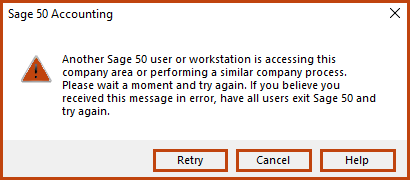
Every user must access the same company files on a shared network drive or server for Sage 50’s multi-user option to work. When the system reviews data outside of the chosen one (even if the company name is alike) or cannot reach the needed data files, you will see this problem.
If we look at it this way, if there are two people using the same paper ledger, they will both notice the same events. For example, when separate persons are handling Ledger A and Ledger B, each will keep personal entries despite sharing the same name on the cover. In Sage 50, your company data folder is referred to as the “ledger.”
Common Errors and their Solutions for Sage 50 Entries Disappearing on Another Workstation
Let’s explore the main reasons behind this issue and find out how to solve them.
1. Incorrect or Inconsistent Data Path
App Privacy is always the main reason, as users cannot see their data. It’s important that each Sage 50 installation is told exactly where your company’s data is located on the workstation. If one computer stores data in C:\Sage\CompanyData, but there is another at the location Server\SageData, they do not share the same information.
How to Check and Fix:
Step 1: Identify the Correct Data Path (from a working workstation or server):
- Log on to the workstation where the data is viewable (or on the server) and run Sage 50 from there.
- Click on Maintain, then choose Company Information.
- Check the Directory path that is shown. Here, you will find all key information about your company. If the company is stored on the server, the folder appears as C:\Sage\Peachtree\Company\ABC Company or when viewed from a workstation as \ServerName\Peachtree\Company\ABC Company.
- Also, check the Data Path by going to Options > Global > General tab. Sage 50 companies use the same common data path. The area should be your envision.
Step 2: Verify Data Path on the Problem Workstation
- When you can’t find the data, launch Sage 50 on your computer where it is hidden.
- If you can open any company, go to Company Information in the main menu and review the Directory.
- If you find it difficult to open the correct company, and if you think it’s working with a sample company from your area, dismiss the test.
- Close the Sage 50 program that you have opened.
- Press the keys Ctrl + Alt and Delete and choose Task Manager from the list. Shut down all processes that are named Peachw.exe, Sage50.exe, or related to Pervasive (or Actian).
- To find the Sage 50 program folder, open your OS directory and go to (e.g., C:\Program Files (x86)\Sage\Sage50Accounting202x).
- Look for a file named Peachtree [version].ini or Sage.ini (for 2021: Peachtree280.ini, for 2023 upwards: Sage.ini). Go to the folder where you saved it, right-click on it, and open it with Notepad.
- Under Datapath, you will notice a line that reads DATAPATH=C: \ProgramData\Sage\Peachtree\202X\Company. That is the global data path used by Sage 50 on your machine.
- Essentially, you need to direct the DATAPATH line to the shared network place where all your company data is stored.
Step 3: Correct the Data Path
- If the DATAPATH setting in the INI file does not match your setup, open Notepad, find the INI file, and enter the true shared network path as DATAPATH (for example, DATAPATH=\ServerName\SageData\Company). Saving the file makes it accessible to the computer.
- Be sure to enter the server name, share name, and folder path in the form of \ServerName\ShareName\FolderPath. Choosing a mapped drive (e.g., Z:\CompanyData) can lead to problems since the assigned letters can be different from one computer to another, and they can also disconnect. Always make sure to use the UNC path when creating your paths in your programs.
- Check to see whether you can open the business after relaunching Sage 50.
2. Network Connectivity and Sharing Issues
You need a stable network connection for Sage 50 to get data from the server. To be able to check the data in Sage 50, all workstations must be connected to the server where the information is stored.
How to Check and Fix:
Step 1: Ping the Server:
- On the problem workstation, go to the Command Prompt (cmd) program.
- You can check by typing ping, followed by the name or IP address of the server.
- You should be able to view success when something replies properly. A basic problem with your network comes up if you see “Request timed out” or “Destination host unreachable.”
Step 2: Check Network Discovery and File Sharing:
- Server: Verify that the Sage 50 data folder is present on the server and that Network Discovery and file sharing are enabled. You need to make sure that “Full Control” is granted to “Everyone” or “Authenticated Users” in the NTFS and sharing permissions for the Sage 50 data folder.
- Workstations: Go to Network Discovery and check that it is enabled in Workstations.
- Path: Close the Control Panel, locate the Network and Sharing Center, and choose Advanced Sharing Settings.
Step 3: Firewall Interference:
- Communication from Sage 50 can be stopped by a firewall in Windows or by a third-party version.
Step 4: On the Server:
- Outbound and inbound rules should be set up so that both Peachw.exe (Sage50.exe) and the Pervasive/Actian Zen database engine (w3dbsmgr.exe and bthost.exe) can communicate.
- You should open the default ports for Pervasive/Actian Zen, which are 135, 445, 1583, and 3351.
Step 5: On Workstations:
- Verify that Peachw.exe (or Sage50.exe) is permitted by the firewall.
- Temporarily switching off the firewall may confirm whether it is making your internet connection slow. After you have finished testing, turn it back on and adjust the settings you need.
- Path: To open advanced settings, go to Control Panel, choose Windows Defender Firewall, and select Allow another app or program through Windows Defender Firewall.
Step 6: Antivirus Software:
- Having too strong an antivirus can stop selected Sage 50 and Pervasive/Actian Zen files as well as database functions, making access to data difficult.
- Your solution should have your antivirus software uncheck the Sage 50 data path, Sage 50 program path, and Pervasive/Actian Zen installation path in real-time scanning for all computers on both the server and the workstations.
3. Pervasive PSQL / Actian Zen Database Engine Issues
The data in Sage 50 is handled by a database engine that is called Actian Zen (previously called Pervasive PSQL). The engine must run well and be accessible, or the system will not be able to store or read any data.
How to Check and Fix:
Step 1: Verify Pervasive/Actian Service Status (on the server):
- You should go to Services on the computer storing Sage 50 data (services.msc).
- If you search for “Actian PSQL Workgroup Engine” or “Pervasive PSQL Workgroup Engine” (or something similar), you should be able to find it.
- Change the Startup type to “Automatic,” if it isn’t already, and confirm that Status is “Running.” If not, go ahead and give it a try.
Step 2: Test Pervasive/Actian Connectivity (from a workstation):
- You can usually get the DBVerifier or Connection Test utility with Sage 50. Sometimes you will find it in the Sage 50 program folder or in the installation tools that came with Sage 50.
- Otherwise, you can access the shared data folder on your workstation and use Notepad to open a .dat file (for example, Version.dat). Being able to open the file means it is available, but it doesn’t imply that Pervasive is connected.
- The most effective way is to check the connection by using Sage 50’s internal test. When the company list doesn’t include your company or is empty, it’s usually because of a Pervasive/Actian problem.
Step 3: Reinstall or Repair Pervasive/Actian:
- Corruption can sometimes cause the service to not work properly, in which case reinstalling the database engine could fix it.
- Go to where the Sage 50 installation media are or to where the downloaded files are located. In most cases, you can find a dedicated Pervasive or Actian folder that has a setup executable.
- Ensure that you install the setup as Administrator on the server. If you can choose “Repair,” go ahead and select it, or simply pick “Remove” followed by a new installation.
- Make sure the Pervasive/Actian Zen product is the right version for the Sage 50 software you are using. A main reason for problems is using different versions of software.
4. Permissions Issues (Windows and Sage 50)
If paths are accurate and the network is running, a lack of permissions can stop computers from handling or changing data files.
How to Check and Fix:
Step 1: Windows Share and NTFS Permissions (on the server):
- Access Permissions: First, right-click on the shared folder that holds your Sage 50 data > go to its Properties > and on the Sharing tab, click on Advanced Sharing > Permissions. Be sure that the group “Everyone” or the group for the Sage 50 users has “Full Control.”
- Access Control: Click the shared folder, right-click, select its Properties, and hit the Security tab. Confirm that “Everyone” or the Sage 50 group has “Full Control.” Allow inheritance so that every subfolder and file gets the same permissions.
- Any NTFS permissions assigned are more important than those from user groups. Even though a share allows full access, if the user only the NTFS access, only read access will be allowed.
Step 2: Sage 50 User Permissions:
- Although this situation is rare for data not seen at all, make sure that the person using Sage 50 can view and modify transactions.
- Open Maintain, then select Users, and then go to set up Security in Sage 50. Check what access the user has to the system.
5. Sage 50 Installation and Version Mismatch
The software version, release, and service pack all need to be the same on all Sage 50 stations and the server. A slight difference can cause there to be compatibility problems.
How to Check and Fix:
Step 1: Verify Version Information:
- Both the server and each workstation should have Sage 50 installed.
- In Sage 50 Accounting, go to the Help Menu and open the About Sage 50 Accounting option.
- Take note of the name of the Version and Release. For example, the release is named “Sage 50 Premium Accounting 2024.0.”
- There must be similar data on all machines for the service to operate.
Step 2: Update Mismatched Versions:
- If there is a version difference, correct the workstations/servers to the proper version. Most of the time, you can get updates from the Sage customer portal or choose Services > Check for Updates from within Sage 50.
- It is very important to back up your data before applying any updates.
6. File Locking Issues
When two or more people access data within Sage 50, file locking prevents both from editing the same record at the same time, and causes problems for the data. If the data isn’t unlocked correctly, some data can vanish.
How to Check and Fix:
Step 1: Close Sage 50 on All Workstations:
- A straightforward method is the best. Inform all the users to exit the Sage 50 application.
- To ensure that no Peachw.exe or Sage50.exe processes are active, access the server’s Task Manager.
- If nothing else works, restarting the server can get rid of locked files, but it should be tried as a very last resort.
Step 2: Delete .lck and .ddf Files:
- Copy the path to the folder on the server where your company data is stored.
- Look out for .lck files, which are called lock files, and possibly orphaned .ddf alone, known as orphaned .ddf files.
- Warning: You should only remove these files if Sage 50 is not open on any workstation or the server, and you’re sure that they are orphaned. In case you are uncertain, move the files to a short-term folder instead of deleting them.
- A few of the often-used lock files include UTIL.lck, PTXP.lck, AL.lck, and TL.lck.
Step 3: Check for Open Files on the Server:
- Open Computer Management in the system by right-clicking My Computer or This PC and choosing Manage.
- From the Shared Folders menu, choose the Open Files button.
- Find out if any Sage 50 files are shown to be open by a computer that should have already closed the software. Another option is to right-click and then click “Close Open File” for files not opening properly.
7. Data Corruption
Although data corruption is unusual for the “not seen at all” symptom (which is often noticed also while opening a company or a specific transaction), it can cause the problem of inconsistent visibility.
How to Check and Fix:
Step 1: Run Data Verification/Integrity Check:
- Users of Sage 50 should choose either Utilities and Integrity Check or Data Verification from the File menu.
- Use the prompts to start the process of checking the data. It finds and may also settle minor discrepancies in data.
- Making a copy of your data is essential before you run a check for integrity.
Step 2: Restore from a Backup:
- Finally, if you are sure the data was included earlier, you can use a recent backup.
- Warning: This will bring back your database to how it was at the time the backup was created, and any changes that happened afterward will be erased. Make sure your backup file or folder is the current one.
8. User Account Control (UAC) and Run as Administrator
The Sage 50 software has been reported not to be able to connect to network resources because of Windows User Account Control (UAC). Some problems associated with this block may be solved when running Sage 50 under a ‘Run with elevated privileges’ option.
How to Check and Fix:
Run Sage 50 as Administrator:
- One can do a right-click on the Sage 50 icon either on the desktop or in the Start Menu.
- Click on “Run as administrator.”
- Check if your data can be seen in the spreadsheet.
- If the issue is solved, you can add “Run as administrator” to the properties of the shortcut.
9. Incorrect Mapping of Network Drive (Less Recommended but Possible)
Even though UNC paths are more reliable, a few systems or setups still use mapped drives (e.g., Z :). If there is a problem with the drive letter, users won’t be able to view the data.
Analyzing or repairing:
Step 1: Analyze the Mapped Drive:
- Go to your computer’s My Computer or This PC folder.
- Make sure that the mapped disk in Sage 50 is connected to the file server and the relevant shared folder.
- If there is no connection, try repairing it.
Step 2: Transition to UNC Path:
- Using this method is more recommended than a local data path to UNC, as it is more reliable in situations where Sage 50 is being accessed by many users.
- Section 1 explains how to do this by editing the Peachtree [version].ini or Sage.ini file.
10. DNS Resolution Issues
With DNS in charge of handling server names, breaking DNS could prevent workstations from locating the server through its name.
How to Check and Fix:
Use IP Address Instead of Server Name:
- You can try updating the link from its name to its IP address in the Peachtree [version].ini or Sage.ini file.
- If you can access the Internet after a hard reset, it means the problem lies with DNS. You should work on fixing your network’s DNS settings.
11. Locked User Account
If, for any reason, a Sage 50 user’s session crashes, their account may stay locked inside the system so they cannot access it, even though other users can.
How to Check and Fix:
Use the Sage 50 User Management Tool:
- In the Maintain tab of Sage 50, select Users, then pick Remove User Session (or a similar option for your version, if you host).
- Pick and clear out any sessions that are either hung or not in use.
- You should log in as an administrator user in Sage 50 in order to do this.
Systematic Troubleshooting Approach
Don’t let “phantom data” cause you to panic. Put the steps into order and apply them each time:
- Start with the Basics (Network First): Does the problematic workstation have a network connection? Can it reach or connect to the server?
- Verify Data Paths: The most crucial stage of the entire procedure is this one. See to it that all the workstations use the same UNC path to connect to the server.
- Check Permissions: Make sure you have appropriate permissions in Windows shares or NTFS and in Sage 50 as well.
- Investigate Firewall/Antivirus: To check your work, temporarily turn off the rules and then go on to set exceptions.
- Pervasive/Actian Zen: First, make sure the service is running on the server, and then verify if it is available.
- Version Consistency: See that every Sage 50 installation has the same version and release date.
- File Locks: Following lunch, close the Sage 50 application across the office and see if any .lck files can be found.
- Test Step by Step: If you change just one thing at a time and retest, it is easier to identify the cause.
- Document: Keep a record of your efforts and what happened as a result.
When to Seek Professional Help
If after every step the issue remains, you might wish to reach out to Sage 50 customer care or a good Sage 50 consultant. In most cases, intricate network settings, serious errors with the database, or rare software clashes require help from experts. Hand over your full troubleshooting log so that the resolution can take less time.
Conclusion
When Sage 50 entries disappear on another workstation, it typically signals a synchronization or configuration issue between systems. Ensuring consistent data paths, proper user permissions, and stable network connections usually resolves the problem. Regular backups and software updates also minimize the risk of data loss. For persistent or complex issues, reaching out to Sage 50 support experts ensures accurate data recovery and smooth multi-user operation.
Frequently Asked Questions
Why do Sage 50 entries disappear on another workstation?
This issue usually occurs due to synchronization problems between workstations and the main Sage 50 data server. Network connection drops, incorrect data paths, or improper configuration of shared data folders can cause entries to vanish from one system while appearing on another.
Is the missing data in Sage 50 caused by network issues?
Yes, Network interruptions or unstable connections between workstations and the server can prevent proper data saving or syncing, leading to missing entries on other computers.
Can user permissions cause Sage 50 data to disappear?
Absolutely, if user permissions are not configured properly, certain entries or transactions might not be visible to specific users, especially in multi-user mode.
Can multiple users editing data at once cause entries to vanish?
Yes, if two users enter or modify the same record simultaneously on different workstations, conflicts may occur, causing one user’s changes to be overwritten or lost.
Does the issue occur with both local and cloud-hosted Sage 50 data?
Yes, although it’s more common in locally hosted setups, cloud-hosted Sage 50 environments can also experience sync delays or visibility issues depending on network performance.
Will restoring a backup fix missing Sage 50 entries?
Restoring a recent backup can recover missing entries if they were lost due to data corruption or synchronization errors. However, always back up current data before restoring.
Should I contact Sage support for this issue?
Yes, if the problem persists after performing the above steps, contact Sage 50 technical support or your IT professional for deeper troubleshooting and data repair.



