Multiple users have informed us that they have encountered the Sage 50 error connecting to the Database error message frequently recently. If you are also bothered by this problem, then you are in the right place. In this blog, we are presenting some easy solutions to this common problem. Just read this blog, follow the steps shown here, and get rid of this problem forever!
Table of Contents
- 1 What is the Sage 50 error problem connecting to the database?
- 2 Causes of Sage 50 [Peachtree] Database Engine Has Encountered An Error
- 3 How to fix Database Engine Reported an Error in Sage 50 Pro, Premium, Quantum?
- 4 Query: Sage 50 Cannot Open the Database Because the Database Engine Reported an Error. Please See the Error Log For More Information When Opening the File Locally
- 5 Sage 50 database engine Timeout Problem
- 6 Sage 50 Database Engine Getting “Time Out” Problem Situations
- 7 Frequently Asked Questions
What is the Sage 50 error problem connecting to the database?
The Sage 50 error connecting to the database issue is commonly experienced by users when attempting to open a company file or sample company. The Error cause may vary and may include database server issues, network connection issues, wrong login details, or corrupted files. When you get the Sage database engine reported an error, it has the potential to disrupt business operations and cause frustration among users who depend on the software for financial management.
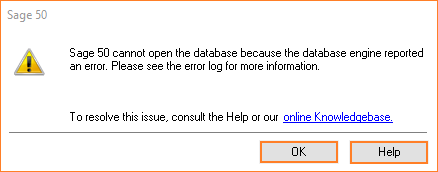
Causes of Sage 50 [Peachtree] Database Engine Has Encountered An Error
What are the significant reasons behind the Sage Database engine’s reported error?
- SAJ folder read-only feature
- Missing or corrupted files from the SAJ folder
- Corrupted Mysqld-nt.exe, .exe, or connection Manager detected by Antivirus
- It has mistakenly deleted a file or folder.
- The connection manager is blocked by the Firewall.
- Log service in Windows Event is disabled
- .NET Framework issues
- The Server has not installed the Connection Manager.
- The shared data location of the Server has permission challenges.
- Damaged, corrupted, or deleted mandatory data
- Unable to log in to services in Windows
Learn how to resolve Sage 50 database engine-reported errors in Pro, Premium, and Quantum editions with step-by-step troubleshooting methods to restore seamless functionality. Here are the lists of methods you need to follow, you can use to resolve Sage 50 Error:
Method 1: Restart the System
- The first step is to restart the system by rebooting
- Verify that the connection manager is executing
Method 2: Reinstall Sage 50 Database Connection Manager
Easily reinstall the Sage 50 Database Connection Manager to resolve connectivity issues and ensure smooth access to your company files without interruptions.
- Choose the Windows start button
- Click on the Control panel
- Hit Program and Features
- Search for MySQL Connector/ODBC
- If found, then you have to uninstall it and reinstall it
- Here are the steps:
- With an administrator mode, you need to open the Command Prompt
- Enter sc delete” Sage 50 Database Connection Manager”
- If you receive an issue on the command line, type in on the command line type: sc query type=service=all
- Now again, write the sc delete” Sage 50 Database Connection Manager” command with the right service name
- Press the F5 button to refresh the Services list; you will see that the service is gone
- Once you agree that the service has been deleted, type the shortcut(CTRL+ SHIFT+ESC).
- It will open the task manager
- Click on the process option or verify. Show processes listed in all users
- Terminate the simple System TrayIcon.exe process
- After this, select the suitable Winsim folder from the following:
- 32-bit computers go to C:\Program Files\winsim
- 64-bit computers go to C:\Program Files (x86)\winsim
- After this, click on Delete the Connection Manager folder
- The proceeding step is to reinstall Sage 50
- It will display a prompt saying Sage 50 is already installed
- Select the Update/reinstall program
- Wait for some time till the reinstall completes
- After this reboot, the system
Find out common causes behind Sage 50 Data Corruption and its troubleshooting tips.
Method 3: Enable the Windows Event log service
Enabling the Windows Event Log service is crucial for monitoring system events, diagnosing issues, and ensuring system health. Follow these steps to enable it:
- Open Control Panel
- Click on Administrative tools
- Choose Services button
- Click on Windows Event and log in to the list named services
- After this, double-click on it to display the properties window
- If the service is not active, then switch the Startup Type to Automatic
- Choose the Apply button
- It will enable the Start option
- If the service is automatic or available, choose the start option to begin the service and then click OK
- Once the service starts, open Sage 50. If it is not starting, it creates an error named 1053
- Now select the Logon option, then click on Add the local administrator
- Check that the service status is “started.”
- Verify opening the company file
AccountsPro complete and detailed guide Sage Borland Database Engine, how to download and how to fix issues related to.
If you get an error 4201, the instance name passed was not recognized as valid by the WMI, then here are the steps:
- Open the Command Prompt as an administrator
- Write: cd C:\Windows\System32\logFiles\WMI
- Enter: rename RtBackup RtBackup2.
If it displays an access denied error message
- Click on the Start option
- Now locate the Command Prompt
- Right-click on it and select Run as Administrator
- If there is a display for an administrator password or confirmation, enter the password or give a configuration
- Enter the following commands, then hit enter to run them one by one. Make sure you have placed before the command and its parameter
- take own /f C:\windows\system32\logfiles\wmi\rtbackup
- cacls C:\windows\system32\logfiles\wmi\rtbackup /G administrators:F
- close Command prompt
- Now reboot the system
Method 4: Check if the SAJ folder has a read-only attribute
Ensure your Sage 50 SAJ folder is not set to read-only to prevent data access issues and maintain the smooth functionality of your company files. Follow the below steps:
- First of all, close Sage 50 software
- Browse the company file location
- Check the extension SAJ file
- Give a right-click folder
- Choose the Properties button
- Delete Read-only text if there is a checkmark
- Click on OK
- Restart the Sage 50 Accounting
Method 5: Check all files & folders that appear in the .SAJ folder:
Ensure all necessary files and subfolders exist within the .SAJ folder to avoid database errors and maintain Sage 50’s seamless operation.
- Now browse to the location with the company file
- Right-click on the folder with .extension SAJ
- Choose the Properties button
- Unmark the hidden box checkmark if there
- After this, click on Apply and then OK
- Search for the folder with the SAJ extension
- Check all the files and folders that appear in the.SAJ folder.
Method 6: Switch the ODBC 3.51.28 to 3.21:
Resolve compatibility issues in Sage 50 by downgrading the ODBC driver from version 3.51.28 to 3.21 for smoother database connectivity.
- Place the content that requires opening or converting on the C:\\Drive
Method 7: A Single workstation is having an issue:
Map a network drive to the data. Mapping a network drive is a technique to connect to a shared network folder.
Here are the steps:
- Choose the Start option
- Enter This PC into the search box, choose This PC
- Hit the Computer and then choose Map network drive
- It will display a prompt, select an available letter from the Drive list
- Enter the path into the folder box to the shared network folder with format \hostnamesharename, in which the hostname is the name of the network device (IP address), and the share name is the shared network folder name.
- Hit Browse to discover the folder you need to map on the network
- Choose the Finish button
- Locate This PC to view the mapped drive
Method 8: Check there appears mysqld.exe & my sqid-nt.exe:
Confirm that both mysqld.exe and mysqld-nt.exe files are present and functioning properly to avoid database connection errors in Sage 50.
- Open Windows Vista/7/8
- Check the mysqld-nt.exe file appears in C:\Program Filesx86)\winsim\ConnectionManager\MySqlBinary\5.0.38\mysql
- If they do not exist, then you can manually remove the executable file
- Open the AVG and then open the Virus Vault, choose Options, and then hit Virus Vault
- If you view a process related to the window path name as incorrect, then restore it to check the issue
- AVG is required to be active to proceed with the restoration process
- Once you are done with this, you need to open Sage 50
- If the file is manually removed, then click Repair Sage 50
- Now, temporarily disable the anti-virus
- Choose Control Panel, click on Programs and Features
- Click Change
- Hit the Update/Reinstall button
Query: Sage 50 Cannot Open the Database Because the Database Engine Reported an Error. Please See the Error Log For More Information When Opening the File Locally
Sage 50 is on the list of trending accounting software. When operating it, there might be database engine errors. The database engine issues are mainly due to the firewall authentication blocking the Sage folders or the connection manager. The below write-up will help you to explore efficient solutions to resolve the Sage database engine reported Error. Check out what you can do when the Sage 50 Error Connecting To Database warning appears while opening Sage 50 on the client machine.
Causes: Not Enough Space or Not Enough Memory.
Troubleshooting Steps for Sage 50 Cannot Open the Database Because the Database Engine Reported an Error
Sage 50 cannot open the database because the database engine reported an error. Please see the error log for more information when opening the file locally.
Step 1: Restart the Computer
This will often fix any temporary problems that may be preventing the file from opening.
- Verify that the connection manager is running. You can verify that it is running by opening the Services window (type “services” in the Windows search bar).
- Try opening the file again. Once you have restarted your computer and verified that the connection manager is running, try opening the file again.
Step 2: To run Sage 50 as an Administrator
Now, when you double-click on the Sage 50 icon, it will start up with administrator privileges.
- On the desktop, locate the Sage 50 icon.
- Right-click on the icon.
- In the menu that appears, select Properties.
- The Properties window will open.
- On the left side of the window, select the Compatibility tab.
- Under Privilege Level, select the checkbox next to Run this program as an administrator.
- Click OK to close the Properties window.
Step 3: Move/Transfer Data to a New Folder
- Move the .SAI and .SAJ folders to a new folder on your computer. You can create a new folder on your desktop or in the C:\ drive.
- Open Sage 50 and try to open the file from the new folder.
- Make sure that the file is not synchronized to a folder on One Drive, Google Drive, or other cloud services. If the file is synchronized to a cloud service, it may not be able to open properly.
- In case the file generates an inflated error log and there are conflicting file versions in the .SAJ folder. The backup software should only be turned on after hours when you are not using Sage 50. The backup software may be creating conflicting file versions, which can prevent Sage 50 from opening the file properly.
- In case you moved the .SAI and .SAJ folders to the C:\ drive from a server, copy them back to the server, and see if they open remotely. If the file opens remotely, then the problem is likely with your computer’s configuration.
Here are the steps in more detail:
- To create a new folder on your desktop, right-click anywhere on the desktop and select New > Folder.
- Type a name for the folder and press Enter.
- Copy the .SAI and .SAJ folders to the new folder.
- Open Sage 50 and try to open the file from the new folder.
- To check if the file is synchronized to a cloud service, open File Explorer and navigate to the folder where the file is located. Right-click on the file and select Properties. In the Properties window, go to the Previous Versions tab. If the file has previous versions, then it is synchronized to a cloud service.
- To turn off the backup software, open the backup software’s settings and disable the backup feature.
- To copy the .SAI and .SAJ folders back to the server, connect to the server and navigate to the folder where the files are located. Copy the files to the server.
Step 4: Remote Data Access
To re-download the company file using Remote Data Access:
- Open Sage 50 and go to the Welcome screen.
- Click on Connect to a shared company.
- If prompted, log in with your Sage account email address.
- Select the company file with the issue and click Connect.
- Choose the location and file name you would like for the downloaded file and click Save.
- If you wish to overwrite the existing file that has the error, select the same name and location as the file was saved in and click Yes.
- After the company file downloads and synchronizes, it should open normally.
Here are the steps in more detail:
- To open the Welcome screen, click on the Sage 50 icon on your desktop.
- In the Welcome screen, click on the Connect to a shared company button.
- In the Connect to a shared company dialog box, enter your Sage account email address and password. Then, click on the login button.
- In the Select a Company File dialog box, select the company file that you want to download. Then, click on the Connect button.
- In the Save File dialog box, enter the name and location of the downloaded file. Then, click on the Save button.
- If you want to overwrite the existing file that has the error, select the same name and location as the file was saved in and click on the Yes button.
- The company file will download and synchronize. Once the synchronization is complete, the file should open normally.
For more information, quickly connect to Peachtree Support Number and discuss it freely.
Alternative Resolution When Error: “Sage 50 database connection issue because the database engine reported an error.” The file is in a OneDrive, DropBox, iCloud, or Cloud folder.
For a company file to open, it must be moved out of the folder it is syncing to the cloud, or the folder it is currently in must be set to no longer sync.
To move the company file:
- Found your company file. The place of your file will be listed on the screen that you use to open the file in Sage 50. You will be required to move the .SAJ folder and the .SAI file. An .SAI file usually has a blue Sage 50 logo related to it and may or may not display the .SAI extension. The .SAJ folder will have the same name as the .SAI file, except that it will have the .SAJ extension.
- Once the company is found, right-click on the .SAI file and copy it. Paste the file into a folder that is not synced with the cloud. If you’re not sure which folders are being synced, you can create a new folder on your C:\ drive.
- Copy the .SAJ folder and paste it in the same place.
- The company file should now open from the new place.
Sage 50 database engine Timeout Problem
If you encounter a “timed out” problem with the Sage 50 database engine, resolving it may require advanced knowledge of your computer’s operating system and network. It is recommended to seek assistance from your system administrator.
However, modifying Windows security settings incorrectly can have serious consequences on your system’s operations. As such, Sage 50 cannot be held responsible for any operational issues that arise from incorrect modifications to Windows security settings. It is advisable to create a backup of your data before proceeding with advanced solutions.
Reasons why Sage 50 Database Engine is getting a “Time Out” Issue
- The shared folder’s sharing and security settings are not configured properly.
- The local system user of the host machine needs permission to access the data location.
- The data files are still in use by a process.
- The company file might be damaged or corrupted.
Sage 50 Database Engine Getting “Time Out” Problem Situations
Notes: First, verify that your Sage 50 program is working properly by opening the sample company, and second if the file was recently opened without any problems.
Situation 1: Damaged or corrupted files
- Manually copy your company data (the SAI file and SAJ folder) locally on your computer.
- Open the SAJ folder and find the errorlog.txt file.
- Open the errorlog.txt file in Notepad.
- If the file has hex dump data or too many blank spaces, then the file is damaged:
- Example of hex dump data: ” 00000000000000000000000000000000000000000000000000000000; asc x¤F† 5ÿÿÿÿÿÿÿÿ S%%E¿ H 6 r ² „infimum supremum ŸSystemAdmin – „ äGLView ” – „ ÿçGLEdit #> – „ ( KAPView $ – „ 0ÿçAPEdit $ – „ 8 ÐARView %0 – „ @ÿçAREdit %• – „ H ƒPrlView &6 – „ PÿæPrlEdit &_ – „ XÿæInvView &¿ – „ `ÿæInvEdit &Þ – „ hþäProjView ‘H – „ pÿåProjEdit ‘g – „ x Common ‘† – „ MCommonRW )‹ – „ þlTBView ,Ð – „ ÿçTBEdit ,ô – „ þ DRFAC 5Œ $3#!)(&%$><“:”&^*%SN nBY&^5HH… “
- Restore the recent working backup or contact customer support by clicking the “Chat Support” button below in the right side corner for Sage’s data repair services.
- If the file doesn’t open when copied locally and does not contain hex dump data
- Run Company File Check and Repair to check file corruption
Situation 2: Permission issue
Step 1: Move the company data (the SAI file and SAJ folder) locally and back to the server.
- You will need to manually copy the company data (the SAI file and SAJ folder) to your computer.
- Open company data locally with Sage 50.
- Save as… by clicking File, Save As…
- To prevent overwriting the original file on the server, select the server, but give the database a different name.
- If you receive the same message, move to step 2.
Step 2: Set properties
- Right-click on the shared folder that has the database on the server.
- Choose Properties
- Click on the Sharing tab.
- The folder’s shared list needs to be added to Everyone (if it isn’t already) and given Full Control.
- Click on the Security tab.
- Add systems (if not present) and give them full control.
- Click OK.
- Now open the file from Workstation.
Situation 3: Corrupted folder permissions (if the above solutions didn’t fix the problem)
- On your workstation, copy the data file.
- Locally open the data file.
- Even if it opens:
- Restart the server.
- Make a New Folder
- Make a new folder on the server with full control permissions.
- Click on File, choose Save As, and save the file to the new server folder in Sage 50.
Situation 4: When mysqld.exe or mysqld-nt.exe is still running
- All users should close Sage 50 on all computers.
- Open the Task Manager by right-clicking on the Windows taskbar on the server computer or PC.
- Move to the Processes tab and press on Show Processes for all users.
- Click End Process to end all mysqld.exe or mysqld-nt.exe processes.
- Now, open the file from the workstation.
- There may be a need to restart.
Situation 5: Company Files stored in a permission-restricted location
- Company files (SAI file and SAJ folder) should be moved to a new folder under the C: drive (e.g., Accounting Data folder).
- The Accounting Data folder should be shared.
- Sage 50 data should be located in a non-compressed folder in the original folder.
- Additionally, backups should be placed in a parent root folder that is not compressed
- Sage 50 data should be located in a non-compressed folder in the original folder.
Conclusion
Here is the article about the Sage 50 database engine reported an error that completes! Hopefully, the above guide helps fix the issue. There might be other technical glitches behind the Error; you can connect with the Sage Support Phone Number to get useful advice. The professional team is there to help you with all the concerns related to Sage 50 or any other accounting-related concepts.
Frequently Asked Questions
How can I restart the Sage 50 Connection Manager while troubleshooting the database engine error?
✅ You need to open the Control Panel.
✅ After this, click on Administrative Tools and then hit Services
✅ Right-click on the Sage 50 Database Connection Manager
✅ Choose Stop
✅ Right-click on the Sage 50 Database Connection Manager
✅ Click on the Start option
Learn all about Sage 50 Connection Manager and what you can do when the Sage 50 Connection Manager is Unable to start.
How to fix the error ”The connection manager service could not be started” when starting the Database connection manager?
✅ You need the administrative rights on the system
✅ Open the control panel
✅ Click User Accounts and make sure you have administrative rights
✅ Choose the Windows start option
✅ Click All Programs
✅ Choose Sage
✅ Right-click on the Sage 50 Connector Manager
✅ Hit Run as Administrator
✅ It will display a prompt
✅ Enter a username with a password to log in as an administrator mode to restart the service
How can I check the existing company in Sage 50?
✅ Check if the company contains a UNC path
✅ Choose to select an existing company
✅ Now browse to the company in Windows Explorer
✅ What is the procedure for opening an existing Company in Sage 50?
✅ In the home window
✅ Find the File option
✅ Select Open Company
✅ Choose the company you need to open
✅ Hit open
What is the problem connecting to the folder in Sage 50?
Ensuring the accuracy of the data path is crucial. An erroneous data path may impede Sage 50’s ability to access data during program launch, leading to an error connecting to the database. To resolve this issue, it is essential to confirm that the data is stored in the correct data path.
Why can’t I access my folder?
Folder Access Denied: You Need Permission
To resolve the folder issue, right-click it, choose “Properties,” and go to “Security” > “Advanced.” Click “Change” in the “Owner” section, type “Users,” and then hit “OK.” This process ensures proper folder access.
Why is my database connection not working?
The occurrence of this error indicates a disconnection between your website files located on the web server and your database hosted on the database server. This article outlines the prevalent causes for encountering this error on your website, encompassing:
✅ Incorrect database credentials specified within your configuration file.
✅ Dysfunction of the hostname that facilitates communication between the web server and the database server.
Can I reinstall the database engine without uninstalling Sage?
Yes, you can reinstall or repair Actian separately via Control Panel.
Why does this happen in multi-user mode more often?
It’s usually due to networking, permissions, or inconsistent mapped drives.


