The Accounts service in Sage 50cloud acts as a gateway for data management. It helps in performance optimization and data security. Sometimes, the Sage 50 Accounts service keeps stopping when I use it. This usually happens if you have installed Sage 50 Accounts on Windows Server 2019 with Sage data. AccountsPro rounded up a quick fix to tackle the situation when Sage 50 Stops Responding due to the Accounts service stopping.
Table of Contents
- 1 Causes When Sage 50 Service Stops Working?
- 2 How to Fix Sage 50 Accounts Data Service Keeps Stopping
- 2.1 Solution 1: Restart Sage 50 Accounts Services
- 2.2 Solution 2: Check and Install the Latest Sage 50 Update
- 2.3 Solution 3: Remove .NET Folder Data & Content
- 2.4 Solution 4: Check Network Password & IP Settings
- 2.5 Solution 5: Sage 50 Program Firewall Configuration
- 2.6 Solution 6: Check And Verify Sage 50 Data Path
- 2.7 Solution 7: Delete QUEUE.DTA File
- 2.8 Solution 8: Check IP White List or Permission
- 2.9 Solution 9: Check Server Installed Sage Accounts data service And Accounts
- 3 How to Fix Sage 50 Services stuck on the Stopping status
- 4 Frequently Asked Questions
- 4.1 Why does the Sage 50 account service keep stopping?
- 4.2 How can I check if my Sage Data Service is running properly?
- 4.3 What are the common solutions to fix the Sage 50 Accounts service stop issue?
- 4.4 Can antivirus or firewall settings cause the Sage 50 service to stop?
- 4.5 Do I need to update Sage 50 Accounts to fix this issue?
- 4.6 What should I do if the issue persists after troubleshooting?
Causes When Sage 50 Service Stops Working?
What are the Significant Causes of Sage Services being stuck on the Stopping status Error?
- Data service is disabled on the system
- Sage data service connection failure
Find out why the user receives a warning message Sage 50 Error Connecting To Database while opening a program on workstations .
How to Fix Sage 50 Accounts Data Service Keeps Stopping
How to Tackle Sage 50 Accounts Service Keeps Stuck Error?
Solution 1: Restart Sage 50 Accounts Services
Initially, verify if the service has been installed with the below steps:
- Open the Run window by pressing the Windows key + R
- Write Services.msc
- Hit OK
- Click on the services list to find the relevant services
Steps to Fix Sage 50 Accounts Service Not Showing
- You are required to install the Account service
- Firstly, download and install the desired file
- Follow the on-screen instructions on the prompt to complete the installation
In case the service fails to display, then make sure the service is executing correctly with the below steps:
- Locate the relevant services for the Sage account version and right-click on it
- Click stop and then re-start it
Solution 2: Check and Install the Latest Sage 50 Update
Check out all the systems that have downloaded the updates for the system holding data. Also, you can use the following steps whenever a Sage Update Error happens.
Solution 3: Remove .NET Folder Data & Content
Sometimes deleting .Net folder contents seems to be the best problem solver. Follow the below instructions to delete the data from the .Net folder:
- Find the folder with the below link:
- C:\Windows\Temp\.net
- You require an administrator’s permission to open this folder
- Press Ctrl+A to select all contents within the .Net folder
- Hit the Delete button to delete the file
- Choose the Yes tab
Sometimes a .NET framework update causes behind the Sage 50 Not Opening After Windows Update Installation problems.
Solution 4: Check Network Password & IP Settings
Steps to verify the network password are below:
- Open the client system
- Now, hold down the Windows key + R
- Enter \\ and the server IP address
- Click on OK
- If there is a window
- Fill in the network password
Solution 5: Sage 50 Program Firewall Configuration
If the account service is executing but the error message displays, then you may require firewall configuration to avoid the Sage 50 Firewall Error warning. To make sure the firewall does not interrupt the Sage 50 Accounts Data service, check that the below ports are open: TCP 34228, TCP 34227, TCP 34225, TCP 34226, TCP 34223, TCP 36290, and TCP 42100. Check if the ports can be configured for particular IP addresses. Open the server, then the IP addresses for the client system should be embedded in the port inbound & outbound rule. However, it can’t be automatically applied if they use dynamic IP addresses. Here are the steps to add inbound rules for the Windows firewall:
- Click on the Windows Start button
- Choose Control Panel, click the System and Security button
- Hit Windows Firewall
- Select Advanced Settings on the left-hand column
- After this hit inbound rules & New Rules.
- Hit Outbound Rules to add outbound rules
- Next, choose “New Rule”
- Click Port and then hit Next.
- Choose “TCP” & particular local ports
- Write the suitable port number
- Hit the Next button
- Choose “Allow the connection.”
- Click the Next tab
- Select all the checkboxes: Public, Private, and Domain
- Fill in a rule name & description
- Click the Sage Data Service button
- Hit Finish tab
Solution 6: Check And Verify Sage 50 Data Path
The steps to verify the Data Path, along with folder permissions, are below:
- With an admin right, use the shortcut or a mapped drive to check the data path
- Verify the Windows permission
- Locate data folders on both server and client systems to add security permissions
Solution 7: Delete QUEUE.DTA File
Steps to delete the file named queue.dta are below:
- Make sure you have disabled the Sage Accounts Data service before renaming or deleting any files or folders.
- Open the Sage Accounts
- Click on the choose “Company window”
- Choose the desired company file
- Hit Open Folder location
- Open the folder named ACCDATA
- Now, delete the file named QUEUE.DTA
Solution 8: Check IP White List or Permission
Add the Sage Account company file to access the server’s IP address set as static. Here is the list of steps to verify the Server IP address:
- At the server, click on the Start button
- Choose Control panel
- Open the Run window by using the Windows key+R
- Write CMD
- Click on the ipconfig/all button
- The IP address is displayed next to the IPv4 Address
- Search for the option named Preferred
- If there appear multiple, then note them all
- At the client, the system tries to connect to the server computer via an IP address
- You may need to fill in network credentials for the server.
- Add the company file to access the computer IP address:
- Find the desired folder
- Locate the company file and then double-click on it
- Select to open the company file with Notepad
- Modify the company file path, then replace the name of the server with the IP address
- Hit the File button and then choose the Save tab
- Click Exit option
Solution 9: Check Server Installed Sage Accounts data service And Accounts
Make sure you have a Sage 50 Accounts data backup before the instructions:
- Open the server, click on Windows key +R
- Enter Control Panel
- Press Enter
- Below the Programs & Features button
- Search for Sage 50 Accounts service & Sage 50 Accounts
- If there are listed Sage 50 Accounts & the Sage 50 Accounts service, you must uninstall both programs
- After this re-install, only Sage 50 Accounts
- Click on a service named Sage 50 Accounts
- Click on Uninstall
- Choose Yes
- Click on the Finish button
- Click Sage 50 Accounts
- Choose Uninstall
- Click Remove, then select the Next button
- Click on the Finish option
- Reinstall Sage 50 Accounts
How to Fix Sage 50 Services stuck on the Stopping status
Sometimes, when attempting to stop Sage Services through the services.msc interface, it may become stuck at the “Stopping” status in the Status column or display error 1053.

No need to worry! Resolving this issue is not as complicated as it may sound. You can easily fix it by using either the Task Manager or the command prompt. The steps you can take to stop your Sage Services in Sage 50cloud Accounts are below.
Step 1: Resolve this issue using the Task Manager

- Right-click on the Windows Taskbar and select “Task Manager” or “Start Task Manager“.
- In the Task Manager window, navigate to the “Processes” tab.
- Look for the service in the “Background processes” section. For example, if you are encountering issues with the Sage 50 Accounts Service v27 (32-bit), locate it in the list.
- Right-click on the service and choose either “End Task” or “End Process“.
- Click the Services tab.
- Verify that the status column for the service is now showing as Stopped or blank.
- Note: In case you use Windows 11 the background processes pop up automatically. To access Services, click the Jigsaw icon on the left-hand toolbar.
Step 2: Resolve this issue using the Command Prompt
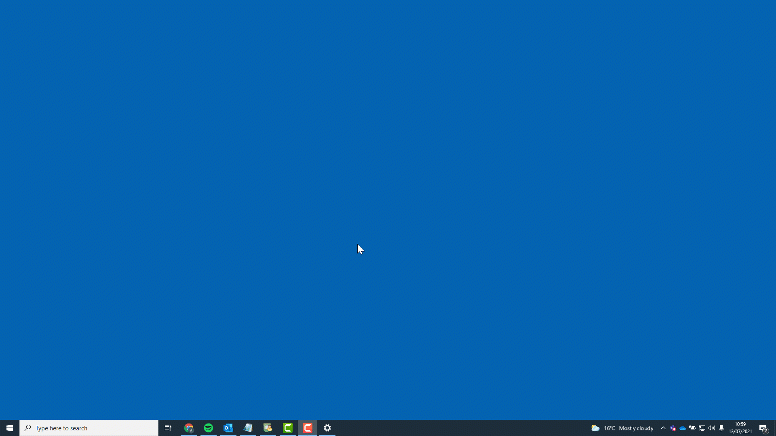
1. Press the Windows Key on your keyboard.
2. Enter the following, depending on your version:
| Sage Accounts v30 | Taskkill /f /IM sg50svc.exe |
| Sage Accounts v29 | Taskkill /f /IM sg50svc.exe |
| Sage Accounts v28 | Taskkill /f /IM sg50svc_v28.exe |
| Sage Accounts v27 | Taskkill /f /IM sg50svc_v27.exe |
| Sage Accounts v26 | Taskkill /f /IM sg50svc_v26.exe |
3. Type “cmd” in the search bar.
4. Right-click on “cmd.exe” in the search results and select “Run as administrator” from the context menu.
5. In the command prompt window that opens, enter the appropriate command to stop the Control Service.
| Sage Accounts v30 32-bit | TASKKILL /F /IM Sage.UK.Accounts50.Data.Service.Control_v30.exe /T |
| Sage Accounts v30 64-bit | TASKKILL /F /IM Sage.UK.Accounts50.Data.Service.Control.x64_v29.exe /T |
| Sage Accounts v29 | TASKKILL /F /IM Sage.UK.Accounts50.Data.Service.Control_v29.exe /T |
| Sage Accounts v28 | TASKKILL /F /IM Sage.UK.Accounts50.Data.Service.Control_v28.exe /T |
| Sage Accounts v27 | TASKKILL /F /IM Sage.UK.Accounts50.Data.Service.Control_v27.exe /T |
| Sage Accounts v26 | TASKKILL /F /IM sg50CtrlSvc_v26.exe /T |
| Sage Accounts v25 | TASKKILL /F /IM sg50CtrlSvc_v25.exe /T |
| Sage Accounts v24 | TASKKILL /F /IM sg50CtrlSvc_v24.exe /T |
6. Press Enter to execute the command.
In the End!
Hopefully, the post helps fix the “Sage 50 Accounts Service keeps stopping” error. To explore more, line up a call with the professional team. Use a Sage 50 Chat Live button or send an email to resolve the concerns.
Frequently Asked Questions
Why does the Sage 50 account service keep stopping?
This issue often occurs due to software conflicts, damaged program files, outdated software versions, or misconfiguration in the Sage Data Service. For more help, connect Sage Support team anytime.
How can I check if my Sage Data Service is running properly?
You can check the status of the Sage Data Service by opening the Services app on your computer and looking for “Sage 50 Accounts Data Service” to make sure it’s running and set to automatic.
What are the common solutions to fix the Sage 50 Accounts service stop issue?
Solutions include restarting the Sage Data service, repairing the software installation, updating to the latest version, checking firewall or antivirus settings, and making sure the network is properly configured.
Can antivirus or firewall settings cause the Sage 50 service to stop?
Yes, overly restrictive antivirus or firewall settings may block Sage 50 processes. Make sure Sage files and services are added to the exceptions list of your security software.
Do I need to update Sage 50 Accounts to fix this issue?
Updating Sage 50 to the latest version often resolves compatibility issues and bugs that might be causing the service to stop unexpectedly.
What should I do if the issue persists after troubleshooting?
If the issue persists, consider contacting Sage technical support or a qualified IT professional for assistance. They can help diagnose deeper issues, such as database corruption or network configuration errors.


