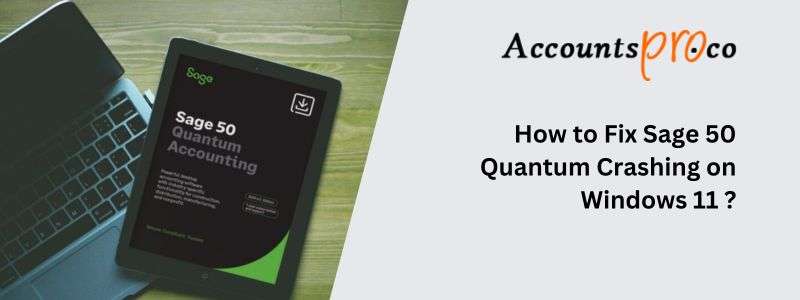
Users are facing Sage 50 Quantum Crashing on Windows 11 due to certain compatibility issues. These compatibility issues in Sage 50 Quantum and Windows 11 occur because of using outdated or corrupted software, improper installation, or insufficient system resources. However, users who are facing Sage 50 Quantum performance issues on Windows 11 can easily fix this issue.
Before you fix this issue, you must ensure that your computer system and the Sage 50 Accounting software are updated. In this article, you will get a complete guide to fix this issue, along with stepwise prerequisites, its causes, preventions, and ways to identify this error before the software crashes.
Table of Contents
- 1 6 Effective Solutions to Fix Sage 50 2024 Quantum Crashing on Windows 11 Issue
- 2 Common Reasons Why Sage 50 Quantum Crashes on Windows 11
- 3 Prerequisites to Resolve Sage 50 Quantum Crashing on Windows 11
- 4 How to Identify Sage 50 Quantum compatibility issues with Windows 11?
- 5 How to Prevent Sage 50 Quantum performance issues on Windows 11?
- 6 When Should You Seek Professional Help for Sage 50 Quantum Crashing on Windows 11?
- 7 Frequently Asked Questions
6 Effective Solutions to Fix Sage 50 2024 Quantum Crashing on Windows 11 Issue
Users will have to refer to the solutions given below if they are facing issues with Sage 50 Quantum crashing on Windows 11. In case the first solution doesn’t fix the issue, move on to another one.
Solution 1: Reinstall Sage 50 Quantum
Corrupted installations can cause the software to crash frequently. Reinstalling the program often resolves such issues:
- Uninstall Sage 50 Quantum by navigating to Control Panel > Programs and Features.
- Restart your computer to ensure all residual files are removed.
- Visit the official Sage website and download the latest version of Sage 50 Quantum.
- In order to be able to install the software, you must follow the guidelines displayed on your computer screens.
- Restart your computer again after the installation is complete.
Solution 2: Run Sage 50 Quantum in Compatibility Mode
Sometimes, older software doesn’t work well on newer operating systems. Running Sage 50 Quantum in compatibility mode can resolve this issue:
- Right-click the Sage 50 Quantum shortcut icon on your desktop.
- Select Properties from the menu.
- Go to the Compatibility tab.
- Tick marks the ‘Run this Program in Compatibility Mode for’ box.
- Select ‘Windows 10 or older’ from the list of options present.
- Hit the Apply button, and then click on OK to ensure that the changes are saved.
Solution 3: Temporarily Disable Antivirus or Firewall
Sometimes, antivirus or firewall programs block Sage 50 Quantum, causing it to crash. Temporarily disable these programs to test if users are facing any problems because of them:
- Open your antivirus or firewall settings.
- Locate the option to disable real-time protection or firewall features temporarily.
- Restart Sage 50 Quantum to see if it runs without crashing.
Note: Users are required to adjust their antivirus settings and allow Sage 50 Quantum to run smoothly if the steps given above don’t fix the issue.
Solution 4: Check for Software Conflicts
Other programs running on your computer might conflict with Sage 50 Quantum. Here’s how to check:
- Restart your computer in Safe Mode.
- Open Sage 50 Quantum while in Safe Mode.
However, there are chances that another application or process running in the background is likely causing the issue if it works without crashing.
Solution 5: Adjust System Performance Settings
Low system resources can make your computer struggle with resource-heavy applications like Sage 50 Quantum. Freeing up resources might help:
- Close unnecessary background programs.
- In case you are not required to manage these tasks by Task Manager then you must disable the startup programs option.
- Increase your virtual memory:
- Right-click This PC, then select Properties.
- Click Advanced System Settings > Performance Settings.
- Click on the Advanced tab and then click on Virtual Memory.
- Increase virtual memory to at least 1.5 times your computer’s RAM size.
Solution 6: Use Event Viewer to Identify Errors
Windows Event Viewer can help you find the exact cause of the crashes by providing detailed error logs:
- Right-click the Start menu and select Event Viewer.
- In Event Viewer, go to Windows Logs > Application.
- Look for error logs generated around the time Sage 50 Quantum crashed. Use the details from the logs to identify and address the underlying problem.
By following these simple steps, you can troubleshoot and fix Sage 50 Quantum crashing issues effectively.
Common Reasons Why Sage 50 Quantum Crashes on Windows 11
Here are the causes why your Sage 50 Quantum fails to open on Windows 11:
- Outdated Software: Using an older version of Sage 50 Quantum or Windows can lead to instability. When the software gets updated, it also fixes the existing bugs. Without these updates, crashes are more likely.
- Compatibility Problems: Older versions of Sage 50 Quantum may not work well with newer operating systems like Windows 11. Compatibility mismatches can cause the software to crash frequently.
- Conflicting Software: Background programs such as antivirus tools, firewalls, or other applications can interfere with Sage 50 Quantum. These conflicts may result in the software not functioning as expected.
- Corrupted Installation: The program may fail to run smoothly if Sage 50 Quantum isn’t installed properly or some files are damaged. A corrupted installation is one of the common causes of frequent crashes.
- Insufficient System Resources: Sage 50 Quantum requires significant system resources to run efficiently. The software will also crash due to resource limitations if your computer doesn’t have enough RAM, processing power, or disk space.
Prerequisites to Resolve Sage 50 Quantum Crashing on Windows 11
Before diving into fixes, ensure you’ve met the basic requirements to run Sage 50 Quantum smoothly. Here’s a step-by-step checklist:
Update Sage 50 Quantum
Using an outdated version of Sage 50 Quantum can cause bugs and compatibility issues. Keep the software up-to-date by following these steps:
- Open Sage 50 Quantum.
- Navigate to Help > Check for Updates.
- Download and install any available updates.
Users will have to visit Sage’s official website to manually download and install the latest version of the update option is missing or the process fails,
Update Windows 11
Outdated Windows software can cause compatibility issues with third-party programs like Sage 50 Quantum. Ensure your system is up-to-date:
- Click on Settings, and then select the Update & Security tab.
- Click Windows Update.
- Hit the Check for Updates button and start installing if there are any pending updates.
- Restart your computer after installing the updates to apply the changes.
Struggling with Sage 50 Not Opening After a Windows 11 Update? Don’t let this issue disrupt your workflow! Visit AccountsPro for expert guidance and step-by-step solutions to get back on track quickly.
Verify System Requirements:
Make sure your computer meets the minimum requirements for Sage 50 Quantum. Here’s what you need:
- Operating System: Windows 11 (64-bit)
- RAM: At least 4 GB (8 GB or more is recommended for better performance)
- Disk Space: 2 GB (minimum) of free space
- Processor: Speed of 2 GHz or higher
Lastly, you must consider upgrading your hardware to avoid crashes if your computer doesn’t meet the system requirement for Sage 50 Quantum.
How to Identify Sage 50 Quantum compatibility issues with Windows 11?
To identify compatibility issues between Sage 50 Quantum and Windows 11, watch for common signs such as error messages during startup, slow performance, unexpected crashes, or difficulty accessing data. Problems like sluggishness, missing records, or frequent program termination can indicate incompatibility. Network-related issues, such as trouble connecting to shared drives, also suggest compatibility concerns.
Ensure your system meets the minimum requirements for Sage 50 Quantum on Windows 11, including RAM, processor speed, and disk space. Additionally, check Windows Defender firewall settings to ensure it’s not blocking Sage 50 processes, as this can interfere with smooth operation.
How to Prevent Sage 50 Quantum performance issues on Windows 11?
To prevent performance issues with Sage 50 Quantum on Windows 11, ensure your system has enough resources. Free up at least 1 GB of hard drive space, though three times the size of your company database is recommended. Use tools like Windows Disk Cleanup or Defragmenter to manage space. Additionally, confirm your system’s RAM matches its virtual memory for smoother performance. Running Sage 50 as an administrator can also help avoid permission-related problems.
When Should You Seek Professional Help for Sage 50 Quantum Crashing on Windows 11?
You will have to consult professionals for help, in case Sage 50 Quantum keeps crashing despite trying all the solutions provided in this article. Contact Sage Support for expert assistance that is tailored to your system and error logs. Their team can guide you with advanced solutions to resolve the issue. For support, you can reach them at +1-800-983-3087.
Conclusion
Users are facing problems such as Sage 50 2024 Quantum crashing on Windows 11 or Sage 50 Quantum not opening on Windows 11 because of certain compatibility issues. These problems are often detected because of using Outdated software, corrupted software, applications running in the background, unfulfilled system requirements, and many more. You can resolve this issue easily by reinstalling the software, running the software in compatibility mode, disabling the firewall, and other resolutions. However, you must also follow the prerequisites to ensure that you face no data loss or other system glitches once the issue is resolved.
Frequently Asked Questions
Are there any issues in the computer that my Sage 50 Quantum is not opening on Windows 11?
Yes, compatibility issues with your computer system and the system requirement of Sage 50 Quantum create hindrances in using the software in Windows 11.
Is my antivirus software causing the Sage 50 Quantum Crashing on Windows 11 issue?
Yes, you can disable the antivirus or firewall for some time to check if Sage 50 is still crashing on Windows 11.
How much RAM do I need to avoid Sage 50 Quantum compatibility issues with Windows 11?
You will require a minimum of 4GB RAM to avoid compatibility issues between Sage 50 Quantum and Windows 11. However, it is recommended that you have 8GB RAM for the software to function effortlessly.



