QuickBooks Error 6123, 0, commonly shown as “Connection to the QuickBooks company file has been lost,” usually appears when you try to open, upgrade, or restore a company file. It’s more frequent in multi-user setups or when there are network connectivity problems. This error can be caused by several factors, such as a damaged or corrupted company file, misconfigured firewall settings, or issues with the network data file (.ND).
About QuickBooks Error 6123 0
| Error Code: | Error 6123, 0 | Developer: | Intuit Inc. |
| Error Description: | Error code -6123,0 “Connection to the QuickBooks company file has been lost. | Software: | QuickBooks |
| Cause: | If the data or program files of your QuickBooks are damaged or have any errors, When the network connection is corrupted with the host computer. | Applies to: | Windows XP, Vista, 8, 10 |
| Symptoms: | QuickBooks Desktop won’t respond or work, and the Windows operating system has frozen | Possible Solution: | Run rebuild and verify on the original file, create a portable company file. |
Table of Contents
- 1 What is Error 6123 0 in QuickBooks?
- 2 Causes Behind the QuickBooks Error 6123, 0
- 3 How to Prevent Error 6123, 0 in QuickBooks from Occurring?
- 4 What are the Solutions to Fix QuickBooks Error 6123 0?
- 5 Condition 1: If you get Error 6123, 0 during QuickBooks Company File Restoration (.qbw)
- 6 Condition 2: If you get Error 6123, 0 during Backup Restoration in a New Computer
- 7 Frequently Asked Questions
What is Error 6123 0 in QuickBooks?
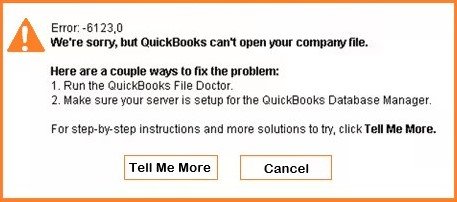
When error code 6123 is encountered in the QuickBooks desktop software, QuickBooks shows an error message “Error: -1623, 0. We are sorry, QuickBooks can not open the company file.” Users are also given instructions to follow a standard troubleshooting procedure to resolve Company file errors, including running QuickBooks File Doctor and updating QuickBooks Database Server Manager.
Here are the Quick steps to resolve QuickBooks Error 6123, 0.
- Install QuickBooks Tools Hub
- Click on QuickFix my Program
- Run File Doctor
Causes Behind the QuickBooks Error 6123, 0
When a user wants to recover QuickBooks company files from a backup hard disk or start company files from a multi-network server, an error note “QuickBooks Error 6123,0” (a series of QuickBooks 6000 error codes) appears on the screen.
Users can come across Error 6123, 0 in QuickBooks because of the following reasons.
- When the network connection is corrupted with the host computer.
- When you use the firewall and its settings, it prevents your QuickBooks files from accessing the necessary ports.
- If the data or program files of your QuickBooks are damaged or have any errors.
- If the computer name has been changed, where is the data file hosted? If it is changed while hosting is running in the system.
- If you are using the McAfee Privacy Service, and the Block Web Bugs filter option is selected in this software. This filter option of McAfee conflicts with QuickBooks.
- When you are trying to restore a backup file directly from the flash drive to the local hard drive.
- If the company files in your QuickBooks are damaged.
- If there is any damage or error to the Windows user.
How to Prevent Error 6123, 0 in QuickBooks from Occurring?
Facing Error 6123 0 in QuickBooks repeatedly and resolving it can be a daunting task. It is important to take necessary measures to avoid this error. Follow the steps to prevent QuickBooks error 6123, 0.
- Update the QuickBooks Software Regularly: To ensure the software’s stability and compatibility, it is required to use the updated version. The updated version of QuickBooks has fewer bugs and also addresses the previous issues to reduce the number of times a user faces the error.
- Always have a Backup of your Company File: You must safeguard your company’s data by creating a backup. Proactive use of the software could counter the loss of data during system failure, accidental deletions, and cyberattacks.
- Use QuickBooks with a Stable Internet Connection: To prevent error 6123, 0, it is important to use QuickBooks with a stable network connection. This particular software deals with the financial data of your company. Hence, you must always have a strong network while dealing with the numbers to avoid software malfunctioning.
What are the Solutions to Fix QuickBooks Error 6123 0?
QuickBooks users can check out the step-by-step guide provided below to rectify Error 6123 0 in QuickBooks.
Step 1: Installation of QuickBooks Tools Hub
Users will have to download the QuickBooks Tools Hub and install it. For a hassle-free experience, use the tool hub in Windows 10, 64-bit. To begin using this tool, you are required to close QuickBooks. Check out the pointers for more clarity.
- Downloaded the updated version of QuickBooks Tool Hub, i.e., version 1.6.0.5. Before opening this tool, mindfully close QuickBooks.
- In case you have already downloaded the Tool Hub, make sure you have the recent version. Here’s a direct link to download QuickBooks Tools Hub: Click Here!
- Once downloaded, open the QuickBooksToolHub.exe.
- Read the instructions, and tick the checkbox ‘Agree to All Terms and Conditions’.
- After installation is complete, open the QuickBooks Tools Hub by double-clicking on the Icon present on the desktop. It can also be found through Windows’ search bar.
Step 2: Click on ‘QuickFix my Program’
Select the Program Problems present in the QuickBooks Tools Hub. From the options available, click on QuickFix my Program.
- This process nearly takes a minute to complete. If more than 2 versions of QuickBooks are installed, the process of running QuickFix My Program is delayed further.
- Once the progress bar is done (100%), you can open QuickBooks and use it without facing Error 6123, 0.
Step 3: Run QuickBooks File Doctor
Sometimes, QuickFix my Program doesn’t fix the Error 6123, 0. In such scenarios, it is advised to run File Doctor. Common data issues are automatically scanned and resolved by QuickBooks File Doctor.
- Select Company File Issues from the QuickBooks Tools Hub.
- Run File Doctor to automatically resolve the issue.
- From the drop-down menu, you must choose QuickBooks File Doctor. Continue by clicking on Check your File. Click on Browse to search your company file in case you’re unable to find the file from the drop-down menu.
- Fill out the password as your login credentials to begin fixing Error 6123,0 for your file.
- Once the issue repair is complete, open QuickBooks and select your company file.
Step 4: Update The QuickBooks:
You should update QuickBooks to the latest version of the software. The latest versions come with a fix for errors.
Step 5: Copy the Backup File To Your System:
You should not directly choose to restore the data file from a removable disk. You should copy the backup file to your system and then choose the restore option from the QuickBooks software. Then you can copy the restored file to the network location.
Step 6: Run Rebuild And Verify On The Original File:
You have to open the original file, and then go to File > Utilities > Rebuild Data, and after the completion of rebuilding, you will choose to verify the data. If the verification fails, you have to use the rebuild data recovery. Then you should create a backup of the file to the desktop to use it.
Step 7: Create A Portable Company File:
You should create the portable company file from the original file. You will go to the option of file > create > company portable file. Then you can use this portable file to restore the data instead of the original file.
Note: Once Error 6123, 0 is fixed, make sure to immediately back up your company file. If the error is persistent even after resolving the issue, do not worry about losing the data, as it is safe.
Condition 1: If you get Error 6123, 0 during QuickBooks Company File Restoration (.qbw)
If you face QuickBooks Error 6123, 0 while you restore your company file (.qbw), follow the steps provided below to prevent the loss of data.
Solutions
- Use a hard drive to directly restore the company file.
- In case you are trying to restore the company file from a QBB format file, first move the file to a hard drive.
- Do not open a company file in online mode from a storage folder or via any removable drive.
Condition 2: If you get Error 6123, 0 during Backup Restoration in a New Computer
If you’re facing QuickBooks Error 6123 while you are restoring a backup (.qbb), create a company file in portable format (.qbm). Once created in a portable company file, you can restore the company file without facing Error 6123.
Here is a step-by-step guide to fix Error 6123, 0 that occurs while restoring a backup file in a new computer.
- Open the QuickBooks Desktop version on the computer you have used previously.
- Click on Company File, not on the backup file.
- Create a portable copy of the original company file in QBM format.
- From your new computer, log in to QuickBooks
- Use the portable company file to restore the company file on your new computer.
Conclusion – Resolving QuickBooks Error 6123, 0: Connection Lost
Error 6123, 0 typically arises when QuickBooks can’t access or restore a company file, often due to corrupt data, network interruptions, blocked access, or improper file handling. Quick fixes include using the QuickBooks Tool Hub (Quick Fix My Program, File Doctor), verifying/rebuilding data, restoring from a local or portable file, or renaming .ND and .TLG files. If you’re still stuck, our QuickBooks-certified support team can securely troubleshoot the issue and restore your access swiftly.
Frequently Asked Questions
What triggers Error 6123, 0 in QuickBooks?
Common causes include corrupt files, a bad network connection, firewall interference, or using the file from Windows Explorer.
How can the QuickBooks Tool Hub help?
Use it to fix installation or company file errors.
What about the portable company file workaround?
Use a .qbm portable file instead of restoring .qbb backups on a new system.
Do ND and TLG files affect this error?
Yes, damaged versions can block file access.
Will moving the file to a different location help?
Yes, it can eliminate path or permission issues.
Can network setup or multi-user hosting cause this error?
Yes, incorrect hosting or server configuration can block file access.
How do I check my company file’s integrity?
Run QuickBooks’ Verify and Rebuild utilities.
What if the error persists after trying everything?
When common fixes don’t work, professional support ensures safe file handling, data integrity, and minimized downtime.



