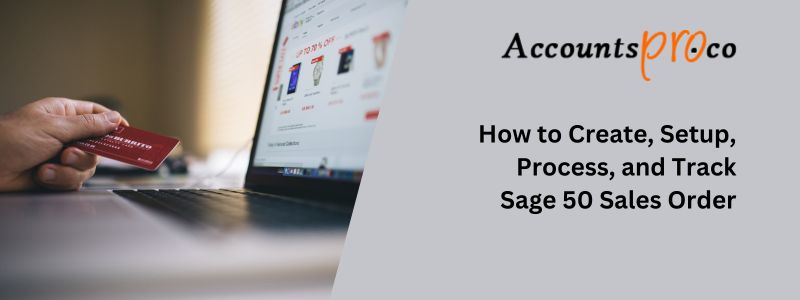
Sales order holds great importance, i.e. you can get the sales order function in use in case you don’t have merchandise to fulfill the entire order for a customer. With the Sales Order function, you can simply track down the merchandise which still in order or that has been delivered. With this topic, you will get to know the process of entering the Sales Order in Sage 50. If you are looking for Printable Sales Order then check out the full details on Sage Office Supplies.
Follow the steps to record Sales orders in Sage 50.
- Go to the Customer and Sales Navigation Column
- Here, you will see the Sales Order Icon, click on it
- Now, click on New Sales Order from the List of presented options.
Table of Contents
What is a Sales Order?
A sales order is a document created when a customer places an order for a product or service. It records the details of the order and serves as a commitment to fulfill it. Sales orders are particularly useful when items or services are not delivered immediately.
Sales orders also help track back ordered items. For instance, if a customer orders 20 computers but only 8 are in stock, the sales order will record the remaining 12 items as backorders. This ensures that both the business and the customer can monitor pending deliveries.
Steps to Create, Setup, and Processing of Sage 50 Sales Order
Managing sales orders in Sage 50 ensures accurate tracking and processing of customer transactions. Follow these steps to create, set up, and process sales orders efficiently.
1. Creating a Sales Order
- Navigate to Sales Orders: Open Tasks > Sales Orders/Quotes. Select the sales order option.
- Enter Customer Details: Choose the customer from the list or add a new one. The system will auto-fill their details like billing and shipping addresses.
- Add Order Items: Enter product details such as item number, description, quantity, and price. Confirm that inventory levels meet the order requirements.
- Review and Save: Check the order for accuracy. Save the sales order for further processing.
2. Setting Up Sales Orders in Sage 50
- Enable Sales Order Feature: Go to Options > Global and check the box for sales orders under the Accounting tab. Save the changes.
- Configure Default Settings: Access Maintain > Default Information > Customers. Set terms, shipping methods, and other preferences for sales orders.
3. Processing a Sales Order
- Convert to Invoice: Open the sales order and select Convert to Invoice. Confirm the details and save the invoice.
- Check Inventory Status: Ensure that items are available in stock before processing the invoice. Update inventory records if necessary.
- Record Payment: Go to Tasks > Receive Money, select the invoice, and record the payment details.
4. Tracking Sales Orders
- View Order Status: Open Reports > Accounts Receivable > Sales Order Report to monitor pending, completed, or canceled orders.
- Update Records: Regularly update inventory and order status to maintain accurate records.
Sage Sales Order Vs Sales Invoice
By using Sales Order small businesses can easily maintain the order they received from the customer or anyone. With the Sales, Order Sage users can enter information like product, quantity, and price details. When the order has been completed & delivered to the party or customer then you can generate Sale Invoices. Also, if want to generate unlimited Sales orders or Sales Invoices then Sage 50 Cloud Hosting is the ultimate solution for you.
| S.No. | Sage 50 field or icon | Actions to be taken |
|---|---|---|
| 1. | Customer ID | Click on the customer through whom you have received the order |
| 2. | Ship to or Bill to | These fields are on auto-fill mode when you the customer are selected. You can either go with the default auto-fill or you can change the details as required. |
| 3. | Date | Select the Sales Order date using the calendar icon. |
| 4. | Ship By | Using the calendar icon, select the date by date by which the goods are to be shipped. |
| 5. | SO No. | Now, there are two ways to assign SO No. – Either you assign the sales order manually or just leave it blank, Sage 50 will automatically give one SO No. when you give a print command. However, if you use Sage 50 Practice Set, it is advised to use the Sales Order Number by entering the respective field. |
| 6. | Various | In the customer PO field, enter the respective order number. While you select the customer, the other fields will automatically be populated. You can either go with them or make changes as required. |
| 7. | Quantity | Enter the No. if you ordered first. |
| 8. | Item | Check your Inventory for Item ID, and enter it. |
| 9. | Description | Sage 50 auto-fills the respective fields with a long text (description) when you select an item in the item field. Verify descriptions and make changes if required. |
| 10. | GL Account, Amount, Unit Price, and Tax | Sage 50 auto-fills all the mentioned fields with default information when an inventory item is set up. You can either go with the default descriptions of the field or you can simply make changes in the field where it is required. Sequentially, if you make changes in the amount of the items, the calculations will automatically change. |
| 11. | New Sales Order Row | To enter the other item in the inventory, follow the sequence from 7 to 10. For additional rows, go to the Sales Order Window → click on the row icon, and then click on Add Icon. |
| 12. | Sales Tax | Click on the applicable Sales Tax and then click on GAGWINN. Once you select the Sales Tax, it automatically calculates the tax over the item and displays it in the order. |
| 13. | Total of Sales Order | It automatically calculates the Total Value of the Sales Order. |
| 14. | Save | Once you enter all the information, review all your entries, and then click on the Save button to record the entry. |
In the End!
AccountsPro complete assistance & help for Sage Accounting software on a Toll-Free number Users can connect to Sage 50 Support Phone Number anytime, whenever they are stuck with an issue while creating a Sales Order. The information shown above is provided by AccountsPro Sage experts who have experience in consulting small businesses. Also, Sage 50 Live Chat is a vital option for users to get help in case the toll-free number goes bust. With screen share & remote access, experts will assist you better.

Stop Struggling with Accounting Software – We Can Help!
Still facing problems with QuickBooks or Sage? Our certified pros are just a click away.
- Fast fixes for install & update errors
- Protect your financial data
- Instant live chat with professionals


