Table of Contents
- 1 Import Customer Sales Invoices Into Sage 50
- 2 Requirements for importing one or more sales Invoices in Sage 50
- 3 How to Import Customer and Vendor Invoices into Sage 50?
- 4 Steps to import data in Sage 50 through CSV and Excel Files
- 5 Troubleshooting Common Sage 50 Sales Invoice Import Issues
- 6 Frequently Asked Questions
Import Customer Sales Invoices Into Sage 50
Importing invoices plays a prime role in speeding up the data collection and management process in accounting. There are many scenarios where manually entering invoices is more time-consuming. Therefore, to enhance the data collation process within the module, the import option is used in Sage 50. The simple procedure is there for Sage 50 Invoice Import, transactions, and other documents to Sage 50.
AccountsPro is going to describe all methods that can be used to import CSV or Excel Invoices in Sage 50 accounting. Moreover, you can also get full details on creating invoices in Sage 50 with some easy steps.
Requirements for importing one or more sales Invoices in Sage 50
Things to do before Sage 50 invoice import:
- Ensure that you have already filled in the customers or suppliers
- Make sure that the CSV file with customer names matches the Accounting
- You can use individual CSV files for purchases & sales; thus, if you import both, you require two individual files.
- Ensure that the cell format and column headings in the CSV file are the same as in the template.
How to Import Customer and Vendor Invoices into Sage 50?
To import invoices into Sage 50, you’ll need to follow a specific process that allows you to upload data from external sources (like CSV or Excel files) into the software. Here’s how you can do it:
1. Prepare or download a CSV template file or an Excel invoice to import into Sage 50
Here is the list of steps to import the purchase and sales invoices in Sage 50:
- Locate the Sales option, Quick Entries tab, or Purchases Quick Entries.
- Choose New Quick Entry and then click the Import Quick Entries tab.
- Hit the Hyperlink to proceed with downloading the template CSV file.
- Click the Downloads folder on the system to discover the file.
2. Create Quick Entries File
Get prepared with the quick entries file:
- If you have an existing file, compare it to the file template before importing entries.
- Make sure the headings of the column and the data format in the file match the template.
- Check out the size of the file that you need to import, which should be 0.5 MB.
- In case there is a larger file, divide it into another file.
- Once you are prepared with a file, use the write file format.
- Make sure the header row in the CSV file contains the same headings as in the column named field name.
Sales quick entry file format – VAT registered
| Column | Field name | Type | Notes |
|---|---|---|---|
| A* | Type | Text | Enter Invoice or Cr Note. |
| B* | Customer Reference | Alphanumeric text | Customer account reference. No more than 10 characters. Note: The customer contact should already exist in your contacts list. |
| C* | Date | DD-MM-YYYY | Transaction date |
| D* | Customer name | Alphabetic Text | No more than 50 characters. |
| E* | Reference | Alphanumeric text | No more than 25 characters. |
| F* | Ledger Account | Numeric text | No more than 8 digits. |
| G* | Details | Alphanumeric text | No more than 255 characters. You can enter more characters; however, only the first 25 are imported. |
| H* | Net | Numeric text | No more than 255 characters. You can enter more characters; however, only the first 25 are imported. |
| I* | VAT Rate | Alphabetic text | Standard, Zero-Rated, Lower Rate, Exempt, or No VAT |
| J* | VAT | Numeric text | No more than 8 digits plus 2 decimal places, for example, 99999999.99 |
| K* | Total | Numeric text | No more than 8 digits plus 2 decimal places, for example, 99999999.99 |
| L* | Analysis Type 1 | Alphanumeric text | No more than 50 characters.This should be the analysis type name you entered in Settings > Analysis Types > then the relevant section. For example, a department name. |
| M* | Analysis Type 2 | Alphanumeric text | No more than 50 characters. This should be the analysis type name you entered in Settings > Analysis Types. |
| N* | Analysis Type 3 | Alphanumeric text | No more than 50 characters. This should be the analysis type name you entered in Settings > Analysis Types. |
In case customer invoices removed accidentally you can follow this procedure to Recover Sage 50 Deleted Invoices and there is no need to get help anybody.
3. Import File Entry
Steps Entry file import:
- Locate the Sales/Purchase button
- Choose the Quick Entries tab
- Click on the New Quick Entry button
- Hit Import Quick Entries
- Click the Choose File button
- Search for the opening balances CSV file
- Hit Open
- Choose the Upload tab
- Once you complete the entries import, then locate the Sales tab
- Click Quick Entries to see the entries
- You can also divide the entries into invoices as required
Either you are getting Sage 50 Not Printing Invoices Error or you are getting Sage 50 Unable To Email Invoices you will get full help from team of AccountsPro .
4. Import Invoices .IMP File Into Sage 50:
If you need to import invoices from within Sage 50, then here are the steps:
- Go to the File button
- Click the Import/Export tab
- Click Import invoices
- Choose import purchase quotes, purchase invoices, sales invoices, time slips, or sales orders
- Select Next tab
- Now, make a backup
- Hit Next once again
- Search the.IMP file location
- Choose the Open tab
Steps to import data in Sage 50 through CSV and Excel Files
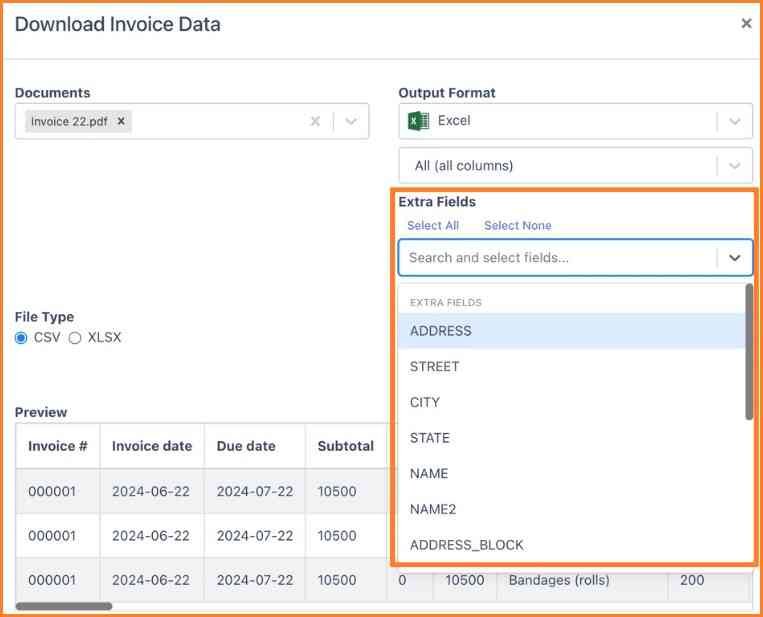
It is important to import the data in the correct order. Some files contain data that must be present in the system before some other data can be imported. For instance, you can’t import the Sales Receipt Journal without importing the Chart of Accounts.
The following steps are to be followed for importing data into Sage 50:
- Sage 50 displays the Select Import/Export window when you choose Select Import/Export from the File menu.
- Choose the program area and then the template.
- Sage 50 displays the template window with the Fields tab on top when you select the Import button.
- The Show check box should be selected for each field in your import file.
- If any fields listed are not in the right order, select the first field you would like to move, and then click the Move button.
- The column numbers adjust accordingly if you click on the row just beneath where you want to move the field. This will place the field above where you clicked. Column numbers will change as a result.
- After you have finished working with the Fields tab, select the Options tab.
- If you want to be warned of duplicate check numbers or receipt references during the import process, select the Warn if Duplicate Reference check box.
- The imported record will overwrite the existing record if you import payments, payroll, or receipts transactions.
Sage 50 File Import Processing and Troubleshooting
When Sage 50 imports sales invoices, it searches for the specified location, and the data is translated into the Sage 50 format. If problems occur with the data, Sage 50 will notify you of the problem and the line number of the file. To solve this, you can directly edit the data file using a line editor, spreadsheet, or word-processing program. Alternatively, you can try modifying the file export settings in the original program.
Troubleshooting Common Sage 50 Sales Invoice Import Issues
1. File Format Errors
Issue: Sage 50 rejects the file due to incorrect formatting.
Solution: Make sure the file is saved in CSV or TXT format, and confirm that all required fields are present before importing.
2. Data Mapping Errors
Issue: The fields in your import file don’t match Sage 50’s fields.
Solution: Review the field mapping process carefully and ensure each column is correctly linked to the corresponding Sage 50 field.
3. Missing or Incorrect Records
Issue: Certain invoices fail to import.
Solution: Check the import log for detailed error messages. Common causes include missing customer/supplier codes or invalid date formats.
4. Duplicate Records
Issue: Duplicate invoices appear after import.
Solution: Verify that each invoice number in your file is unique. Also, check Sage 50’s settings for duplicate prevention to ensure they are configured properly.
Conclusion – Multiple Invoices imports into Sage 50
Hopefully, the article helped you import invoices into Sage 50. Suppose you have any doubts in mind about how to import the Purchases, add purchase invoices, know about sample import files, or are Unable to export Excel to Sage 50, or any other related concepts to importing. In that case, it is the best decision to talk to the experts. They will assist you in a better way and save time and effort. Use a Sage 50 Chat, email, or phone number to reach the team.
Frequently Asked Questions
What if I need to import invoices using an executable?
- Locate the location with Sage 50
- Launch Sage_SA_import.exe
- Search the Sage 50 database file location
- Hit the Open button
- Choose OK to select the.IMP import file
- Hit the Open button
- In case there are missing file names, then a dialog will appear to prompt for suitable information
- Here is the syntax sage_sa_import.exe xxx.imp xxx.sai
How do I identify the syntax of import?
- Sage_sa_import.exe xxx.imp xxx.sai
- The first parameter indicates the import file name with the path
- The 2nd one is the Sage 50 company.SAI file
How can I import the data into Sage 50?
- Locate the File button
- Select the Import tab on the Import window
- Choose the program section and the template needed
- Click on the import tab
- Choose the check box named Show for each field in the import file
- In case the listed fields are not in the right order, then outline the initial field, and then you need to move
- Choose the Move tab
- Hit the row where you need to move the field
- Once you have completed the Fields button
- Choose the Options
- Click on the checkbox named Warn if the duplicate reference
- To specify the import file name and path, then hit the arrow tab if needed
- If the imported file contains column headings, then choose the check box named the first row heading
- Once the changes are made, hit the Save button
- After completing the selections, click the OK tab to start the import process
Why do I need to import invoices into Sage 50?
If you need to save time while migrating data from one system to another, or if you do not need to enter a spreadsheet manually, then use the import option in Sage 50.
Why am I facing an error while importing the invoice into Sage 50?
It might be an issue with the file you are importing. Go through the error message displayed by Sage 50, and you will get to know the line number of the file with errors. To fix the data file error, you can edit it through a line editor or any word-processing application.
Do I import the CSV-formatted invoice into Sage 50?
Of course, you can import by clicking on the Import tab on the File tab.

Stop Struggling with Accounting Software – We Can Help!
Still facing problems with QuickBooks or Sage? Our certified pros are just a click away.
- Fast fixes for install & update errors
- Protect your financial data
- Instant live chat with professionals


