The Sage 50 contains a Sage Contact Add-in to integrate with Office 365. The Sage 50 integration with Office 365 lets you showcase the information of the Sage 50 Cloud Accounts contacts in Outlook 365. It, in turn, results in ease of sending emails to the client. AccountsPro will guide you through Sage 50 integration with Microsoft Office 365 and Outlook. You can also check out the full details of Sage 50 Microsoft Office Click to Run features and advantages.
Table of Contents
How to connect the Sage 50 Company file to Microsoft Office 365 and Outlook?
To connect and use Cloud Backup, make sure you set Global admin privileges in Microsoft Office 365, set up Sage 50, and activate the Account:
Firstly, Set up Sage 50:
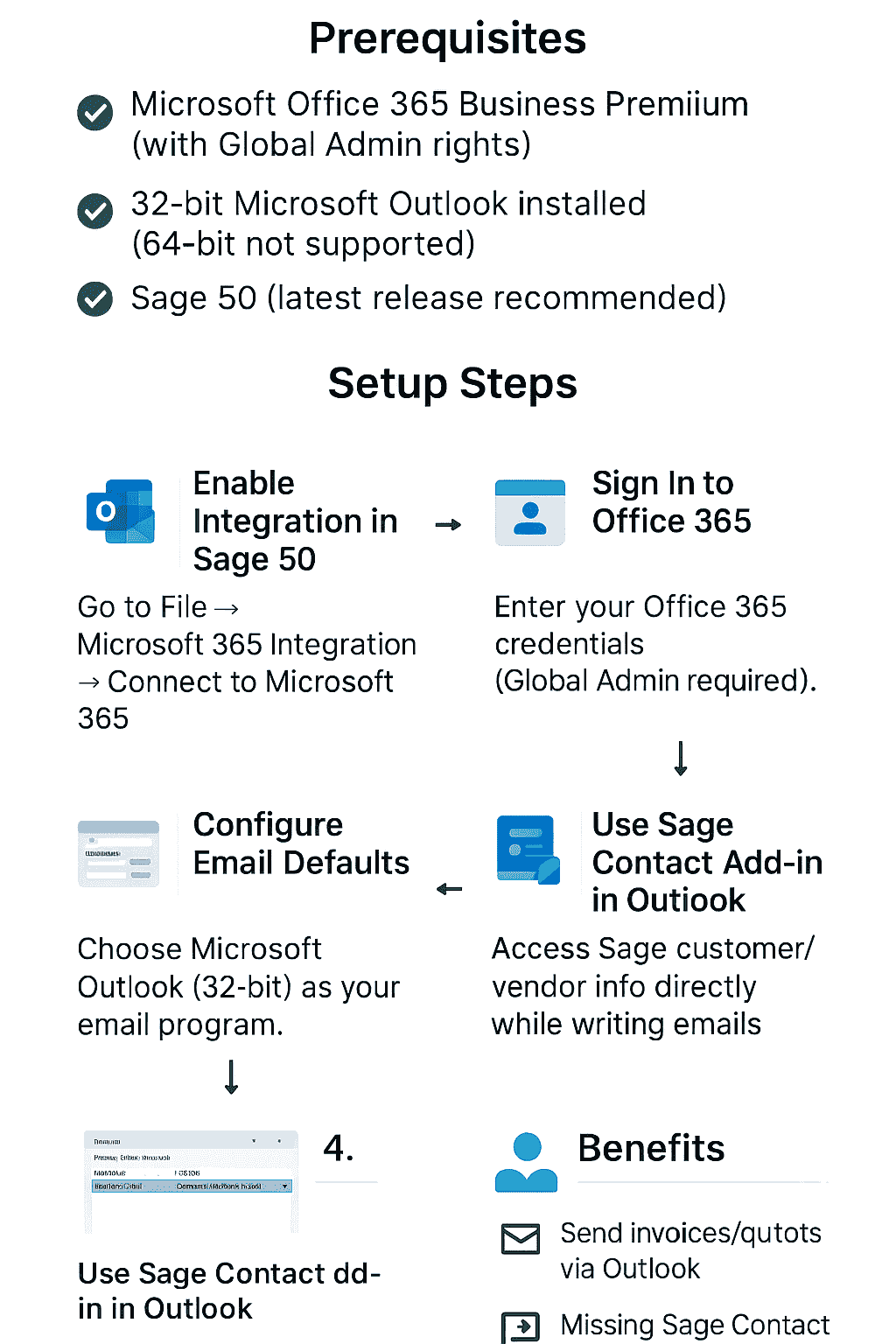
- Sage 50 cloud accounts must use the benefits of the Microsoft Office 365 integration, including the latest software updates and Sage 50 cloud license activation.
- Advanced version of Sage 50 installation:
- In case you install the Sage 50 accounts, then verify the current version number. Here are the steps:
- Open your Sage 50 accounts
- Locate the Menu bar
- Hit the Help button
- Click on the About button
- Below are the Program Details.
- Verify the Version number.
- If you have not installed the updated Sage 50 Accounts, then install the advanced version
Activate the Sage 50 Cloud Account
- Open your Sage 50 Accounts
- Locate the Tools button
- Hit Activation
- If available, hit Refresh License
- If it does not appear a Refresh license option, then hit the Upgrade program.
- Choose the checkbox named Enter a new license.
- Write the serial number and account reference with the activation key
- After this, hit the OK button
- Once you discover the information from the confirmation email
- It will display the License Confirmation window
- Hit OK; it prompts you to close the Sage 50 accounts
- Choose the OK button
Moreover click to Sage 50 Live Chat link below to connect with experts to find out the easiest way to connect Outlook with Sage 50 accounting.
Outlook Integration to Sage 50 Accounting
Outlook Integration:
The Office 365 integration features require you to upload your data to Microsoft Office 365. The upload procedure copies some of the data to the cloud to sync with Office 365. All users can see the data in the company Office 365 group, including nominal and transactional information.
Accounts data uploads to Office 365:
- Make sure you have an administrator credential to log in to Office 365 to upload data. Here are the steps:
- Make sure you installed the updated updates
- Now open Sage 50 cloud Accounts
- Select the company you need to upload to and log in to as a manager
- Go to the Menu bar
- Hit the Settings option
- Select Company Preferences
- Write the password and then hit OK
- Choose “Sage 50c Microsoft Office 365.”
- Hit, let’s get started
- Fill Office 365 email address
- Select Next
- Write the password and then click on Sign in
- It will appear permissions request
- Choose the checkbox that says Consent on behalf of your organization
- Hit the Accept button
- Select the Upload Now button once completed
- After this, hit OK
How to Use the Sage Contact Add-in Feature in Microsoft Office 365?
Once you have set up and integrated Microsoft Office 365 with Sage 50, follow these steps:
- Open your Sage Contact in the Outlook App
- Use the Microsoft Office ID to sign in that is connected to Sage 50 cloud accounts.
- Below the email body, hit the icon named Sage contact add-in
- Now you can send or receive an email
- If you open the add-in of Sage contact, select the email address against all Supplier and customer record contacts.
What to Do if the Email is Not Found After Microsoft Office and Sage 50 Integration?
There are two options:
If there is an existing record, then here are the steps:
- Hit Link Contact
- Write the following details:
- Company
- Account Reference
- Contact name
- Company name
- Contact type
- Email address
- Choose” Link contact.”
Another Method:
- Firstly, make a new contact
- Now write the following details :
- Account reference
- Email address
- Contact name
- Contact type
- Company
- Account Reference
- Hit Create.
Office 365 Integration:
Sage 50 has introduced an enhanced feature known as Sage Contact. It integrates with Office 365 and permits users to see detailed information regarding vendors and customers of Sage 50 while sending emails in both Microsoft Outlook and Office 365. It also permits users to add and modify customer details in Outlook. The updated details will automatically sync with the customer list in Sage 50. There is a need for an Office 365 Business Premium account.
Explain the Office 365 Backup process in Sage 50.
Sage made enhancements to the Office 365 Cloud Backup option. An automatic cloud backup feature in Office 365 is available. It offers a secure and straightforward method to configure an automatic backup of the company data to a secure location in the cloud. There is an updated interface with advanced Email Notifications to notify about the backup. This option requires an Office 365 Business Premium account.
Sage 50 Integration With WooCommerce process explained by AccountsPro experts which helps you to track all e-commerce transactions with Sage 50 accounting.
What are the Benefits of Sage 50 integration with Outlook Integration?
This seamless integration allows users to work anywhere or anytime and automate operations and communications. Here is the list of perks of the Sage 50 Microsoft 365 integration:
- Every day’s Task automation: Office 365 and Sage 50 integration eliminates the requirement of toggling between Office 365 and Sage 50 or manual process interruption.
- Automatic Cloud Backup: You can enable the cloud Backup feature, schedule a backup, and run an automatic backup to back up the company file to Microsoft OneDrive.
- Sage contacts availability: Easily get important information related to the Vendor or customer saved in Sage to send emails faster.
Conclusion – Enhancing Your Workflow with Sage 50 & Office 365 Integration
Sage 50cloud offers seamless integration with Microsoft Office 365 and Outlook, empowering you to manage financial data more efficiently across your favorite Microsoft tools. Key features include:
- Cloud Backup to OneDrive: Automatically back up company files directly to the cloud, ensuring data safety and accessibility.
- Sage Contact Add-In: Access customer and vendor details from Sage 50 while composing emails in Outlook, view contact history, outstanding balances, and more in real time.
While earlier integration efforts have now been largely phased out, features such as cloud backup and contact syncing remain supported in versions like Sage 50 v32 with 64-bit Office; however, most Outlook integrations function best with 32-bit Office.
That’s all for today! Hopefully, the information is enough to integrate Sage 50 with Microsoft 365 and Outlook. To explore more, you can talk to the professionals on the Sage 50 Support Number.
Frequently Asked Questions
What Office 365 integration features does Sage 50 support today?
Sage 50cloud supports automatic backups to OneDrive and a Sage Contact add-in that displays customer/vendor data directly in Outlook.
Which Office versions are required for integration?
Sage 50 needs 32-bit Office versions for Outlook and Word integration. From v32 onwards, Sage 50 supports 64-bit Office, but full feature integration remains optimized for 32-bit.
How do I enable cloud backup to OneDrive?
In Sage 50, go to File → Office 365 Integration → Connect. Sign in with global admin credentials and authorize OneDrive access. Once connected, enable and schedule automatic backups.
How do I sync Sage contacts with Outlook?
Use the Sage Contact add-in: connect Office 365 in Sage 50, authorize the integration, and then access Sage contacts directly within Outlook email windows.
Can I link multiple Sage company files to a single Office 365 account?
Yes, each Sage 50 company file can be connected individually to the same Office 365 account via the integration menu.
What Microsoft 365 plans support integration?
You need at least Microsoft 365 Business Standard or Premium (or Enterprise) to enable Sage 50 cloud backup and contact features.
Why are some integration features discontinued?
Sage has retired some legacy add-ins, but continues to support key features like cloud backup and Sage Contacts, all dependent on the Office setup.
What should I do if Outlook can’t communicate with Sage?
Slow or unsupported Outlook versions can interfere. Best practice: Use Classic Outlook (32-bit) and ensure it’s set as the default email client in Sage.
Can I edit Sage 50 contact data directly from Outlook?
Yes, the Sage Contact add-in allows you to view, add, and update contact information; changes sync back to Sage.
Who can help me configure these integrations?
AccountsPro’s Sage-certified experts are ready to assist with setup from cloud backups to Outlook sync and permissions, ensuring a seamless and secure setup.


