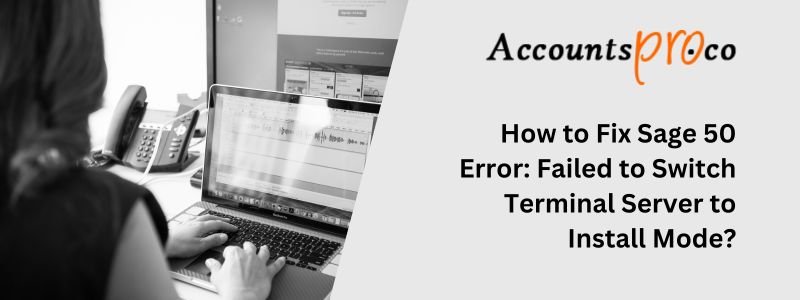
Sage 50 is a popular accounting software that businesses use to streamline their financial operations. Nevertheless, users sometimes tend to encounter certain technical problems, such as the Sage 50 error Failed to Switch Terminal Server to Install Mode. This error can disturb your workflow, however, it can also be easily resolved with the right solutions. In this comprehensive article, we will take a look at the process of rectifying Sage 50 Failed to Switch Terminal Server to Install Mode error to ensure a smooth operation.
Table of Contents
- 1 Understanding the Sage 50 Failed to Switch Terminal Server to Install Mode Error
- 2 Main Causes of Sage 50 Error Failed to Switch Terminal Server to Install Mode
- 3 Solutions to Resolve the Error Failed to Switch Sage 50 Terminal Server to Install Mode
- 4 Troubleshooting Common Problems
- 5 Advanced Solutions
- 6 Frequently Asked Questions
Understanding the Sage 50 Failed to Switch Terminal Server to Install Mode Error
This error generally occurs when the user attempts to install or update Sage 50 within a terminal server, which requires switching the server over to the install mode. The failure to do so results in an error message, thus indicating an issue with permissions or system settings. This problem can arise because of insufficient user permissions, incorrect system configurations, or even software conflicts.
When you are attempting to install Sage 50 through the Remote Desktop Connection, you might encounter the error message:
“Failed to switch Terminal Server to Install mode. Please switch the mode manually. To switch the mode, run ‘change user /install’ from the command line.”
Main Causes of Sage 50 Error Failed to Switch Terminal Server to Install Mode
Diagnosing the potential reason for Sage Error Failed to Switch Terminal Server to Install Mode error can help in resolving it more effectively:
- Insufficient User Permissions: Users without administrative rights might be unable to change the server mode.
- Software Conflicts: Other applications that are running within the server can interfere with the installation process.
- Outdated Server Software: An outdated terminal server environment can also lead to compatibility issues with Sage 50.
- Misconfigured System Settings: Wrong terminal server settings can prevent the switch to install mode.
Solutions to Resolve the Error Failed to Switch Sage 50 Terminal Server to Install Mode
Solution 1: Verifying and Adjusting the User Permissions
Making sure of proper user permissions is important:
- Log in as an Administrator: Start by accessing the server using an administrator account.
- Check Permissions: Within the Control Panel, go to ‘User Accounts’ and verify that your account has the required administrative rights.
Solution 2: Manually Switch the Terminal Server Mode
To manually switch the terminal server to be able to install mode can usually resolve the issue:
- Access Command Prompt: Launch the Command Prompt as an administrator.
- Execute the Command: Now, enter change user /install to switch the server on to install mode.
- Install Sage 50: Go ahead with the installation process.
- Return to Execute Mode: Once the installation has been done, type change user /execute to switch back.
Solution 3: Utilize the Control Panel for Mode Switching
The user can also change the server mode through the Control Panel:
- Navigate to Control Panel: Go to the Start menu, and navigate to the Control Panel.
- Switch to Install Mode: Click select ‘Programs’ and then ‘Install Application on Remote Desktop.’
- Complete the Installation: Install or update Sage 50.
- Switch Back to Execute Mode: Once the installation has been done, revert to execute mode using the same process.
Troubleshooting Common Problems
Addressing Software Conflicts
At times, conflicts with other installed software can also be a barrier:
- Identify Conflicting Programs: Check for other applications that could conflict with Sage 50.
- Close or Uninstall Programs: You need to temporarily close or remove these programs to go ahead with the installation.
Updating Terminal Server Software
Make sure that your terminal server software is up to date to prevent compatibility issues:
- Check for Updates: You need to visit the manufacturer’s software website or use built-in update features.
- Apply Updates and Restart: You can install any available updates and restart the server.
Advanced Solutions
Editing the Registry
In case of the advanced users, modifying the Windows Registry might be required:
- Backup the Registry: Always back up the registry before making changes.
- Edit Registry Keys: Go to the relevant keys and adjust settings as required. This step is complex and should be done with caution.
Regular System Maintenance
Regular maintenance can also avoid issues:
- Keep Software Updated: You need to update your operating system regularly and install the applications.
- User Training: You also need to train the users on the correct process to use Sage 50 and manage server settings.
- Data Backup: Routinely back up the data to avoid loss during technical issues.
Monitoring and Security
Make sure that your terminal server environment is secure and well-monitored:
- Implement Security Measures: You need to use firewalls, antivirus software, and regular security audits.
- Monitor System Performance: Keep a check on server performance to detect and address problems early.
Conclusion
So, you see, addressing the Sage 50 error ‘Failed to Switch Terminal Server to Install Mode’ includes understanding the underlying reasons and following the specific steps to resolve it. By making sure of proper user permissions, updating software, and addressing conflicts, you can maintain a smooth and efficient Sage 50 experience. However, in case of more complex issues, professional support is always available. Was this article helpful? Do let us know in the space below and we would love to hear from you.
Frequently Asked Questions
How can one switch the terminal server into install mode?
To do this, you need to:
✅ Launch a CMD prompt.
✅ Next type: Change logon /disable (Disable clients from opening new sessions while installing). Press enter.
✅ Now, type: Change user /Install. Press enter
Is it possible to install the Sage 50 Connection Manager on the server?
Yes, it can be done by the following steps:
✅ Log in to the server.
✅ Download the program and run the .exe file.
✅ Click select Yes for the Windows Firewall setup and select Next.
✅ Now, select Advanced installation type.
✅ Next, select Next to proceed.
✅ Finally, select Server – only for Sage 50 Server Components and select Finish.
What is meant by the terminal server mode?
A terminal server is a powerful solution for businesses who wish to streamline their IT infrastructure and allow remote work. By centralizing applications and data running within a single server, they allow users to access these resources from any location, thus offering flexibility and efficiency in how the work is done.


