In QuickBooks Enterprise, there may be times when you need to force a user to log off, such as during maintenance, software updates, or when a user forgets to log out, potentially locking others out of critical files. QuickBooks Enterprise provides a built-in feature that allows the Admin user to manage active sessions. Through the Multi-User mode and the Utilities > Manage Users > Log Off Users option, administrators can view and forcefully disconnect users still logged in. This helps maintain data integrity, ensures smooth performance, and avoids conflicts or file damage during important updates or backups. Forcing users to log off should be done cautiously, ideally after notifying them to avoid losing unsaved work.
Table of Contents
How to Properly Log Off a User in QuickBooks Enterprise
In QuickBooks Enterprise, log off the user safely, go to the File menu at the top left, select Close Company/Logoff, and confirm by clicking Yes. All users must log out when they’re done to help protect sensitive financial information and prevent unauthorized access. Use strong passwords and limit access to critical data based on user roles to boost security. It’s also a good idea to regularly check user activity logs for anything unusual and take action if needed. Logging out properly is a simple but essential way to keep your QuickBooks data secure and accurate.
Closing or logging off a user or users from QuickBooks Enterprise needs a special mention in this context. It has been observed that users use the software, but they are not aware of the proper log-off process to be followed. Know how QuickBooks Cloud Hosting can convert single-user licenses to multi-user access.
Ways to force log off or shut down users in QuickBooks Enterprise
Knowing the correct step-by-step process to log off a user in QuickBooks Enterprise is essential for keeping your software stable and secure, especially when multiple users are working on the same network. Many users simply click the X button in the top corner of the QuickBooks window to exit, but this method is not recommended. While it may close the program, it increases the risk of data corruption.
To avoid this, always use the proper log-off method to close QuickBooks safely. This helps maintain file integrity and prevents unexpected issues. Additionally, if you’re trying to restrict access for a former employee, bookkeeper, or accountant, and need help resetting user permissions or passwords, it’s best to contact QuickBooks Enterprise Support for guided assistance.
Method 1: Forcibly log users out of QuickBooks Enterprise with the Exit button
Sometimes, when you try to log out of your QuickBooks company file, it may not log off completely. If that happens, follow these steps:
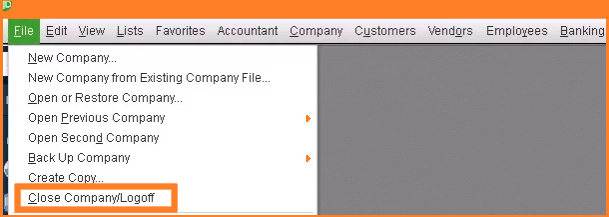
- Open QuickBooks and click on the File menu.
- Select Close Company/Log Off from the list.
- If successful, you’ll either be logged out directly or taken to the No Company Open screen, which may also show an automatic backup message.
- From there, go to the File menu again.
- Click Exit to fully close QuickBooks.
Following these steps ensures a clean log-off and helps prevent any issues with your company file.
Method 2: Force a User to Log Off by Disabling QuickBooks Messenger
One simple way for QuickBooks Enterprise to force a user to log off the company file is by disabling QuickBooks Messenger. Here’s how you can do it:
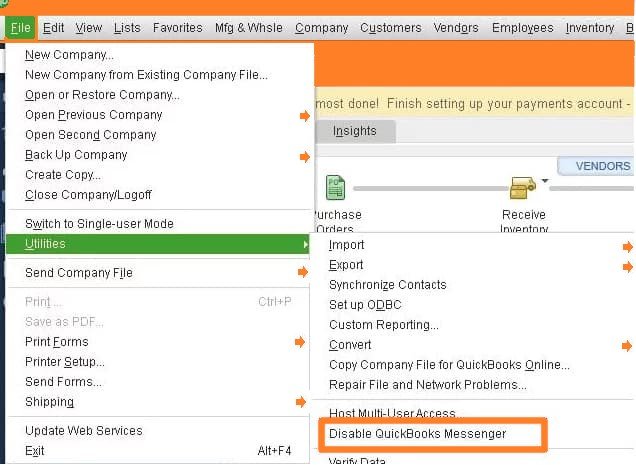
- First, make sure you are logged in as the Administrator in QuickBooks Multi-User Mode.
- Go to the File menu at the top.
- Click on Utilities.
- Then select Disable QuickBooks Messenger.
Note: After completing these steps, the users will be logged out of the company file. You’ll need to log back in for the changes to take effect.
Method 3: Log Someone Out of QuickBooks Using the Database Server Manager
If you’re having trouble logging a user out of the QuickBooks company file, you can restart the QuickBooks Database Server Manager to force them to log off. Follow these easy steps:
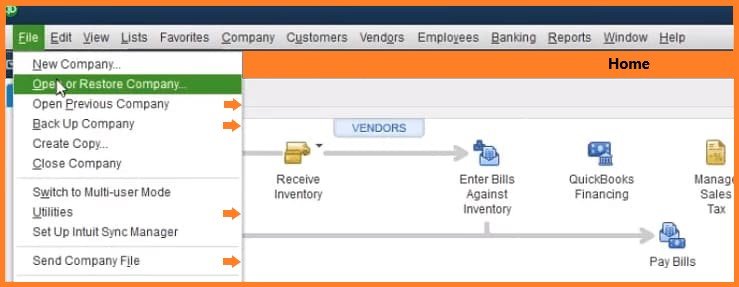
- Open QuickBooks on your server computer.
- Click the File menu at the top.
- Select Open or Restore Company.
- Choose Open a Company File, then click Next.
- Browse for your company file and select it.
- Make sure to check the Open file in multi-user mode option.
- Click Open.
- Log in to your company file using your regular username and password.
- Go to the File menu again.
- Finally, close the company file on the server.
Method 4: Force Log Off a User in QuickBooks Using Task Manager
If you’re unable to log an employee out of the company file, the issue may be due to the QuickBooks Messenger not closing properly. Instead of restarting your computer, you can end the process directly through Task Manager:
- Press Ctrl + Alt + Del on your keyboard at the same time.
- From the options that appear, choose Task Manager.
- In the Task Manager window, go to the Processes tab.
- Look for QuickBooksMessenger (32-bit) — there may be more than one instance.
- Select each one and click End Task to close the process.
Method 5: Force Log Off Users in QuickBooks Enterprise by Resetting the Admin Password
If you need to log users out of QuickBooks Enterprise, one effective method is to reset the administrator password. This prevents users from logging in with the old credentials and encourages them to exit the company file.
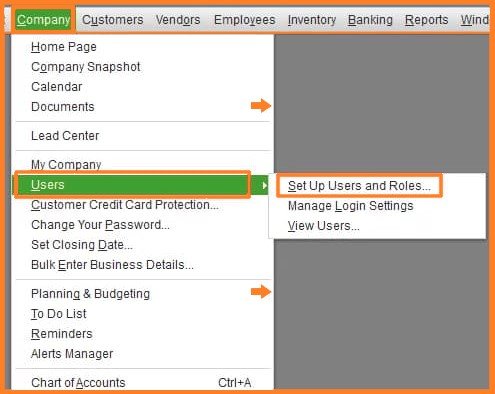
Follow these steps to reset the password and log users off:
- Open QuickBooks and go to the Company menu.
- Click on Users, then select Set Up Users and Roles.
- Choose the user you want to update and click Edit.
- Enter a new password, confirm it, and set up a challenge question and answer for added security.
- Click OK to save the changes.
This will force all users to log out and require them to use the new password to access the company file.
Recommended: Struggling with locked file errors in QuickBooks? Get Reliable Support from QuickBooks Experts Now!
How to Force a User to Log Out of QuickBooks Desktop
If you need to remove a user from a company file in QuickBooks Desktop, you can easily do it using QuickBooks Messenger. Just make sure you are logged in as an administrator.
Here’s how:
- Log in as Admin in QuickBooks Desktop.
- Open QuickBooks Messenger: Go to Company > Chat with a Coworker.
- Access User Actions: Click the Actions drop-down menu.
- Select the User: Choose Close Company File for Users and pick the user you want to log off.
- Confirm: Click Close Company File, then select Yes to confirm the logoff.
If the user doesn’t log out using Messenger, you can force a logoff by resetting their password:
- Go to the Company menu.
- Select Users or Set up Users and Passwords.
- Choose the user and click Set Up Users and Roles.
- Edit the user’s profile, create a new password, and confirm it.
- Set a security question and answer, then click OK.
If needed, you can also restart the server where the company file is hosted to complete the process.
Conclusion
The aforementioned steps and instructions will help you log off properly for QuickBooks. In case you face further issues, we are always there to help you. From clearing your conceptual queries to resolving your technical issues, we can assist you with everything possible.
We provide efficient QuickBooks support to our customers. The experts from QuickBooks will try to solve your technical issues as soon as possible. They are skilled enough to handle all your QuickBooks-related technical problems. Call us at +1-800-983-3087 for any queries.
Frequently Asked Questions
Why would I need to force a user to log off in QuickBooks Enterprise?
You may need to force a user to log off if they forgot to log out, are inactive, or if their session is blocking access to certain tasks like backups, updates, or administrative functions.
How can I log off a user using QuickBooks Messenger?
Log in as the admin, open QuickBooks Messenger from the Company menu, go to Actions > Close Company File for Users, select the user you want to remove, and confirm. This logs them out safely without needing to restart the software.
What should I do if QuickBooks Messenger doesn’t work to log off a user?
If Messenger fails, try disabling it by going to File > Utilities > Disable QuickBooks Messenger. You can also restart the QuickBooks Database Server Manager or use Task Manager to end related processes manually.
Can I reset a user’s password to log them out?
Yes, resetting a user’s password can prevent them from logging back in. Go to Company > Users > Set Up Users and Roles, edit the user’s credentials, and assign a new password to force logoff.
Is it safe to force log-off a user in QuickBooks Enterprise?
Yes, if done properly. Make sure the user is not working on unsaved data. Forced logouts should be used carefully to avoid data loss, and it’s best to inform users beforehand when possible.
How to kick a user out of QuickBooks Enterprise?
- To kick a user out of QuickBooks, you need to have administrator privileges.
- Go to the “Company” menu, select “Users,” and then choose “Set Up Users and Roles.”
- From there, select the user you want to remove and click on the “Delete User” button.


