Sage 50 Activation problem enables the user to activate, use, open, or refresh the software. This error occurs due to damaged or incorrect files, antivirus settings, poor internet connections, damaged operating systems, or corrupted company files. Activation Error in Sage 50 is displayed along with the error message “There was a problem activating. Please try again later”, “There was a problem with the activation files for Sage 50”, or “Your activation key for Sage 50 has expired. Would you like to activate now?”.
Troubleshooting the Sage 50 activation problem will require users to try Enact, remain on a solitary PC, or change internet settings. Before you start fixing the Sage 50 accounts activation error, you’re required to ensure that the license key matches the version purchased, as this error is also triggered when the Sage 50 Activation key has expired. Apart from this, users must have a stable and secure internet connection. The users must set up the correct date, time, and regional settings on the computer system.
In this guide, you’ll learn the common causes of Sage 50 activation errors, how to fix them step-by-step, the benefits of resolving these issues, and answers to frequently asked questions.
Sage 50 users may experience the following Sage 50 Activation Problems:
| Displays Error: “There was a problem activating. Please try again later.” |
| Displays Error: “There was a problem with the activation files for Sage 50.” |
| Error: “Your activation key for Sage 50 has expired. Would you like to activate now?” |
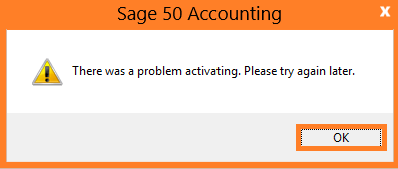
Table of Contents
- 1 Detecting Sage 50 Activation Problem and its Solution
- 2 What causes Sage 50 problems with activation files?
- 3 QuickFix for the activation key expired error in Sage 50
- 4 How to Fix the Sage 50 Accounts Activation Failed Issues
- 5 Benefits of Resolving Activation Key Has Expired Error in Sage 50
- 6 Query: There was a problem activating Sage 50 when you opened the program, and you were never asked to activate it manually
- 7 Frequently Asked Questions
Detecting Sage 50 Activation Problem and its Solution
This Sage 50 Problem with Activation Files means you will be:
- Unable to activate the program.
- Unable to use the program.
- Unable to open the program.
- Unable to refresh subscription.
- Unable to activate Sage 50 after installation
- Sage 50: There was a problem activating. Please try again later
What causes Sage 50 problems with activation files?

- Server upgraded, but Workstation not upgraded / Workstation upgraded, but Server not upgraded
- Actian won’t start or is damaged
- The Windows Management Instrumentation (WMI) service is corrupt
- Btrieve is running
- User Account Control (UAC)
- Permissions on shared folders are not set correctly
- Firewall/anti-virus blocking internet access
- No internet connection
- The server cannot be pinged
- Incorrect settings in Internet options (or blocking proxy settings, or enabling geolocation)
- Damaged Operating System
- Wrong serial number
- The data path is wrong
- Damaged data path files
- The program path is not installed in Program Files (x86) on 64-bit operating systems
- Multiple versions are installed and use the same data path (side-by-side installation)
- Incomplete or damaged installation of programs
- Sage Activation Servers are not responding to activation requests
Error: “There was a problem activating. Please try again later.” or “There was a problem with the activation files for Sage 50”. Also, users can check other types of SAGE 50 Error Codes.
QuickFix for the activation key expired error in Sage 50
- Right-click the Sage 50 icon and select Open File Location.
- Locate SageReg, right-click it, and choose Run as Administrator.
- In the Hardware Signature tab, click Hardware Signature and wait for the process to complete.
- Go to the Sage 50 Activation tab and click Activate.
- If activation fails, restart the server and try again.
How to Fix the Sage 50 Accounts Activation Failed Issues
If you’re encountering activation issues with Sage 50, there are several steps you can take to troubleshoot and resolve the problem. Learn how to resolve the Sage 50 activation key has expired error by following the steps below:
Solution 1: Trying to Enact on a Workstation
- The workstation will pull the actuation from the server. Initiate the program at the server, then confirm you can open Sage 50—U.S. Release on the workstation.
- If the server is currently initiated and the workstation keeps on prompting you for enactment, follow Section V.
- Also, users can get help from our Sage 50 experts when installing Sage software on the workstation.
Solution 2: Trying to initiate on a server or a solitary PC
Note: If you are getting the error when attempting to initiate physically, skip to Section VI.
- Verify the PC can associate with the web by launching a web program and accessing an external website, for example, www.google.com or www.yahoo.com
- Verify your PC date is correct.
- Disable all firewalls and anti-infection programs, and then attempt to activate the program again. You can turn on the firewalls and be hostile to infection programs after the initiation. On the off chance that it is unsuccessful, proceed with the following step.
- Right-click on the Sage 50 symbol, then select Run as Administrator.
- Try to enact the program. If unsuccessful, proceed with the following step.
Rename Clientinfo.xml to OldClientinfo.xml. Open the program and activate it. On the off chance that you can’t activate, you have two alternatives. You can change your Microsoft Internet Explorer settings, or you can install the program physically.
Solution 3: Modify Internet Explorer (IE) settings
- Update the Trusted Sites in IE settings
- In IE, select Tools from the menu bar
- Select Internet Options
- Select Security, and then Trusted destinations
- Select Sites
- Add https://licensing.services.sage.com/lic/administrations/LicenceService/
- Click OK
- Allow HTTPS port 443 SSL association
- Proxy settings
In IE, go to Tools, Internet Options.
- Select Connections.
- Select LAN settings.
- Uncheck Use an intermediary server for your LAN (just to test if the enactment will succeed).
- Check automatically distinguishes settings and snaps OK.
- Open Sage 50 and check that you can initiate.
Turn the intermediary server settings back on in Internet Explorer. On the off chance that you are required to utilize an intermediary server, contact your IT department to permit Sage executables and URLs through the intermediary server.
- Reset IE settings
- In IE, go to Tools, Internet Options.
- Click the Advanced tab and then click Reset.
- In the Reset Internet Explorer Settings dialogue box, click Reset.
- Internet Explorer will apply default settings. Click Close and afterward click OK.
- Open Sage 50 and endeavor to initiate.
If you’ve upgraded the old Sage 50 to Sage 50 2024 on the server, you might receive errors like Sage 50 Accounting: There was a Problem Activating when attempting to activate Sage 50 on your server. You need to check on a few things:
- Ensure your firewall is open.
- Disable the firewall for this test.
- On the off chance that your Sage 50 Installation Problems remain, we should rename the Clientinfo.xml file.
Benefits of Resolving Activation Key Has Expired Error in Sage 50
- Data Accessibility: By solving the activation key expiration issue, you can access the data that is currently saved in Sage 50 Accounting. This is important for firms whose financial reporting, analysis, or auditing depends on historical data. You run the risk of losing access to your former financial data, which could be Horrible to your business operations if you don’t fix the problem.
- Continued Software Functionality: If the activation key expires, Sage 50 users may lose access to important features and functionality. You can use the program without any interruption and maintain access to all the tools and features needed to perform your accounting and financial activities by solving the activation key expiration error.
Query: There was a problem activating Sage 50 when you opened the program, and you were never asked to activate it manually
Modifying your Windows registry inaccurately can seriously affect the operation of the system. Sage is not liable for operational problems caused by inaccurately modifying your Windows registry. Always back up your data before proceeding with advanced solutions.
Causes
- Damaged or wrong data path files
- Antivirus or Firewall software is blocking activation
- Incorrect installation of Pervasive Database Manager
- Wrong Windows system date
- Options.dat is hidden or damaged
- Damaged Pervasive Database Manager
Resolutions
Note: All steps outlined here should be performed on the computer where your Sage 50 company data is stored.
- Disable your Firewall and/or Antivirus
- Rename or move the clientinfo.xml file to a location outside of your data path.
- Rename or move the following files to a new folder outside of your data path
- ENVSESS.DAT
- ENVSETNG.DAT
- ENVUSER.DAT
- SERIAL.DAT.BAK
- SERIAL.DAT
- OPTIONS.DAT
- *.LCK (all files with the LCK extension)
- *.PTL (all files with the PTL extension)
- Entitlements.xml
- SoftwareInstallations.xml
- Completely remove and reinstall Pervasive/Actian.
- Verify that the Windows system date is set accurately
Note: If you’re looking to cancel your Sage subscription, our experts at AccountsPro make the process seamless and stress-free. Whether you need guidance or step-by-step support, we’re here to assist you.
Conclusion!
Sage 50 Activation Problem ought to be free from this mistake now. On the off chance that that does not work, then don’t hesitate to get in touch with your seller and confirm that your key is active, or call the SAGE 50 Support Number to check key details.
For Sage 50 Accounting, there are new alterations to the Sage 50 issue with Activation Files. These adjustments will help support examiners in investigating an inability to activate the product. The application can keep running as an independent procedure and provides help with recovering/applying the Pervasive key, recovering enactment data, and demonstrating a detailed log of all the actions and correspondences with the Sage Pass server. Call Now ☎ +1-800-983-3087 to get help for the Sage 50 license issue.
Frequently Asked Questions
How do I activate Sage 50 on my server?
To activate Sage 50 on your server, navigate to Help > Sage 50 Activation. Click on “Activate Online Now” and follow the prompts. If you’re new to Sage 50, you may need to fill out a short form before activating.
Is the activation code the same as the license key?
No, there is a distinction between the activation code and the license key. The activation code is used solely for online activation and can be recycled, while the standalone license key can be used offline and is tied to the computer’s Host ID.
How do I find my Sage 50 activation key?
Your Sage activation key, along with your serial number, is typically included in the confirmation email you receive upon purchasing Sage software. These details, along with your account number in some cases, are required for software registration or activating additional modules.
When should I activate Sage 50?
It’s advisable to activate your copy of Sage 50 soon after installing the program. For network installations, activate the product on the server before proceeding to install it on workstations. Activation ensures timely access to updates, upgrade offers, support options, and other benefits.
How to activate Sage 50?
To activate Sage 50:
- Go to Help>Sage 50 Activation.
- Click Activate Online Now.
- If you are new to Sage 50, you may be prompted to fill out a short form before activating.
How do I manually activate Sage?
To manually activate Sage 50, navigate to the “Help” menu and select “Sage 50 Activation.” Then, click on the “Activate Online Now” button and follow the prompts to complete the activation process.
How to stop or start the Actian Zen database engine in Sage 50?
- Press Windows + R to open the Run dialog.
- Type services.msc and press Enter.
- In the Services window, right-click Actian Zen Workgroup Engine and select Start or Restart.
How to change the Sage 50 installed version with a new serial number?
- Close Sage 50 on all workstations.
- On the server, right-click the Sage 50 icon and select Run as administrator.
- Go to Help > Sage 50 Activation, Licensing, and Subscription Options.
- Click Change your current version, then OK.
- Enter the new serial number, then click OK.
- Verify the serial number under Help > About Sage 50 Accounting.
- If missing, repeat Step 3 and select Activate Online.
- Close Sage and confirm the update on all workstations.
How can AccountsPro help if you face a Sage 50 activation problem?
AccountsPro offers expert assistance to diagnose and fix all Sage 50-related issues, including software conflicts, network problems, and corrupted files. Reach out for quick Sage 50 support.

Stop Struggling with Accounting Software – We Can Help!
Still facing problems with QuickBooks or Sage? Our certified pros are just a click away.
- Fast fixes for install & update errors
- Protect your financial data
- Instant live chat with professionals


