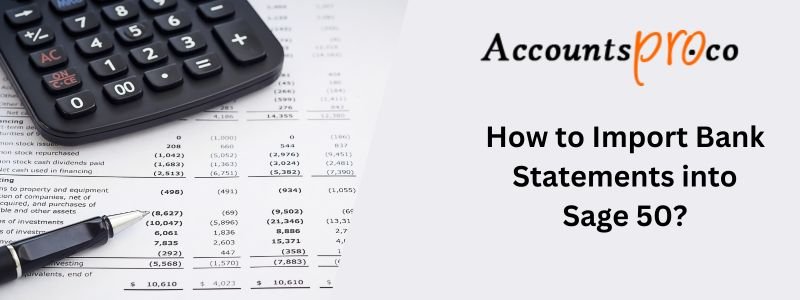
The Import Statement wizard allows you to link your bank and transfer statements into Sage 50. It imports all debit and credit transactions, including interest and service charges. After setting up your company, you can begin importing statements directly from your bank.
Importing bank statement transactions is rather a straightforward process, especially when you need to set up bank feeds within your accounting software or if you need to download a file directly from the bank’s website.
Nevertheless, sometimes you need to know how to import bank statements into Sage 50 from old bank transactions from a couple of years ago, or perhaps you only have PDF or scanned copies.
Also, there is a chance that you might not have the time to enter all this information manually. Hence, the best part is that there is a better way. So, let us take a look at the steps involved in importing bank statements into Sage 50.
Steps to Import Bank Statements into Sage 50
Even if your bank does not support the transfer of statements directly to Sage 50, you can still download the statements from your bank, and then import them manually into Sage 50.
Step 1: First Select Your Statements
- Start by clicking on “Bank and credit card statements”.
- Next drag and drop one or more statements.
- Use a reputed Bank statement technology that can easily work with any text or scanned bank statement.
- It works by using the Optical character recognition technology to be able to read scanned statements.
- Also, you can process multiple statements at the same time.
- Lastly, click on convert.
Step 2: The Transactions Are Extracted Automatically
Any third-party Bank Statement technology converter extracts all the transactions, thus creating a comprehensive bank extract comprising other data like balances, dates, account numbers, and others.
Step 3: To Reconcile Bank Statements
- After this, go to the next step which is to reconcile bank statements.
- This is done as the bank statement technology works by reconciliation. It compares the transaction totals to summary information within the statement. After everything checks out fine, the statement is identified as reconciled, thus saving you time and also manual review.
Step 4: Download a Sage CSV File
- Start by clicking on “Download data”.
- After this select “Sage Cloud CSV” as the output format.
- Now click on “Download Data” and the spreadsheet will be downloaded to your system.
Step 5: To Upload the File Into Sage
- Go to Banking.
- Now, select the account you wish to import the transactions to.
- From the Actions select the drop-down arrow
- Now Import statement.
- Set the file type to CSV 3 columns.
- To add the file you can either:
- Choose Select File and find the bank statement file on your computer.
- Select Open to add the bank statement. Or Drag and drop the file.
- Next, Select the date format used in your file so we can process it correctly. Choose either:
- Day, month, year
- Month, day, year
- Year, month, day
- Now, add a comment to help you identify the import later.
- Finally, select the upload file.
Step 6: To verify the Transactions
Once you upload the files, you need to state those transactions that show:
- Money coming into the account
- Money coming out of the account
At this point, one of your transactions will be displayed on the screen. You also need to confirm your transaction as either money in or money out of the account. This rule will be applied to the rest of your transactions.
Step 7: Review Transactions
In this step, all the transactions will be listed and displayed as either money in or money out of the account. In case there are errors in the manner that these transactions have been categorized, you can go back to the Verify screen.
- Once you have reviewed the transactions
- Now, select Import transactions.
- Next, you will be taken back to the Banking screen.
- After the transactions have been imported into your account, they will be displayed on
- your banking tile.
- Review the bank transactions.
The number of imported transactions from your statement is displayed on the Banking page. Select the number to view all transactions within the incoming bank transactions page. The Imported statement messages display every transaction that has been imported from your bank statement.
Now you need to match, create, or transfer transactions for every transaction you need to select whether to:
- Match the transactions to bank rules
- Match transactions to outstanding invoices, credit notes, or receipts
- Create a new transaction
- Transfer from or to a different account
- Delete transactions you do not want to import
Conclusion!
So, you see, importing bank statements into Sage 50 does not have to be a tough task. With a few easy steps, you can easily convert and import your bank or credit card statements. This is possible whether they are digital or scanned, and even more than one at a time. It is a good idea to take complete control of your finances today using Banking technology and make the most of the seamless integration of your financial data into Sage 50.
Frequently Asked Questions
Is it possible to upload a CSV file into Sage 50?
Yes, you can upload a CSV file into Sage 50. This function has been created into the software to make it easier for the users to import bank statements. After converting your bank statement into a CSV format using a banking technology tool, you can import it directly into Sage for further processing.
How do I import bank statements into Sage?
To do this you need to:
✅ Firstly, convert your bank statement into a Sage-friendly format like CSV.
✅ After this go to Sage
✅ Next, go to Banking
✅ Now, select the account you want to import transactions to.
✅ Next from Actions select the Import statement.
✅ Finally, you can then upload your converted bank statement file.
Can you Import PDF bank statements into Sage?
While Sage 50 does not directly import PDF bank statements, one can use a Banking technology tool to convert PDF bank statements into a format that Sage 50 can easily process, such as CSV. This is generally done by using Optical Character Recognition (OCR) technology to accurately capture data from your PDF bank statement. Later this can easily be imported into Sage for seamless financial management.

Stop Struggling with Accounting Software – We Can Help!
Still facing problems with QuickBooks or Sage? Our certified pros are just a click away.
- Fast fixes for install & update errors
- Protect your financial data
- Instant live chat with professionals


