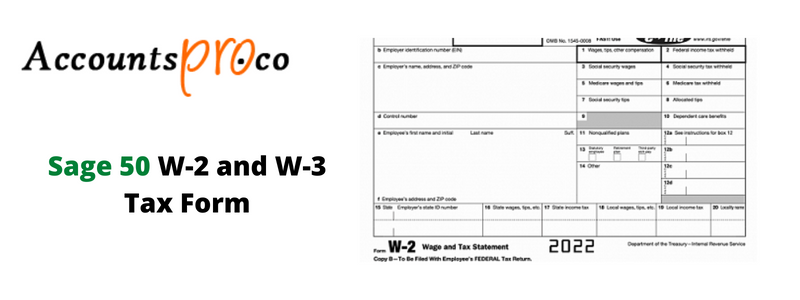
If you need to print W2 forms using Sage 50, this guide will help you complete the task efficiently. The process may seem challenging initially, but following the right steps will simplify it. This guide covers everything from preparing your data to printing the forms accurately, ensuring they are ready for distribution. Whether you are an employer or payroll manager, you’ll find clear instructions on how to handle Sage 50 W-2 and W-3 tax forms easily.
Table of Contents
Understanding W2 and W3 Forms
W2 and W3 forms are essential for tax compliance. Every business must submit these forms to meet federal requirements.
- W2 Form: This form contains employee payment details, including wages and tax deductions for the year.
- W3 Form: Known as the “Transmittal of Wage and Tax Statements,” this form summarizes employee salary details, Social Security wages, Medicare taxes, and withholding amounts. It is sent directly to the Social Security Administration.
Determining W2/W3 Form Quantities
Accountants and bookkeepers often need to calculate the number of forms required, including for current employees, former employees, and contractors. Sage 50 simplifies this process:
- Open Sage 50 Reports.
- Select Payroll, then choose a start and end date.
- Review the report to see the total number of employees or vendors paid during the year.
Form Styles and Compatibility
Sage 50 offers W2 and W3 forms in various styles to suit different versions and products. If you encounter setup or compatibility issues, connect with Sage 50 support for assistance.
By following these steps, you can prepare and print your W2 forms accurately, ensuring compliance with tax regulations.
Steps to Print and Generate W2 or W3 Tax Forms
- Open the Federal eFile and Reporting Window
- Go to the Tasks menu and select Federal eFile and Reporting.
- Choose a Report and Year
- In the Federal eFile and Reporting window, select the report and the year you want to generate. Click Next.
- Note: If you have local taxes, use the Link Aatrix Tax Types option to assign your local tax ID to the appropriate tax item.
- Select the W-2 Form (if applicable)
- If multiple W-2 forms exist in Payroll, the W-2 Format Selection window will appear. Choose the appropriate form and click Next.
- Choose Employees to Process
- All employees are selected by default in the Employees to Process window.
- To exclude specific employees, clear the checkbox next to their names. Click Next and then Generate.
- Note: Employees with zero wages for the reporting year do not require manual exclusion. The system automatically generates W-2 forms only for employees with wages.
- Start Processing Forms
- Select No thanks, start processing my W-2/W-3s, and click Next.
By following these steps, you can efficiently generate accurate W2 and W3 forms.
Steps to Verify Company Information
- Check Your Federal Employer ID Number (FEIN)
- Verify your FEIN and click Next.
- Confirm Company Details
- Review your company information and click Next.
- Select Filing Option
- Choose I am filing for my company/employer and click Next.
- Assign State and Local Tax Items
- In the State & Local Tax Items window, assign the tax account number and include all applicable state and local taxes.
- Note: If you previously completed a federal or state tax form, some fields may auto-fill.
- To make changes, click Edit. To add new tax items, click Add. The window provides the correct formatting instructions.
- Click Next to proceed.
- Verify Data
- Review your selections in the Data Verification window and click Next. For additional guidance, click the Help icon.
- Check W-3 Information
- Verify the details in the W-3 Information window and click Next. Use the Help icon for further clarification.
- Combine Data Files (If Applicable)
- If you need to merge multiple files into a single W-2 run, select Yes, I use multiple data files for this EIN.
- If all employee data is in a single payroll file, select No, I use a single payroll data file for this EIN.
By completing these steps, you ensure accurate reporting for your W-2 and W-3 forms.
Ensure accurate and hassle-free tax reporting with Sage 1099 and 1096 forms. Whether you’re filing for contractors or summarizing annual tax information, we’ve got you covered.
Steps to Verify Employee Information and Totals
- Review Employee Information
- Check the employee details on the left side of the W2/1099 Preparer Grid. Make any necessary corrections and click Next Step.
- Confirm Email Addresses
- Verify the email addresses of employees who chose to receive their W-2 forms electronically. Click Next Step.
- Verify Federal Tax Totals
- Check the W-2 Box 1-7 federal tax totals for each employee. Make corrections if needed and click Next Step.
- Verify State Tax Totals
- Review the W-2 Box 16-20 state tax totals for each employee. Make corrections if needed and click Next Step.
- Note: Aatrix tax forms allow adjustments to payroll totals during processing. These changes will not update your accounting data. If corrections are needed, exit Aatrix, update the data in Payroll, and regenerate your W-2 forms. Certain fields may not be editable in “Test” mode.
- Review Notifications
- Check the special offers notification and click Next.
By following these steps, you ensure accurate and complete W-2 information for all employees.
Steps to Print and/or eFile Forms
- Choose Printing and eFiling Options
- Select the appropriate options for printing and/or eFiling your forms. Click Next.
- Include State-Specific Filing Forms
- Based on your selections, follow the prompts to include any required state-specific filing forms. Verify the forms and click Next.
- Review Generated Forms
- In the Review Data window, review the forms that will be generated.
- To print a list of the forms, click Print. Then click Next to continue.
- Check and Print W-2 Forms
- Review your W-2 forms carefully.
- If corrections are needed, close the window, make adjustments, and start the process again.
- If the forms are accurate, follow the prompts to print the required copies. Click Next Step.
- Repeat this process for each form selected for printing earlier.
By completing these steps, you can accurately print or eFile your forms for submission.
Struggling with 940 form filing issues in Sage 50? Our step-by-step guide has the solutions you need to resolve errors quickly and efficiently.
Steps to eFile Forms Using the Aatrix eFile Center
- Enroll with Aatrix (If Not Enrolled)
- Click Enroll to open the Aatrix eFile Center.
- Follow the prompts to set up your account.
- After enrollment, return to the Aatrix Secure eFile – EIN NOT ENROLLED window click I have Enrolled and have my Login ID.
- Log In to Your Aatrix Account
- If you already have an account, the Aatrix Secure eFile – Login window will appear.
- Enter your Username and Password and click Login.
- Complete the eFiling Process
- Follow the prompts provided by the system to complete the eFiling process.
These steps ensure a smooth and secure eFiling experience through the Aatrix eFile Center.
To process W-2s / W-3s, what forms do I need to purchase?
Forms to purchase to process W-2s and W-3s
- Print-n-Sign Tax Forms functionality in Sage 50-U.S. Edition reduces the need for preprinted payroll tax forms
- By IRS regulations, Form W-2 (Copies B, C, and 2) should be printed on perforated paper, and each employee should receive instructions for filing it (IRS Publication 1141 Sections 2.05 & 2.19)
- Note: It is recommended to perforate down the middle and across the middle
- In addition to plain paper W-2s, Sage 50 Checks & Forms provides pre-printed filing instructions on the back of the W-2s in the required perforated format.
| Form Only | |
| Item # | Description |
| LW2BLANK4 | Laser W-2 4-Up Blank Sheet, With Instructions on 2 Panels |
| Form Bundled with Compatible Self-Sealing Envelopes | |
| Item # | Description |
| LW2BK4DWS | Bundle – Laser W-2 4-Up Blank Sheet, With Instructions on 2 Panels, with self-seal envelopes |
- The Print-n-Sign Tax Forms feature requires blank paper for most payroll tax forms.
- The forms include 940, 941, 941b, 943, 945, and over 230 state forms.
Printing W-2s and W-3s without lines
The federal copy of the W-2 and W-3 is printing as if it were on a blank sheet if you’re printing Sage for the first time. In the past, we have always submitted the federal W-2 and W-3 forms on the red/pink lined forms for the Social Security Administration. Here you know how to print on preprinted forms?
Aligning W-2 and W-3 Forms for Pre-Printed Forms
You will need to customize the form if you are printing your W-2s and W-3s on a preprinted form but find that the fields are not printing correctly because the page is not aligned with the fields. Follow these instructions to customize the form from the “Review W-2s Before Printing” window.
- Click on Advanced Filters on the right side of the window.
- Click the Customize button at the bottom of this window.
- Click and drag fields to move them around.
- Note: Hold down the shift key while clicking fields to select multiple fields, or right-click on the form and select All to move all fields at once.
- At the bottom of this window, click the Save Form button once you are finished.
- To close the Customization window, click OK.
- To close the Advanced Filters window, click OK.
- Print your W-2s and W-3s.
W-2 Red Forms
A reference to RED Federal copies will appear when you select to print your W-2s (W2). According to IRS Publication 1141, General Rules and Specifications for Substitute Forms W-2 and W-3, dated July 2, 2007, the IRS no longer requires Red forms. W-2 and W-3 forms can be printed on laser printers.
Frequently Asked Questions
How to print W3 in Sage 50?
How to print W2c and W3c Forms:
✅ Open Payroll, Period End, Federal, and State Tax Reporting.
✅ Select Existing Reports.
✅ Click the Accept button.
✅ Select applicable W2/W3 filing and click the Edit button.
✅ At the W-2 History File Options window, verify the Completed Action.
✅ Select Correct Completed W-2s and click Next.
Can W3 be printed on plain paper?
The SSA-approved options for each form are as follows: W-3 SSA Copy A can be printed on blank paper with a laser printer or on pre-printed forms. W-2 SSA Copy A can be printed on blank paper with a laser printer or on pre-printed forms.
How do you get your W-2 and W3?
To order official IRS information returns such as Forms W-2 and W-3, which include a scannable Copy A for filing, go to IRS’ Online Ordering for Information Returns and Employer Returns page, or visit www.irs.gov/orderforms and click on Employer and Information returns.
What is the difference between a W-2 and a w3?
The difference between Form W-2 and Form W-3 is the person(s) who complete the forms. Employees are required to complete Form W-2 while employers are responsible for completing Form W-3. Employers must file both W-2 and W-3 forms with the Social Security Administration by January 31 of every year.
How can I print a W2 in Sage 50?
To print a W2 in Sage 50:
✅ Go to the Reports & Forms menu.
✅ Select Payroll Forms, and then choose the W2 form you want to print.
✅ Follow the prompts to select the correct tax year and other options, and then print the form.


