Sage 50 Accounts is a powerful accounting software that has been used by many small and medium-sized businesses to keep track of their finances, their customers, and their sales process. Proper management of sales orders is important in keeping good records and smooth operations. Although creating the sales orders is a regular process, it may sometimes be necessary to remove them. To remove a sales order in Sage 50, go to the Sales Order Processing window. From there, select the order(s) you want to delete and click the Delete button. A confirmation message will pop up asking if you’re sure you want to delete the selected orders—click Yes to confirm.
This comprehensive guide will walk you through all aspects of deleting sales orders in Sage 50, including important considerations and a step-by-step process.
Table of Contents
- 1 Why Delete Sales Orders in Sage 50?
- 2 Important Considerations before Sage 50 Deleting Sales Orders
- 3 Consider Alternatives
- 4 Step-by-Step Guide to Deleting Sales Orders in Sage 50
- 5 Deleting Sales Orders with Despatched Items or Invoices in Sage
- 6 Bulk Deletion of Sales Orders in Sage 50
- 7 Troubleshooting Deletion Issues of Sage 50 Sales Orders
- 8 Best Practices for Managing and Deleting Sales Orders in Sage 50
- 9 Frequently Asked Questions
Why Delete Sales Orders in Sage 50?
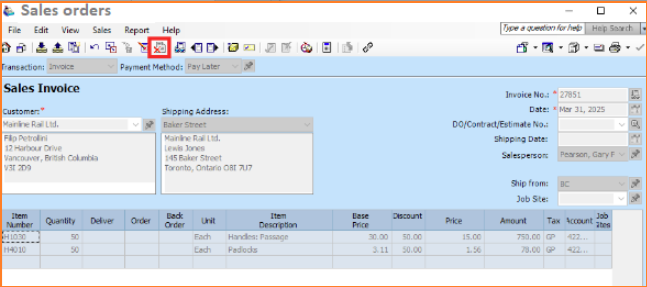
A sales order in Sage 50 may be deleted for several reasons.
1. Mistakes during Creation
Some inaccuracies in data entry, such as wrong items, amounts, prices, or customers’ details, might result in the issuance of a faulty sales order. The best approach is often to remove the wrong order and create a new, proper order.
2. Order Cancellation
Customers may cancel their orders for different reasons. In such an instance, the concerned Sales Order in Sage 50 has to be removed to show the cancellation and not be processed anymore.
3. Duplicate Entries
The unintentional creation of duplicate sales orders can result in confusion and miscalculation of inventory and financial reporting. You maintain data integrity by expunging the duplicate order.
4. Test or Practice Orders
In the process of setting up or using Sage 50, you may set up test sales orders. These should be removed after your testing/training is done so that your live data isn’t cluttered.
5. Orders That Will Not Be Served
In some cases, there may be a raised order; however, non-performable because of the unforeseeable (discontinuation of product, inability to supply) will not be done. Erasure of such orders is a great way to keep the system on top.
Recommended: Recover Deleted Sage 50 Invoices Easily — Get Trusted Help from AccountsPro Experts!
Important Considerations before Sage 50 Deleting Sales Orders
Removing a sales order in Sage 50 accounts is irreversible, and it is important to be conversant with what is going to happen once one delves into doing it. Here are some considerations:
1. Data Backup
Make a complete copy of your Sage 50 data first before deleting any sales orders. This precautionary measure guarantees that you will be in a position to recover your data in case there are errors or wrong implications during the process of deletion.
2. Irreversibility
A sales order cannot be retrieved using the regular program interface once it has been removed. The sales order list never contains the information.
3. Impact on Stock Levels
If the sales order contains allocated stock, deletion of such stock will automatically decrease allocated quantities in associated product records. However, if any order has been dispatched fully or partially, then deletion of the sales order will not automatically make stock adjustments or even delete the related dispatch notes and invoices. They would have to be addressed individually.
4. Effects of Invoices and Despatch Notes
It is not automatic that when a sales order is deleted, all the invoices and despatch notes generated from it are also deleted. If the sales order was used to produce the invoice, it must be removed or credited separately. Similarly, the system will contain all related dispatch notes.
5. Audit Trail
The deletion of a sales order entails the deletion from the main sales order list. Nevertheless, depending on what your system is set up to do, whether or not you do an audit trail, there may still be some record of the deleted order in the audit trail.
6. Reporting Implications
Deleted sales orders will not show in the standard sales orders reports. This can impact your sales analysis and forecast if you do not consider the deleted orders.
7. Permissions
Make sure you have the required user permissions on Sage 50 to void sales orders. Access to the deletion action is typically governed by a role-based restriction to optimize security against unintentional loss of data.
Consider Alternatives
Before deleting the sales order, think if something else could have been done instead, such as.
1. Editing the Order
If the error is small, editing the sales order may be adequate to fix the information.
2. Cancelling the Order
Certain systems allow you to designate an order as “cancelled” rather than removing it completely. This keeps a history of the order and cancellation reason, which can be helpful to analyze. However, deletion plays a major role in Sage 50 Accounts cancellations.
3. Crediting the Invoice
If an invoice has already been raised, maybe a credit note is a better way of dealing with a cancellation/ error rather than deleting the original sales order (in particular if stock has been dispatched).
Step-by-Step Guide to Deleting Sales Orders in Sage 50
Going about the deleting sales orders process in Sage 50 is not at all complicated, but one must be cautious in doing this, having backed up their data first.
1. Access Module for the Sales Order Processing
- Open Sage 50.
- Click on the “Sales” on the main navigation bar.
- Select from the given options, “Sales Orders”. This will show the window of Sales Order Processing, and a list of your existing sales orders will appear.
2. Find Client Sales Orders To Delete
- You can use the sales order list to locate the purchase orders you want to cancel.
- Using the different columns (Order Number, Customer, and Order Date) can help you to easily find the desired order.
- If you have many sales orders, you may use the filter and search function in the window of Sales Order Processing to narrow down the list. Search for there are options such as “Filter” or a search bar that allow you to type certain criteria (e.g., customer name, order numbers range, date range) to find the order(s) desired more efficiently.
3. Select the Sales Order(s)
- To remove one sales order, select the order by ticking the box next to the order row.
- To delete multiple sales orders:
- Select your first order you wish to delete.
- And while keeping the “Ctrl” button pressed, click on each order you will select in addition.
- Instead, to choose a continuous range of orders, you have to click on the first order, hold down the Shift key, and then select the last item in the list.
4. Initiate the Deletion Process
- After you have chosen the sales order(s), find the “Delete” button/icon in the sales order processing window. You will find this button usually around the bottom or top of the window.
- Click on the “Delete” button.
5. Confirmation Prompt
- A confirmation dialog box will appear on Sage 50 stating whether you are sure you want to delete the order(s) selected.
- Make sure to read carefully through the information in the dialog box to confirm you have selected the correct order(s) to delete.
- Click “Yes” if you are sure you must continue.
- If you are uncertain, just click “No” for cancellation.
6. Handling Associated Items (Despatch Notes)
- If there are despatch notes attached to the sales order and they have not yet been updated to be invoices, Sage 50 may prompt a warning that, in this case, these despatch notes will be deleted too.
- Read this message carefully. If you do still need the info on these despatch notes, you should think again about deleting the sales order, or find that you have the relevant records somewhere else.
- Click yes to the warning message if you are happy to proceed and realize that the despatch notes will be deleted.
7. Completion
- Upon deletion confirmation, the chosen sales order(s) will be deleted from the Sales Order Processing list.
Read Also: Not sure how to reverse a Sage 50 invoice? We’re here to help — talk to our team today!
Deleting Sales Orders with Despatched Items or Invoices in Sage
As earlier stated, deleting a sales order that has been either fully or partially dispatched or has had an invoice raised remains complex. Simply removing the sales order record will not erase stock movement or cancel an invoice. In such cases, you have to take other steps:
Scenario 1: Sales order with sent goods (no invoice yet)
1. Reverse the Despatch
- Before removing this sales order, be sure to deliver it backwards to properly update the stock levels.
- Locate the dispatched sales order.
- Click on the despatch note linked with the order (normally in the sales order detail or in its section titled “Goods despatched Notes).
- Use “Reverse Despatch”, or a similar function in Sage 50, to reverse the goods out movement. This will boost the stock levels, which will hold the stock levels at their previous position.
2. Delete the Sales Order
- After the despatch has been notified as reversed, you can now follow the normal deletion process as stated above.
Scenario 2: Sales Order with a Generated Invoice
1. Delete or Credit the Invoice
There is no way you can delete a sales order with a linked invoice without first taking care of the invoice.
A. Delete the hyperlink Invoice (if it hasn’t been updated or printed)
- If the invoice is still in draft stage and has not been changed on the ledgers, you may normally remove it straight from the “Invoices and Credits” section of the “Customers” module.
B. Credit the Invoice (if revised or printed).
In case the invoice has been updated, you should generate a credit note to reverse the sale. This will properly update your figures of sales and your customer balance.
- Navigate to “Customers” and then “Credit Notes”.
- Allocate the credit note to the original invoice.
- Bring the credit note to the ledgers.
2. Delete the Sales Order
- Delete or credit the invoice, and you will then be able to delete the related sale order from the Sales Order Processing window.
Important Note: To keep the financial and stock lists accurate, the best practice is to handle the invoices and the despatch notes before deleting the original sales order.
Recommended: Struggling to add invoices in Sage 50? Don’t let billing delays hurt your business — Contact Us Now!
Bulk Deletion of Sales Orders in Sage 50
Sage 50 enables you to select and delete several sales orders at once, as it is explained step by step. This may be handy for clearing a lot of unwanted orders. Nevertheless, you should be extremely careful in bulk deletions and make sure to have a recent backup always.
While in some versions or configurations of Sage 50, there may be additional, more sophisticated ways to delete in bulk based on certain criteria (orders older than x date, orders with a specific status, etc.). Look up your Sage 50 documentation or resources from support to know how existing options can be used.
Troubleshooting Deletion Issues of Sage 50 Sales Orders
In some cases, you may face problems while deleting a sales order. Common reasons for this include:
A. The order is associated with a revised invoice or transaction that failed to get reversed.
- Use the “Deleting Sales Orders with Despatched Items or Invoices” steps first in order to deal with the linked documents.
B. No authorization by the user
- Validate with your system administrator to ensure that your user role in the application has the required permission to delete sales orders.
C. Data Corruption
- In very few cases, the corruption of data in your Sage 50 database may be the reason blocking deletion. Some data inconsistencies may be corrected if, for example, the “Check Data” utility (under “File” > “Maintenance”) is used. If the problem still does not go away, you can contact Sage support.
Best Practices for Managing and Deleting Sales Orders in Sage 50
The best practices to keep straight and clean up the Sage 50 system include the following:
1. Regularly Review Open Sales Orders
From time to time, review the list of your open sales orders to determine those that have to be progressed, amended, or cancelled.
2. Process Orders Promptly
Ensure that you update despatch notes and invoices on time to ensure that your records are correct and there are fewer chances of having to delete processed orders.
3. Train Users Properly
Ensure all concerned users in the sales order processing process have the necessary skills to create, amend, and, where necessary, delete sales orders appropriately. You must highlight the significance of backups along with the consequences of deleting items.
4. Maintain Clear Procedures
Put up internal procedures for order cancellations and errors to allow uniformity in the manner orders are handled and removed.
5. Utilize Reporting
Use Sage 50 reports to check for any unusual trends or discrepancies in your sales orders that could represent errors that need to be corrected (and potentially deleted).
6. Archive Old Data
If you do not want to delete very old, finished sales orders, you can use the archive function in Sage 50 (if active in your installation), moving them to another archive. This ensures historical data is retained for reporting purposes while producing your active data set, smaller and much easier to manage.
Conclusion
Removing sales orders on Sage 50 is an essential function to help you maintain an accurate history and control your sales process. Knowing the implications of deletion, the right procedure to follow, and factoring in associated documents such as despatch notes and invoices, you can have a smooth accounting system.
Read Also: Not sure how to create or manage sales orders in Sage 50? We’re here to help — contact our Sage experts now!
Remember to back up any data before uninstalling it. This comprehensive guide gives you the information and procedures to take charge of and, if necessary, delete sales orders in Sage 50.
Frequently Asked Questions
What are the various statuses existing for a sales order in Sage 50?
Sales orders in Sage 50 Accounts usually have multiple statuses:
- Outstanding: This is a new sales order that has been registered, but has not been followed up on. These are normally the easiest to delete.
- Allocated: Stock was allocated to the sales order, but it hasn’t been shipped yet.
- Part Dispatched: Some of the orders have been shipped.
- Dispatched: Orders have been shipped for all articles.
- Invoiced: A bill has been prepared for the sales order.
- Completed: The order has been completely processed and may have been paid.
What occurs when I remove a sales order?
Upon deletion of a sales order:
- The order is deleted from your list of live sales orders.
- Any assigned stock goes back to your available stock levels.
- The transaction history of that particular sales order is eliminated.
- Order deletion does not generate or nullify any financial transactions (such as sales invoices).
Can I retrieve a deleted sales order?
The conventional interface is unable to restore a deleted sales order in Sage 50. That’s why it’s important to make sure before deleting an order. If you accidentally deleted an order, you will have to follow the points listed below:
- Restore from Backup: If you have a backup of your Sage 50 Accounts data created recently, you may be able to recover the entire data up to a point before the delete action. Nevertheless, this will also reverse all the other changes introduced after that backup.
- Re-enter the Order: The usual approach is to enter the sales order manually while retaining all the original information.
Do any reports display deleted sale orders?
Although deleted sales orders would not normally be shown in normal reports of sales orders, you may be able to find information regarding deletions in the audit logs or activity logs of Sage 50, depending on your system’s configuration and reporting functions. Check your system administrator/Sage 50 documentation contact details for information about using the audit trails.
Is the stock level affected by deleting a sales order?
Yes, deleting a sales order that had stock allocated to it will free this allocated stock back to your available stock levels. Nevertheless, removing one that has never been allocated will not directly affect stock levels. Bear in mind that to delete an already invoiced order will not reverse stock movements; you will have to raise a goods returned note for that.

Stop Struggling with Accounting Software – We Can Help!
Still facing problems with QuickBooks or Sage? Our certified pros are just a click away.
- Fast fixes for install & update errors
- Protect your financial data
- Instant live chat with professionals


