Network drive mapping enables making a specific drive accessible to other users connected to a basic network. These drives permit users to navigate a network conveniently. It lets you easily point to access network resources. In Sage 50, network drive mapping means allotting a drive letter to a remote share. After finding out some inner facts, you won’t get the Sage 50 Error Connecting To Database issue later.
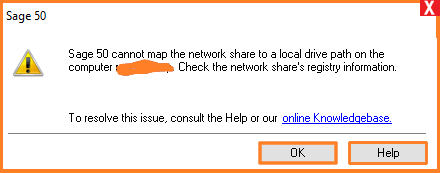
Table of Contents
How to Map a Network Drive In Sage 50 on Windows 10 and 11?
Before mapping a network drive in Sage 50, you need to know that Sage 50 uses name resolution; their server IP address mapping is not recommended. Here are the steps to map a network drive for Windows 10 and 11:
- Press Windows + E to open File Explorer, then click on This PC in the left panel.
- At the top, click Map network drive from the menu bar.
- Choose a drive letter from the dropdown list.
- Click Browse, find and select the computer and shared folder you want to connect to, then click OK.
- Finally, click Finish to complete the setup.
Get the details for troubleshooting Sage 50 activation error warning messages.
Doing the Sage 50 MAP Drive Process On Windows 8
For Windows 8 Users, Here are the Steps:
- Go to the icon on the desktop and then double-click on it
- Choose the Map Network drive tab using the standard toolbar
- Click on the Map Network drive
- Hit on the drive drop-down to choose the needed drive letter
- Select the Browse option next to the folder, then click on a shared network folder, or directly enter the text box if you know the name of the folder.
- Click the Reconnect button on the sign-in page.
- If there is a window, then fill in the login credentials to get folder access.
- Once you are done with this, then hit the Finish button
Data path in Sage 50 plays a crucial role while doing Sage 50 Migration to a New Computer, as well as you can also use a Mapped drive for the same.
Map Drive Sage 50 Desktop On Windows 7
For Windows 7 Users, Here are the Steps:
- Open the Run dialog box from the keyboard
- Fill\\server name
- Hit OK
- If there is a window for you to enter the password
- Then write the password, and then locate the Peachtree folder, and then right-click on it
- Choose the Map Network drive
- Choose a drive letter, and ensure that you have selected the login
- Hit the Finish tab
- If the data path of the server was not shared in the right manner, then there will appear errors such as Invalid company data location.
How to Map a Drive Letter to the Server/Workstation in Sage 50?
Follow the steps below to map a drive letter to the workstation:
- Open the workstation
- Now open the Windows Explorer
- Launch the tools menu
- Choose Map Network Drive
- If the tool menu fails to display, then click on the Alt key on the keyboard till you view the menu
- At the drive, then click on the drive letter to map to the shared resource
- Fill in the server & share the name in the folder
- By default, the share is \\servername\Timberline Office\
- Verify on the server that the Timberline Office share is pointing to the C:\ProgramData\Sage\Timberline Office folder
- To reconnect to the mapped driver, you need to log in every time and choose the Reconnect button in the checkbox named Logon
Due to permission issues and problem user might get Sage 50 Unable to Connect to License Server Error sometimes .
Conclusion – Properly Map a Network Drive for Sage 50
Mapping a network drive to your Sage 50 directory ensures stable access to your company file, especially in multi-user environments. By mapping a drive (e.g., Z:) to your server’s shared Sage folder, you simplify workstation access and reduce errors tied to UNC paths.
Steps include initiating the mapping via Windows Explorer, creating the drive letter with “Reconnect at sign-in”, and pointing Sage to the mapped path when opening your company file. For smooth operation, configure the mapped drive under the same Windows user context that runs Sage, even when launching with elevated permissions.
If you’re encountering network path errors or Sage 50 won’t open after mapping, AccountsPro’s Sage 50 support team can help configure permissions, adjust network settings, and ensure your drive mapping is correctly applied for a reliable accounting experience.
Frequently Asked Questions
Why should I map a drive instead of using a UNC path?
While Sage supports UNC paths (e.g., \Server\Share), mapping a drive letter (like Z:) can reduce access errors, especially when Sage runs as administrator, where UNC may not be visible.
How do I map a network drive on Windows?
Use Windows Explorer: Tools → Map Network Drive, pick a letter, enter \servername\sharename, and check “Reconnect at logon.”
Which folder should I map for Sage 50?
The shared Sage data folder is typically under ProgramData or where the company data lives.
What if Sage still can’t access the mapped drive?
Mapped drives are tied to user sessions. If Sage is run as Administrator, but the mapping exists under a standard account, Sage may not see the drive. Avoid mismatched run-as settings.
Can I use the mapped drive with Sage 100/CRE as well?
Mapping provides consistent referencing across Sage 50, 100, 300 CRE, and other Windows-based Sage applications.
How does mapping a network drive work?
A mapped drive is a shortcut to a drive on a different computer. It resembles a local hard drive with a unique letter assignment and operates as if it were one. However, all the files in the mapped drive are physically stored on another computer.
Can multiple users access the mapped drive at the same time?
Each user can map the drive on their workstation, enabling shared access to the same company file in multi-user mode.
Who can help me map drives and configure Sage 50 correctly?
If you are experiencing path errors, missing data files, or Sage not opening after mapping, AccountsPro’s experts can remotely configure your drive mapping and troubleshoot network issues to restore proper operation.

Stop Struggling with Accounting Software – We Can Help!
Still facing problems with QuickBooks or Sage? Our certified pros are just a click away.
- Fast fixes for install & update errors
- Protect your financial data
- Instant live chat with professionals


