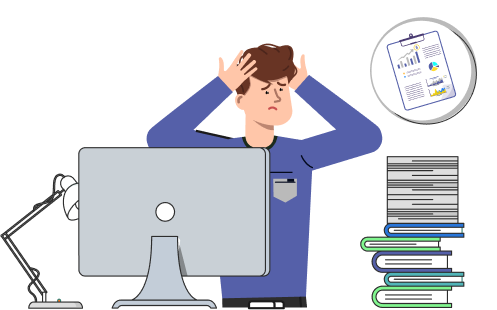Sage 50 accounting software includes features that help small businesses manage their finances. It simplifies accounting tasks and supports business growth. However, the software may sometimes freeze due to technical issues. One common problem is the error message: “Sage 50 accounting could not be started.”
When this error appears, try restarting the system. You can also click the on-screen option for more details. If the program still doesn’t open, contact Sage 50 support. Their team is available 24/7 to help resolve the issue.
| Issue Name: | The user is unable to open SAGE 50 Accounting Software. Sage 50 Accounting Could Not Be Started | Applicable for Product: | Sage 50, Sage 50 Accounts, Sage Line 50, Sage 50 Premium, Sage 50 Canada |
| Description: | Pervasive, Microsoft .NET Framework, Virus, Antivirus, Firewall blocking, Damage File, Path Not Valid, and more problems that cause SAGE 50 not to open after clicking on the Company file icon. | Error Messages: | Sage 50 Accounting Could Not Be Started |
Table of Contents
How to Fix the Sage 50 Cannot be Started Problem
The “Sage 50 accounting Could Not Be Started” error usually shows up when the Sage 50 Database Service is turned off or not working properly.

Why does the Sage 50 Software Unable to Start Error occur?
There are several reasons why this error may appear. The user should identify the exact cause to apply the correct solution. To reduce the chances of this issue during daily accounting, users can move Sage 50 to a cloud server. Sage 50 Cloud Hosting can help improve performance and reliability.
Below are the causes why Sage 50 accounting software can’t start.
- IPv6 (Internet Protocol Version 6) is turned on
- The workstation cannot ping the server by name or IP address
- Errors with Microsoft .NET Framework appear in the Event Viewer
- The system cannot access the Peachtree230.ini file
- Files in the data path are missing, damaged, or incorrect
- Files are stuck as open or have incorrect permission settings
- AVG Internet Security is blocking the program
- The VPN connection was dropped
- The serial number was updated on the workstation, but not on the server
- The server cannot ping the workstation by name or IP address
- Pervasive is not installed or is not running correctly
- Firewall is blocking Pervasive or other Sage 50 files
- Antivirus is blocking Pervasive or Sage 50 files
- The system cannot fetch the computer’s hostname
- The company data folder has missing or damaged files
- Installation was incomplete, or the program files are damaged
- Norton 360 is blocking Sage 50
- The program is set to run in compatibility mode
- Drive is not mapped for the administrator
- The computer name is longer than 12 characters
- The hard drive has low free space
- User Account Control (UAC) is blocking Pervasive
- A virus or malware was recently detected on the system
- Both program files and the Windows user profile are damaged
Methods to Fix the Sage 50 Could Not Be Started Issue
Sage experts have provided several ways to fix the “Sage 50 cannot be started” error. If the error continues, try one of the solutions listed below.
Method 1: Problems with compatibility settings
- Right-click the Sage 50 icon and choose Properties.
- Check to run this program in secure mode.
- Enter [k0w16] as the keycode and click Continue.
- Click OK and close the window.
Method 2: Recreate the shortcut
- Right-click the Sage 50 shortcut and click Delete.
- Go to the Sage 50 program folder on your computer.
- Find the .exe file, right-click it, and choose Send to > Desktop.
- This creates a new shortcut on the desktop.
- Rename the new shortcut to tell it apart from the old one
Method 3: Reinstall the application and use Run as administrator
- Restart your computer and log in as an administrator.
- Go to: C:\Segments 50_20xx_xProgram-Files (Replace “xx” with the year and “_x” with the update number, if any.)
- Find the .exe file and right-click it.
- Choose Run as Administrator.
- When asked, select Repair.
- Let the repair process complete.
Method 4: Fix the Damaged Report Error
- Close Sage 50 on all computers connected to the same server.
- Go to the folder where Sage 50 is installed.
- Find the system host (this is the server that stores your data).
- Rename the name server file.
- Click the Repair Tool icon to start the repair.
Method 5: Check for Multiple Instances of Sage 50 Running
Sage 50 may not open if more than one process is running in the background. Follow these steps to fix it:
Press Ctrl + Shift + Esc to open Task Manager.
- Go to the Processes tab.
- Find any entries named “Sage 50” or “Peachw.exe.”
- Select each one and click End Task.
- Open Sage 50 again.
Method 6: Disable Antivirus and Firewall Temporarily
Security software may block Sage 50 from running. Follow these steps to test the issue:
Step 1: Turn Off Antivirus
- Find the antivirus icon at the bottom-right of your screen.
- Right-click it and choose Disable Protection or something similar.
Step 2: Turn Off Windows Firewall
- Open the Control Panel.
- Click Windows Defender Firewall.
- On the left, click Turn Windows Defender Firewall On or Off.
- Choose Turn Off for both private and public networks.
- Now, try opening Sage 50.
- If it opens, add Sage 50 to the allowed list in both the antivirus and firewall settings.
- Then, turn the antivirus and firewall back on.
Method 7: Fix Windows Registry Issues
Problems in the Windows registry can stop Sage 50 from working. To repair the registry, follow these steps:
- Press Windows + R to open the Run box.
- Type regedit and press Enter to open the Registry Editor.
- Click File > Export to save a backup copy of your registry.
- Use a safe registry cleaner or find and fix Sage 50-related entries manually.
Important: Only do this if you know how to work with the registry or have help from a tech expert. Mistakes can harm your system.
Method 8: Verify Network Configuration
- Using Sage 50 in a multi-user environment, make sure the network is set up correctly:
- Make sure the Sage 50 server is turned on and working.
- Confirm that the server and workstation are connected to the same network.
- Check the data path:
- Open Sage 50’s configuration file.
- Make sure the data path matches the shared folder on the server.
What to do if you cannot start Sage 50 Accounting
If you’re using Sage 50 U.S. and the program won’t start, you’re not alone. Many users face this issue, often accompanied by error messages related to Pervasive, the database engine that powers Sage 50 U.S.
Common Fix
- Restart the Pervasive service on the computer that hosts the Sage 50 company data.
- After restarting, open Sage 50 on that computer to confirm the issue is resolved.
- If Sage 50 opens correctly on the server but the error continues on a workstation, restart the Pervasive service on the affected workstation as well.
Case 1: Sage 50 cannot be started, and the Actian service is missing or cannot be restarted
Error: Sage 50 Accounting could not be started. Please try again.
Still facing the same issue? Don’t worry, you’re in the right place. This guide will help you troubleshoot and fix the problem so you can get back to work quickly.
Causes of Sage 50 cannot be started, and the Actian service is missing or cannot be restarted
- Actian was uninstalled
- Actyon is damaged
- Sage 50 U.S. Version is not installed on the server
- Avast Cleanup may place Actian in “sleep mode,” which effectively shuts it down and blocks Sage 50 from starting.
Solutions for Sage 50 cannot be started, and the Actian service is missing or cannot be restarted
Step 1: Check if Sage 50 Is Installed
- Press Windows + R to open the Run dialog.
- Type appwiz.cpl and click OK.
- In the list of installed programs, look for Sage 50 Accounting [Edition].
- If it’s not listed: Install Sage 50 before proceeding.
- If it is listed: Continue to Step 2.
Step 2: Manually Reinstall Actian
- Uninstall the Actian PSQL Workgroup Engine from your system.
- Reinstall the latest compatible version of Actian.
- Launch Sage 50 and check if the issue is resolved.
Step 3: Check for Damaged Operating System Components
- If any critical Windows components are damaged, Sage 50 may fail to start.
- Contact your IT administrator or a qualified technician to diagnose and repair system-level issues.
Step 4: Configure Avast Cleanup
- If Avast Cleanup is installed, it may have placed Actian or Sage 50 in “sleep mode.”
- To prevent this:
- Open Avast Cleanup and add both Sage 50 Accounting and Actian PSQL Workgroup Engine to the ignore list.
- Refer to Avast’s documentation or contact Avast Support for help with this configuration.
Case 2: Sage 50 Accounting could not be started when you Open Sage 50 on the server or computer hosting the data
What to do when you see the error “Sage 50 could not be started” on the server or computer hosting the data: Open Sage 50 on that same machine. Then, follow the appropriate step based on what happens next.
Option 1: Sage 50 Does Not Open on the Server or a Standalone Computer
- Restart the server or the standalone computer.
- Uninstall Actian completely, then reinstall it.
Option 2: Sage 50 Opens on the Server but Not on a Workstation
- Check that the mapped drive is connected.
- Make sure the workstation can ping the server.
- Uninstall the Zen Engine from the server, then reinstall it.
Conclusion
AccountsPro is a trusted service provider for Sage 50 software support. It helps users fix errors and answer questions related to Sage 50. The company also offers Sage 50 Cloud Hosting to improve business performance. Users can report Sage 50 issues and get fast support. You can also get quick help by calling the toll-free number +1-800-983-3087.
Frequently Asked Questions
What causes the “Sage 50 cannot be started” error?
This error can occur if Sage 50 services aren’t running, Windows components like .NET or Microsoft Visual C++ are corrupted, user permissions are blocked, or the program installation is damaged.
How can I check if the Sage service is running?
Open services.msc, locate “Sage 50 Data Service” or similar, ensure the Startup Type is set to Automatic, and start the service. Then try launching Sage again.
Do I need admin rights to fix this error?
Yes, administrator access is required.
Can reinstalling .NET Framework resolve the issue?
Since Sage 50 relies heavily on specific .NET versions, reinstalling or repairing the required .NET Framework (typically v4.7.2 or later) often resolves startup errors.
How do I check file and folder permissions for Sage?
Navigate to Sage’s install and data directories, right-click, go to Properties → Security tab, and confirm that the user (or “Authenticated Users”) has Full Control enabled.
Should I back up before troubleshooting?
Although startup errors usually affect program files, it’s wise to back up your company data before attempting any repairs or reinstallations to avoid accidental data loss.
What if the error still appears after trying fixes?
If self-guided steps don’t resolve the issue, the AccountsPro team can remotely diagnose and fix the underlying problem by restarting services, reconfiguring permissions, or reinstalling components securely.
You can also read:

Stop Struggling with Accounting Software – We Can Help!
Still facing problems with QuickBooks or Sage? Our certified pros are just a click away.
- Fast fixes for install & update errors
- Protect your financial data
- Instant live chat with professionals