As we all know, business accounting has undergone significant changes over the last few years, and transferring financial data from one system to another often becomes imperative for companies. While cloud-based applications like QuickBooks Online (QBO) can provide the necessary convenience and flexibility, some companies would still benefit from the powerful features of Sage 50. Making this shift requires careful planning, proper execution, and regular checks to ensure the preservation of quality data and a smooth transition.
This article will thoroughly review the process of migrating data from QuickBooks Online to Sage 50, including the reasons businesses might do so, the options available to them, potential difficulties they may encounter, and strategies for achieving optimal results.
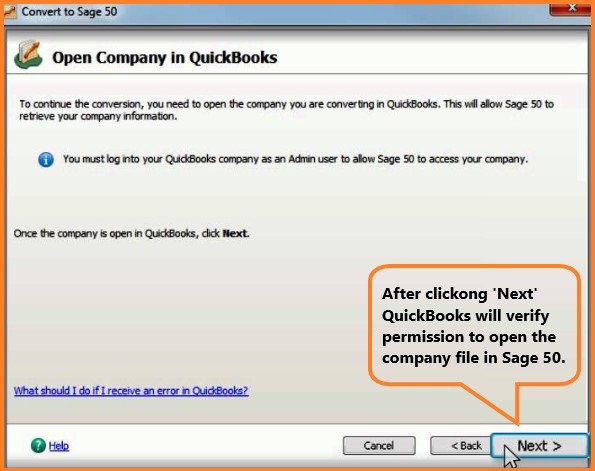
Table of Contents
How to Migrate Data From QuickBooks Online to Sage 50?
It is essential to employ a structured approach to ensure a successful conversion from QuickBooks Online to Sage 50.
Phase 1: Pre-Conversion Planning and Preparation
1. Define Conversion Scope:
- Conversion Date: Make sure that you know the first date you will be using Sage 50. This is the date after which you will not import QBO transactions. Ending the reconciliation process at the end of a month or year is commonly recommended.
- Data History: Figure out the length of historical data you would like to keep in the new system. Moving all the historical data is not always a simple task, and in many cases, it is not needed. Often, only the records for the current and previous years are detailed, while all other years are summarized.
- Data Types: Make a list of all the data types that need to be moved (like Chart of Accounts, Customers, Vendors, Employees, Inventory, Sales Invoices, Purchase Bills, Bank Transactions, Journal Entries, Payroll data).
2. Data Clean-up in QuickBooks Online:
This is probably one of the most essential steps before conversion.
- Remove Duplicates: Look for and combine or remove any duplicate records for customers, vendors, employees, and items.
- Remove Records that are not in Use: Deactivate people, businesses, and items in your accounting system that you no longer use. An easier way to translate it into a map is made possible since less data is involved.
- Reconcile All Accounts: Ensure all bank and credit card statements show transactions up to the day the conversion happens. It allows problems to be corrected before the data is moved anywhere else.
- Clear Undeposited Funds: Move any “Undeposited Funds” into your bank account as soon as possible.
- Process All Transactions: All pending transactions (such as unpaid time, misapplied payments, and pending invoices) should be dealt with and entered into the database.
- Run and Verify Reports: Run the required reports in QBO as of your conversion date and check that they are correct and complete.
- Trial Balance
- Profit and Loss Statement
- Balance Sheet
- Accounts Receivable Aging / Detail
- Aging Summary/Detail of Accounts Payable
- Inventory Valuation Summary
- Store an extra copy of your QBO data: Always make a complete backup of your QuickBooks Online data before beginning the transfer process.
3. Set up Sage 50 Company File:
- Put Sage 50 onto your computer: Download and install the appropriate Sage 50 version.
- Make a New Company: Start setting up your new company in Sage 50.
- Configure Fiscal Year and Settings: Alter the accounting period, the fiscal year, and other settings to mirror a setup in QuickBooks Online.
- Review all the Chart of Accounts list: Check the Chart of Accounts that comes with Sage 50 and plan out how your QuickBooks accounts will be organized along with it.
Phase 2: Data Exporting and Import Setting Up
1. Export QuickBooks Online Data:
- Export lists in Excel or CSV format: The CSV or Excel file formats for the Chart of Accounts, Customers, Vendors, Employees, Products, and Services should be obtained from QBO.
- Transactional Reports (Excel): Export specific transaction reports (such as Sales by Customer Detail, Purchases by Vendor Detail, or General Ledger) to Excel. Such documents will be needed for later confirmation, and it’s possible you’ll have to re-enter some official transactions manually.
- Exports (if tools are being used): Go to the export procedure that QBO offers if you plan to export using a third-party program.
2. Data Format for Sage 50 Import:
- Study up on the Sage 50 Import Templates: For many data types (accounts, clients, suppliers, etc.), Sage 50 has its own types of CSV files for importing. It is advisable to first export an empty template for that data type using the ‘Import or Export Wizard’ under the File menu (File > Import/Export > Import Records) to see which data and headers are required.
- Map and Transform Data: Open your QBO export data in Excel and carefully correlate the QBO fields to the fields in Sage 50. It usually requires:
- Giving the columns in the spreadsheet the same names used by Sage 50.
- Adjusting data to be consistent (for example, changing dates, currency, or account types).
- Adjusting or separating data as required (for example, when one field in QBO refers to multiple fields in Sage 50).
- Assigning special identifiers when necessary to each annotation.
- Save the data as a CSV file: Transformed Excel worksheets should be saved as CSV (Comma Separated Values) files. Check for and eliminate any additional commas or incorrect formatting that may interfere with the import.
Phase 3: Data Import into Sage 50
1. Import Lists First:
- Chart of Accounts: Load the prepared Chart of Accounts CSV file into Sage 50 with the help of the Import Records Wizard.
- Customers: Import your Customer List into the software.
- Vendors: Drag the vendor list file into your project.
- Employees: Transfer the Employee List into the QuickBooks file.
- Inventory Items: Import the inventory item database into your business.
2. Enter Opening Balances
Using data from your QBO Trial Balance on the conversion date, go to Sage 50 and post a new general journal to create your opening account balances. This will ensure that your balance sheet starts appropriately in Sage 50.
3. Import Outstanding Transactions (AR/AP)
Manually enter or import any unpaid invoices from Accounts Receivable and any unpaid bills from Accounts Payable from your QBO aging reports. Verify that the invoices are assigned to the correct customer/vendor and have the original date noted.
4. Import Historical Transactions (Optional/Tool-Dependent)
- Using an automated tool, we will handle the process of bringing in historical transactions.
- If completing the conversion manually, select just the important historical records (e.g., big invoices, specific payroll details) that you depend on for operations or to stay compliant. In case yours is not there, check your historical data in the QBO backup.
Phase 4: Post-Conversion Verification and Reconciliation
This is the most crucial part to check the correctness and completeness of data.
1. Run Comparison Reports:
- Trial Balance: Make a new Trial Balance in Sage 50 as of the conversion date and compare each account thoroughly with its counterpart in QuickBooks Online. Whenever there are differences between what is supposed to happen and what has happened, those issues should be addressed and fixed.
- Balance Sheet and Profit & Loss: Produce Sage 50 reports for the time of your conversion and check their matching figures as compared to your QBO reports.
- Accounts Receivable/Payable Aging: Check that the invoice and bill lines in Sage 50 are the same as those shown in QuickBooks Online.
- Inventory Valuation: Verify that your inventory valuation in Sage 50 is the same as what is stored in QBO if you have migrated inventory data.
2. Bank Reconciliation
Carry out a bank reconciliation in Sage 50 for your conversion date and then do the same for a few months afterward. Doing this helps guarantee that none of the bank’s transactions are left behind.
3. Spot Checks
- Choose a random sample of customers, vendors, and inventory items and make sure they are listed correctly in Sage 50.
- Choose some transactions that have been migrated (invoices, bills, payments) to review and make sure they are accurate.
4. User Training and Adoption
Verify the data and show your team how to use Sage 50. Have people work on the topic and answer any of their questions. Options are available to guide people on how to do routine tasks on Sage 50.
5. Go live, and follow up.
- After satisfaction with the data, complete the transition so that Sage 50 becomes the official main accounting platform.
- Monitor daily financial reports and transactions for discrepancies in the early days.
Why Migrate Data from QuickBooks Online to Sage 50?
A significant number of small and growing companies choose QuickBooks Online due to its intuitive design, online accessibility, and flexible subscription options. Yet, as they expand, companies may find they require more advanced functions and reliable control over their data, which Sage 50 tends to have. These are some of the usual factors for adopting Sage 50:
1. Better Reporting and Analytics
Big businesses needing a thorough understanding of their finances can make use of Sage 50’s advanced reporting tools, adjustable financial documents, and sophisticated analytical tools.
2. Greater Control and Customization
Although QBO gives all businesses the same tools, Sage 50 gives more detailed options for account settings, custom features, managing stock, and functions that meet particular industry needs, making it better for unique businesses.
3. Performance When Handling a Lot of Data
Because QuickBooks Online is slow, it can become frustrating for businesses with tons of records. Because it is a desktop application, Sage 50 works well with larger data collections.
4. Particular needs in the industry
Some industries depend on specialized accounting, which Sage 50’s vertical-specific solutions can provide.
5. Desktop Software Selected
Some organizations need their desktop application because they have worries about the internet or cloud storage security, and they like everything stored on their systems.
6. Payroll Complexity
Even though payroll is part of QBO, Sage 50 could offer more advanced payroll management, with features for specific tax and compliance needs for complex employee teams.
7. Making use of established platforms.
It could be that Sage 50 works better with existing business systems (like POS, CRM, or software specific to an industry) that a company already has.
Understanding the Conversion Landscape: Challenges and Considerations
Converting data from accounting programs, such as QuickBooks Online, to Sage 50 can be difficult at times. Difficulty arises mainly because of the different array of databases, the mapping of data, and a few features in operation.
Key Challenges of the transfer from QuickBooks Online to Sage 50
1. Data Mapping Discrepancies
Money and expenses can be managed and sorted using different systems in QuickBooks Online and Sage 50. For this reason, it is unlikely that each account, transaction, and list can be mapped directly to a single counterpart. For example:
- Chart of Accounts: Sometimes, the way account numbers, types, and classifications are set up changes, so everything needs to be mapped properly. A sub-account in Sage 50 can be turned into an independent account in QBO, and also the other way around.
- Classes and Locations: QBO permits line items for various classes and locations on a single invoice line, whereas with Sage 50, department or cost centre use may not be as flexible. It may result in fewer details or some information being lost when the data is changed.
- Inventory: Since there can be many different inventory methods, pricing approaches, and product features, it makes transferring data between systems difficult.
- Payroll Data: Because of tax laws and the differences in employee deductions, payroll systems become very difficult to manage. Payroll data needs to be handled with great care, and often it calls for checking the conversion results manually.
- Custom Fields: Many custom fields in QBO might not be available in Sage 50, which can result in data being lost or needing to be handled differently.
2. Loss of Historical Detail
Simple parts of the data (for instance, transactions and lists of customers) can usually be carried across, though in-depth data like highly detailed records may not be migrated as easily. Some tools designed for conversions might move only a short period (e.g., the last two years) and add the earlier transactions to the new company’s opening balances.
3. Transaction Limitations
- Deleted Transactions: During conversion, you usually don’t need to include deleted transactions from QBO.
- Journal Entries: Finding the right supplier for some journal entries can be hard, which can leave these entries unmatched and in need of manual reconciliation.
- VAT Handling: Converting VAT (Value Added Tax) often means transferring it as line items, since the process can be difficult. Correct VAT reporting depends on performing post-conversion checks.
- Multi-Currency: While the migration allows for multi-currency data, revaluation entries for invoices will probably not work, so manual adjustments will be needed in Sage 50.
4. File Size and Performance
QBO does not specify a limit to files; however, the presence of very large data files is known to affect performance speedily at times. Handling files better when they are larger, Sage 50 entails a lot of processing to convert large amounts of data.
5. Manual Reconciliation and Verification
As soon as you finish the conversion, you must reconcile important financial records (Trial Balance, P&L, and Balance Sheet) as well as customer balances, vendor balances, and bank accounts to make sure everything is accurate.
6. Time and Resources
It typically needs a good amount of time and focus from accounting staff or outside consultants to complete the conversion. It includes preparing the data, doing the conversion, and confirming the results several times.
7. Learning Curve
People who have used QBO before will find that Sage 50’s setup and functions are somewhat different.
8. Cost
How much it costs to convert data will depend on how complex the data is, the method you use (manual, automatic, or professional), and how much information from the past needs to be moved.
Best Practices for a Smooth Conversion Transition
To avoid problems and finish the conversion successfully, follow these best practices.
- Plan Thoroughly: Every migration needs a clear picture with the timeline, who is in charge, and how possible problems will be handled.
- Communicate Clearly: Stakeholders (accounting team, management, IT) should be informed about the migration process and its effects on them.
- Choose the Right Conversion Date: Doing your reconciliation at the start of each month or year is simpler.
- Prioritize Data Cleansing: The phrase “garbage in, garbage out” is used here. The accuracy of your data in QBO will show up as accurate data in Sage 50.
- Always Back Up Your Work: It’s very important to copy your QBO data ahead of converting it to another accounting service.
- Test Extensively: When using an automated tool, try migrating some data in a test environment to detect and correct issues ahead of the normal migration.
- Reconcile: It is extremely important. Validating data accuracy through post-conversion reconciliation is a key step.
- Contact a Professional: If your data is too much to handle or if you cannot handle it internally, use the assistance of professional data migration services.
- Phased Approach (if applicable): For the largest organizations, it may be possible to use a phased migration, though usually a one-time switch is needed for accounting software.
- Document the Process: Document all the actions, options explored, and issues faced when migrating the network. This will be helpful if you need to look at it again or solve any problems.
- Budget for Contingencies: Add a buffer of both time and resources to deal with issues that might happen during conversion.
- Consider Support Contracts: Plan to have support from Sage or a certified partner for any problems that may occur after the migration.
Conclusion
Advanced features, better control, and improved reporting capabilities could make a firm decide on a switch to Sage 50 from QuickBooks Online. It might just be the right call for a firm planning to adopt such a strategic switching process, while it is important to devote time to good preparation, data input, and even output configuration, due to how complicated the whole process is with different systems.
If you have converted your data before using easy methods for simple data or have engaged the services of a professional for more complicated migrations, your data would be safe, big problems could be avoided, and you would be ready to use Sage 50 seamlessly. To succeed with Sage 50 in their evolving accounting, businesses should get to know the system and follow best practices.
Frequently Asked Questions
How much time does conversion take?
The time conversion takes depends on several important factors:
- Data Volume: Having more transactions or historical data slows down the time needed for conversion.
- Data Complexity: QBO file customizations or large data errors make the process take longer.
- Conversion Method: Converting manually takes the most time. It usually takes 3-7 business days for automated services or professionals to complete the core transfer of data, although a few guarantee as little as three days.
- Pre and Post-Conversion Work: Performing cleanup, making plans, and checking the results after conversion can consume a lot of time for larger companies.
Is an outside tool or service necessary to accomplish the conversion?
Manual export/import is useful only for the simplest uses, so it is normally advised to either make use of a conversion tool or reach out to experts in data migration. They run these services for the community. They provide:
- Expertise: They are skilled in handling both QBO and Sage 50, as well as dealing with difficult data mapping.
- Efficiency: With automated tools, moving data takes much less time and effort.
- Accuracy: Professional services focus on making sure data is accurate and error-free.
- Support: They generally help users before and after converting so that any problems can be resolved.
- Historical Data: Historical data, such as that in the past, can be moved more easily with alternative services than with export/import.
Is it possible to reach my QuickBooks Online data after the migration?
As long as you still use Sage 50, you can continue to use your QuickBooks Online account without interruption. Auditing past data or checking things during the transition is made easier with this information. After converting, most of your tasks should be done inside Sage 50.
What factors must be observed before adding other business applications?
Both small and large businesses pair QBO with software that serves different purposes (CRM, e-commerce, time tracking, etc.). When migrating from QuickBooks Online to Sage 50, you should:
- Compatibility Testing: Check if your existing integration with other software is supported by Sage 50. Some applications might work the same way, while others may constrain you to migrate to other applications or different connectors.
- Reestablishment: Allow enough time and effort to re-establish the backlog. Setting up new API keys is something of the past: designing data mapping rules, conducting thorough testing, and confirming is the preferred way today.
- Workflow Changes: You should consider changing your business workflows, as the integration points may change.

Stop Struggling with Accounting Software – We Can Help!
Still facing problems with QuickBooks or Sage? Our certified pros are just a click away.
- Fast fixes for install & update errors
- Protect your financial data
- Instant live chat with professionals


