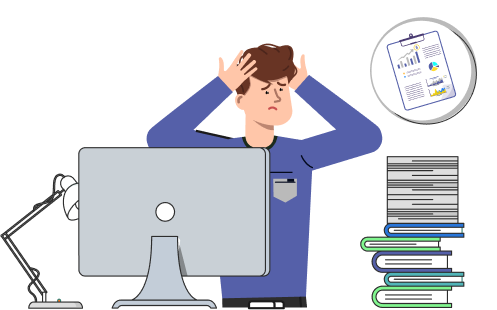Table of Contents
Create Payroll Reports Sage 50
The payroll reports are used to save the information and calculations related to employees’ wages, Medicare taxes, federal income taxes, unemployment taxes, etc. Moreover, the reports help to provide clear insights into the employees including pay rate, time theft, working hours, overtime hours, and more. Many payroll reports are available in Sage 50 to let you extract the employee’s earnings and federal and print forms. AccountsPro comes up with information related to payroll reports and their other related terminologies and for further information, you can get help from the Sage 50 Payroll Help team.
To create, edit, and view Sage 50 Payroll reports, go to the “Reports and Forms” menu, select “Payroll”, then choose the report you want to run. Customize the report using the provided options, then preview or print it. To edit a report, select “Modify” and adjust the settings. You can also create custom reports by selecting “New Report” and selecting the fields and criteria you want to include. Finally, save your reports for future use by selecting “Save” or “Save As”. Sage 50 Payroll offers a variety of reports, including payroll registers, tax forms, and earnings summaries.
What Sage 50 Payroll Reports Is All About?
Several ranges of reports in Sage 50 payroll help to know the clear data related to the employees. It includes current earnings reports, employee lists, payroll registers, payroll tax reports, Tax liability reports, Quarterly Tax reports, vacation & sick time reports, and more.
Types of Payroll Reports in Sage 50
The Sage 50 payroll is broken down into post-update, pre-update, and historical reports.
- Reports: The main payroll reports folder appears on the Employee List toolbar. These are also known as the post-update reports to view the updated employees year to date values. You can create reports to showcase the entered data into the system
- Pre-Update Reports: Before modification of the record, the pre-update reports are printed to know the values for the active processing period. An example is the payslips of the employees. You can search the option through the Payroll navigation bar and then click on pre-update reports.
- Historical Reports: These reports are helpful If someone needs an old copy of the employee’s payslip. In this case, simply re-print the report from the historical data from the company navigation bar
AccountsPro experts are available for fixing Sage 50 Backup error in case some warning message appears on the screen while taking Sage 50 Backup Process.
Steps to Create Payroll Reports in Sage 50
- Open Sage 50 and sign in.
- Navigate the Payroll section in the main menu.
- Select the report type you require from the given options.
- Select a time period for the report.
- Select specific employees or groups if necessary.
- Click on Generate or Create Report.
- Double-check the preview for accuracy.
- Save the report in your chosen format (PDF, Excel, etc.) for later use.
Steps to Edit the Payroll Report in Sage 50
- Go to the Reports section within the Payroll module.
- Select the report you want to edit.
- Make changes to the date range, employee selection, or other settings as needed.
- Edit report content or adjust source data within the software if possible (for example, employee details, and payroll entries).
- Save the updated report, verifying that all changes are correct.
Steps to Access and Review Payroll Reports in Sage 50
- Go to the Reports Center within the Payroll module.
- Select the report you want from the list of available reports.
- Use filters to refine the report view by date range, department, or specific employees.
- Take advantage of Sage 50’s interactive report views to dive deeper into specific data points for deeper insights.
How to Display Sage 50 Payroll Reports on the Screen?
- Open the menu named Reports & forms
- Choose the report type including Accounts receivable, Accounts Payable, and financial statements you need to display on the screen
- It will appear window named to select a report with the selected area
- Give a click on the new report section if you need to view multiple groups of reports
- On the report list, you have to scroll down to choose the report you need to display on the page
- There appear two methods to display a report on the page
- Choose the specific report or double-click on the particular report of the list named report
- Click on the particular report
- Choose the button named Display at the top of the Select a Report page
- Click on the sort button on the report
- Choose the tab named Options
- To set the properties button to print the report
- Click Setup tab
- Hit the Columns option to remove or add fields on the reports
- Once you complete viewing the report then click close to redirect the Form window or select a report.
Which types of setup and settings need to modify in case Sage 50 Unable To Create Reports issue comes with Sage 50 accounting system.
How To Print Payroll Reports In Sage 50?
- Open the report either displaying on the choose a report page
- Click on the button named print
- It will display the Windows print dialog
- In case you require printing an alternate printer then click on the list named drop-down to choose the printer
- Choose the number of copies you need to print
- For page, orientation modifications select properties named special document
- Click Properties tab
- Once applied changes click OK
- The page or report starts printing
Payroll Tax Report in Sage 50
The Payroll Tax report in Sage 50 contains taxable (adjusted) gross, the employee’s gross pay, tax for a particular payroll deduction, etc. This report is generally advantageous for payroll tax calculations. This information is used for preparing state payroll tax returns. It includes payroll formulas for amount calculations.
How to Use the Payroll Tax Report in Sage 50?
Hit on the Options tab to view the data criteria of the report to view the report you need to print. Use the filter options with the below steps:
- Choose one of the options Quarter or Sort by
- Select the filter
- Click on the payroll tax you need to view
Find out all about Sage 50 Payroll Formulas and how users can add or edit in easy way.
In the End!
Here the article completes with comprehensive details regarding Sage 50 payroll reports. However, there are many payroll reports available in Sage 50. If you need to explore more about payroll reports and forms, designing the payroll, and performing certain tasks according to the requirement give a direct call to the Sage Support professional team. They are experienced to help you with in-depth details and save time and effort.
Frequently Asked Questions
How to do payroll in Sage 50?
Sage 50 provides a comprehensive payroll solution that includes a suite of tools to help you manage payroll processing, compliance, and reporting. Here’s how to set up payroll in Sage 50:
- Set up employee information. This includes their personal information, tax information, pay rate, and any other relevant information.
- Set up payroll accounts. These are the accounts you will use to track payroll expenses and liabilities.
- Set up payroll taxes. This includes setting up the applicable payroll taxes and deductions.
- Set up employee deductions. This includes setting up any deductions that need to be taken out of employee paychecks.
- Set up employee contributions. This includes setting up any contributions that need to be taken out of employee paychecks.
- Set up payroll schedules and pay periods. This includes setting up the pay period, pay date, and payroll schedule.
- Generate paychecks. This includes printing paychecks and generating reports. 8. Process payroll taxes. This includes calculating and filing payroll taxes and other related compliance-related items.
- Close out the payroll period. This includes reconciling payroll accounts, preparing reports, and filing payroll taxes.
Am I able to view the previous year’s payroll report in Sage 50?
Yes, simply go to the option named relevant tax year, set the process data to a date tab, and then generate the reports through the folder named year-end.
How would I print the payslips in the Sage payroll?
✅ Locate the payroll navigation bar
✅ Choose Pre-update reports
✅ Hit on payslips
✅ Click printer type
✅ Select Ok
Also, users can connect to the Sage 50 Payroll Chat team to get more help.
What are the examples of post-update reports?
✅ Form P32 – Employer Payment Record
✅ FPS Reconciliation Report either by date or employee
What can I see in a detailed payroll report?
A payroll summary, breakdown of employer costs, and payments sum, employer costs breakdown or payments & deductions summary.
What If I need to report the payroll reports in Sage 50?
✅ For this locate the report options
✅ It will appear in the report browser
✅ Click on email, print, or export the file option
✅ Now you can also edit the reports through Report Designer
Can I add the payroll reports to the favorites in Sage 50?
✅ Yes hit on the star option next to the report
✅ Click on print the report through an option named Favorites button on the menu bar
What If I need to create a detailed payroll report in Sage 50?
✅ Open the pay runs
✅ Hit the appropriate pay run using the list
✅ Choose the link named Open the detailed report
✅ Click Save
How would I generate the summary of the year-end report & T-4 slips?
Go to the reports and then click Payroll.

Stop Struggling with Accounting Software – We Can Help!
Still facing problems with QuickBooks or Sage? Our certified pros are just a click away.
- Fast fixes for install & update errors
- Protect your financial data
- Instant live chat with professionals